Salesforce: How To Create Tableau CRM Analytics Data Source Connection
Quick how-to for creating a Salesforce Tableau CRM Data Source Connection. Basic step-by-step for those who have not created a Tableau CRM Data Source Connection in Salesforce (also a good refresher video for those who have).
Steps:
0:00 - Intro
0:04 - Note: We will guide you through a tutorial to connect to a new data source in Salesforce Analytics Studio, helping you harness the power of data-driven insights
0:08 - Step 1: Access Salesforce Analytics Studio - Login to your Salesforce account, then navigate to the Analytics Studio tab in the Salesforce navigation menu
0:18 - Step 2: Create New Data Source - Click "Data Manager", click "Connections", then click "New Connection"
0:26 - Step 3: Choose Data Source Type - Select appropriate data source type from available options (Salesforce Reports & Dashboards, CSV files, or external databases)
0:34 - Step 4: Configure Data Source Settings - Configure settings for your data source, including the name, description, & any necessary credentials or connection details
0:46 - Step 5: Map & Transform Data - Map & transform data by defining fields, specifying filters, & applying transformations to ensure accurate/meaningful analysis
1:01 - Step 6: Validate & Save Data Source - Validate your data source configuration to ensure its accuracy & save it to make it available for use in your Analytics Studio projects
1:15 - Conclusion: You've now learned how to connect to a new data source in Salesforce Analytics Studio, empowering you with valuable data insights to drive informed decision-making
1:19 - Outro
If you need help with Salesforce or want to contact us please visit our website: https://www.qsolinc.com
Submit any questions at: inquiry@qsolinc.com
Contact by phone: (651)447-7561
Видео Salesforce: How To Create Tableau CRM Analytics Data Source Connection канала Qsol Inc
Steps:
0:00 - Intro
0:04 - Note: We will guide you through a tutorial to connect to a new data source in Salesforce Analytics Studio, helping you harness the power of data-driven insights
0:08 - Step 1: Access Salesforce Analytics Studio - Login to your Salesforce account, then navigate to the Analytics Studio tab in the Salesforce navigation menu
0:18 - Step 2: Create New Data Source - Click "Data Manager", click "Connections", then click "New Connection"
0:26 - Step 3: Choose Data Source Type - Select appropriate data source type from available options (Salesforce Reports & Dashboards, CSV files, or external databases)
0:34 - Step 4: Configure Data Source Settings - Configure settings for your data source, including the name, description, & any necessary credentials or connection details
0:46 - Step 5: Map & Transform Data - Map & transform data by defining fields, specifying filters, & applying transformations to ensure accurate/meaningful analysis
1:01 - Step 6: Validate & Save Data Source - Validate your data source configuration to ensure its accuracy & save it to make it available for use in your Analytics Studio projects
1:15 - Conclusion: You've now learned how to connect to a new data source in Salesforce Analytics Studio, empowering you with valuable data insights to drive informed decision-making
1:19 - Outro
If you need help with Salesforce or want to contact us please visit our website: https://www.qsolinc.com
Submit any questions at: inquiry@qsolinc.com
Contact by phone: (651)447-7561
Видео Salesforce: How To Create Tableau CRM Analytics Data Source Connection канала Qsol Inc
Комментарии отсутствуют
Информация о видео
25 июля 2023 г. 9:32:22
00:01:25
Другие видео канала
 Salesforce: How To Setup Email-To-Case
Salesforce: How To Setup Email-To-Case Salesforce: How To Require Custom Case Close Reason - Path Settings
Salesforce: How To Require Custom Case Close Reason - Path Settings Salesforce: How To Create a Macro
Salesforce: How To Create a Macro Salesforce: How To Assign Page Layouts to Record Types
Salesforce: How To Assign Page Layouts to Record Types Salesforce: How To Add Custom Components To Flows - Even add an LWC!
Salesforce: How To Add Custom Components To Flows - Even add an LWC! Salesforce: How To Create a Flow For a Record Page Button
Salesforce: How To Create a Flow For a Record Page Button Salesforce: Exception Logging Package Demo
Salesforce: Exception Logging Package Demo Salesforce: Lekker QuickBooks Integration 1 - Authentication of Salesforce to QuickBooks
Salesforce: Lekker QuickBooks Integration 1 - Authentication of Salesforce to QuickBooks Salesforce: How To Create & Configure Path Settings
Salesforce: How To Create & Configure Path Settings Salesforce: How To Create & Customize Lightning Record Pages
Salesforce: How To Create & Customize Lightning Record Pages Salesforce: How To Create Validation Rules
Salesforce: How To Create Validation Rules Salesforce: How To Personalize Tab Layout (Navigation Bar)
Salesforce: How To Personalize Tab Layout (Navigation Bar) Salesforce: How To Deactivate Salesforce Records - Custom Workaround
Salesforce: How To Deactivate Salesforce Records - Custom Workaround Salesforce: How To Create New Picklist Values: Why aren't the new values showing? (Record Types)
Salesforce: How To Create New Picklist Values: Why aren't the new values showing? (Record Types) Salesforce: How To Filter a List View
Salesforce: How To Filter a List View Salesforce: How To Track Long Text Area History - TRICK To Track!
Salesforce: How To Track Long Text Area History - TRICK To Track! Salesforce: How To Setup Lightning Utility Bar For Flows
Salesforce: How To Setup Lightning Utility Bar For Flows Salesforce: How To Build & Deploy Change Sets (OUTBOUND and INBOUND Process!)
Salesforce: How To Build & Deploy Change Sets (OUTBOUND and INBOUND Process!)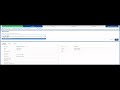 Salesforce: Sales Flow For Prospecting by Sales Team Member
Salesforce: Sales Flow For Prospecting by Sales Team Member Salesforce: How To Build a Flow - Beginner Guide!
Salesforce: How To Build a Flow - Beginner Guide!