How to Send HTML Email Newsletter Templates with Gmail
A new video about how to send newsletters using Gmail https://www.youtube.com/watch?v=9fOazia83oo
Google Chrome extension to send HTML emails: https://chrome.google.com/webstore/detail/insert-html-by-designmodo/bcflbfdlpegakpncdgmejelcolhmfkjh/
Full article - https://help.designmodo.com/article/postcards-send-email-gmail/
Postcards - https://designmodo.com/postcards/
► Learn how to send HTML email newsletter templates with Gmail. Follow our easy-to-repeat 3-step video instructions to acquire the basic skills of taking HTML code from Postcards App and adding it to the email in your Gmail account.
Do you have a Gmail account? I bet you have. Therefore, it comes as no surprise that some online entrepreneurs use it to send out newsletters to their contacts.
If you are just starting up with a relatively small list of subscribers, sending regular updates and offers from Direct Mail through Gmail or G Suite account may be a workable solution for you.
It does not cost a thing and has some helpful tools for arranging contacts thereby offering a much-needed boost for your business.
However, be aware of two things.
► First, there is a limited amount of emails that can be sent from your account. Google has imposed this restriction for many reasons, and one of them is to eliminate situations of using personal accounts for commercial purposes.
Still, you are allowed to send from 500 (if you have a trial account) to 2000 emails per day; that can be enough for startups in the first instance.
► Second, as the best practices for conducting successful email marketing campaigns suggest, you should not use your account for sending out email newsletters since this will reduce credibility and trustworthiness.
However if you do not plan to extend your subscription list to infinity and beyond focusing only on a limited amount of contacts to treat prospects as VIP, then this personal touch may play into your hands.
Therefore, if you decide to use your Gmail account to send out email newsletters, then you should certainly use a custom HTML email template in order to put your startup on the path of success.
How to create one? Easy, use Postcards App. It is a powerful HTML email template builder with more than 100 field-tested layouts and an intuitive drag-and-drop interface.
Therefore quickly create the email newsletter of your dream, and we are going to show you how to send HTML email newsletter templates with Gmail.
► Our video tutorial includes 3 simple steps. The prerequisites for it are Designmodo account, Gmail account, and text editor for opening HTML files.
Step 1 Create and export a Postcards template. First and foremost, we need an email newsletter.
Open Postcards App and quickly create a template. Export it and download it as a ZIP package.
If you do not want to mess up with hosting images online by yourself, make sure you check the “Host images online” option before hitting the “Download ZIP” button.
Step 2 Create a new draft and open developer tools. Create a new message in your Gmail account. Type here anything you want.
Highlight the text, right-click it, and press “Inspect.” This will open the developer tools that allow editing the code right in the browser.
Now open index.html file from the ZIP package downloaded from Postcards App in a text editor. We use Notepad++ for that.
Step 3 Edit the HTML contents in the developer tools using the generated HTML. Copy everything inside the index.html file.
Go back to your Gmail account in the developer tools. Highlight the content inside and select the “Edit as HTML” option.
Highlight the default text and replace it with the code from the Postcards template. Confirm the changes.
That is all. Now you should have a Postcards template inside the body of your email draft.
Видео How to Send HTML Email Newsletter Templates with Gmail канала designmodo
Google Chrome extension to send HTML emails: https://chrome.google.com/webstore/detail/insert-html-by-designmodo/bcflbfdlpegakpncdgmejelcolhmfkjh/
Full article - https://help.designmodo.com/article/postcards-send-email-gmail/
Postcards - https://designmodo.com/postcards/
► Learn how to send HTML email newsletter templates with Gmail. Follow our easy-to-repeat 3-step video instructions to acquire the basic skills of taking HTML code from Postcards App and adding it to the email in your Gmail account.
Do you have a Gmail account? I bet you have. Therefore, it comes as no surprise that some online entrepreneurs use it to send out newsletters to their contacts.
If you are just starting up with a relatively small list of subscribers, sending regular updates and offers from Direct Mail through Gmail or G Suite account may be a workable solution for you.
It does not cost a thing and has some helpful tools for arranging contacts thereby offering a much-needed boost for your business.
However, be aware of two things.
► First, there is a limited amount of emails that can be sent from your account. Google has imposed this restriction for many reasons, and one of them is to eliminate situations of using personal accounts for commercial purposes.
Still, you are allowed to send from 500 (if you have a trial account) to 2000 emails per day; that can be enough for startups in the first instance.
► Second, as the best practices for conducting successful email marketing campaigns suggest, you should not use your account for sending out email newsletters since this will reduce credibility and trustworthiness.
However if you do not plan to extend your subscription list to infinity and beyond focusing only on a limited amount of contacts to treat prospects as VIP, then this personal touch may play into your hands.
Therefore, if you decide to use your Gmail account to send out email newsletters, then you should certainly use a custom HTML email template in order to put your startup on the path of success.
How to create one? Easy, use Postcards App. It is a powerful HTML email template builder with more than 100 field-tested layouts and an intuitive drag-and-drop interface.
Therefore quickly create the email newsletter of your dream, and we are going to show you how to send HTML email newsletter templates with Gmail.
► Our video tutorial includes 3 simple steps. The prerequisites for it are Designmodo account, Gmail account, and text editor for opening HTML files.
Step 1 Create and export a Postcards template. First and foremost, we need an email newsletter.
Open Postcards App and quickly create a template. Export it and download it as a ZIP package.
If you do not want to mess up with hosting images online by yourself, make sure you check the “Host images online” option before hitting the “Download ZIP” button.
Step 2 Create a new draft and open developer tools. Create a new message in your Gmail account. Type here anything you want.
Highlight the text, right-click it, and press “Inspect.” This will open the developer tools that allow editing the code right in the browser.
Now open index.html file from the ZIP package downloaded from Postcards App in a text editor. We use Notepad++ for that.
Step 3 Edit the HTML contents in the developer tools using the generated HTML. Copy everything inside the index.html file.
Go back to your Gmail account in the developer tools. Highlight the content inside and select the “Edit as HTML” option.
Highlight the default text and replace it with the code from the Postcards template. Confirm the changes.
That is all. Now you should have a Postcards template inside the body of your email draft.
Видео How to Send HTML Email Newsletter Templates with Gmail канала designmodo
Показать
Комментарии отсутствуют
Информация о видео
Другие видео канала
 How to create beautiful Emails in Gmail
How to create beautiful Emails in Gmail HTML Email Template From Scratch with HTML Tables and CSS
HTML Email Template From Scratch with HTML Tables and CSS How to Insert and Send HTML Email Newsletters in Gmail
How to Insert and Send HTML Email Newsletters in Gmail Image hosting for HTML email
Image hosting for HTML email
 How to send beautiful HTML e-mails with Gmail
How to send beautiful HTML e-mails with Gmail Create an HTML email in minutes
Create an HTML email in minutes How to Create HTML Email in Gmail
How to Create HTML Email in Gmail Build Responsive HTML Email Templates with HTML Tables & CSS
Build Responsive HTML Email Templates with HTML Tables & CSS Using a Canva Newsletter Template in Gmail
Using a Canva Newsletter Template in Gmail![How To Embed HTML in GMAIL Email | HTML Email Campaign Guide [2021]](https://i.ytimg.com/vi/mYNgNLmQ4Qc/default.jpg) How To Embed HTML in GMAIL Email | HTML Email Campaign Guide [2021]
How To Embed HTML in GMAIL Email | HTML Email Campaign Guide [2021] How To Insert Email Html Template Code Into Gmail
How To Insert Email Html Template Code Into Gmail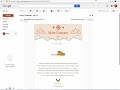 How to make an email template in gmail ♥ Creating email templates easy step by step.
How to make an email template in gmail ♥ Creating email templates easy step by step.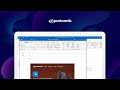 How to Send HTML Email Templates with Outlook 365
How to Send HTML Email Templates with Outlook 365 Email Design: How to Create Newsletters for Best Marketing Results?
Email Design: How to Create Newsletters for Best Marketing Results? (1/2) Easy How To Create Interactive HTML Emails In Photoshop In Under 5 Mins
(1/2) Easy How To Create Interactive HTML Emails In Photoshop In Under 5 Mins How To Send Html Emailer From Gmail
How To Send Html Emailer From Gmail Create a Custom Email Newsletter in Mailgun a Postcards Template
Create a Custom Email Newsletter in Mailgun a Postcards Template How to attach files to an email in Gmail
How to attach files to an email in Gmail How to design & code HTML emails (Part 2 - Setting up our HTML document)
How to design & code HTML emails (Part 2 - Setting up our HTML document)