How to Delete Saved Passwords In Google Chrome (Autofill Passwords)
In this video I'll show you how to delete your saved passwords in Google Chrome.
You might want to do this if you share your browser
or if you have old passwords that no longer work.
Firstly open up Chrome
Click on the menu button located in the top right hand corner.
Clcik on settings
Navigate down to Auto-fill
Click on Passwords
Now you can see all your viewed passwords
You can remove them one by one by clicking
the three dots next to the password then click remove.
If you want to delete all of them in go press ctrl + shift + delete on your keyboard.
The "clear browsing data" menu will pop up.
Make sure you have "all time" selected in the time range
Click on passwords and other sign in data
then press clear data.
Once you've done that all the passwords will be deleted.
Видео How to Delete Saved Passwords In Google Chrome (Autofill Passwords) канала Learn With Seb
You might want to do this if you share your browser
or if you have old passwords that no longer work.
Firstly open up Chrome
Click on the menu button located in the top right hand corner.
Clcik on settings
Navigate down to Auto-fill
Click on Passwords
Now you can see all your viewed passwords
You can remove them one by one by clicking
the three dots next to the password then click remove.
If you want to delete all of them in go press ctrl + shift + delete on your keyboard.
The "clear browsing data" menu will pop up.
Make sure you have "all time" selected in the time range
Click on passwords and other sign in data
then press clear data.
Once you've done that all the passwords will be deleted.
Видео How to Delete Saved Passwords In Google Chrome (Autofill Passwords) канала Learn With Seb
Показать
Комментарии отсутствуют
Информация о видео
Другие видео канала
 How to Delete / Clear Google Search History 2019 (Quick and Easy)
How to Delete / Clear Google Search History 2019 (Quick and Easy) 14 HIGHEST PAYING TECH JOBS - EARN OVER $100k/Year (CHOOSE YOUR CAREER WISELY)
14 HIGHEST PAYING TECH JOBS - EARN OVER $100k/Year (CHOOSE YOUR CAREER WISELY) Turn Off Auto Renew GoDaddy
Turn Off Auto Renew GoDaddy I TESTED 7 AI VIDEO GENERATORS (These Are The Best...)
I TESTED 7 AI VIDEO GENERATORS (These Are The Best...) INTRODUCTION TO HTML - Codecademy Course - Learn HTML with me
INTRODUCTION TO HTML - Codecademy Course - Learn HTML with me Bring Photos To Life Online - MAKE MOVING PHOTOS Online (How To Animate Photos, Make Moving Images)
Bring Photos To Life Online - MAKE MOVING PHOTOS Online (How To Animate Photos, Make Moving Images) Transfer Facebook Photos & Videos To Google Photos (Easily Move & Export FB Photos)
Transfer Facebook Photos & Videos To Google Photos (Easily Move & Export FB Photos) Windows 10 Privacy Settings To Turn Off (2019)
Windows 10 Privacy Settings To Turn Off (2019) HOW TO START A YOUTUBE CHANNEL STEP BY STEP FOR BEGINNERS
HOW TO START A YOUTUBE CHANNEL STEP BY STEP FOR BEGINNERS 5 CANVA VIDEO BACKGROUND REMOVER TIPS (Remove Video Background in Canva)
5 CANVA VIDEO BACKGROUND REMOVER TIPS (Remove Video Background in Canva) HOW TO GET A CUSTOM YOUTUBE URL 2020 (Channel URL)
HOW TO GET A CUSTOM YOUTUBE URL 2020 (Channel URL) Thank You
Thank You LEARN PHOTOSHOP WITH ME IN 40 MINUTES - Complete Beginner Tutorial Study Session
LEARN PHOTOSHOP WITH ME IN 40 MINUTES - Complete Beginner Tutorial Study Session How To Convert PDF to Word (The Easiest Way 2019)
How To Convert PDF to Word (The Easiest Way 2019) How To Turn On DARK MODE On iPhone X (ios 13+)
How To Turn On DARK MODE On iPhone X (ios 13+) 10 POPULAR WEBSITES Back In The Day (Look How They Changed!)
10 POPULAR WEBSITES Back In The Day (Look How They Changed!) 6 Best YouTubers To Help Grow Your Channel
6 Best YouTubers To Help Grow Your Channel 10 Ways To Use Canva's MAGIC WRITE To Grow Your Business (ChatGPT In Canva?)
10 Ways To Use Canva's MAGIC WRITE To Grow Your Business (ChatGPT In Canva?) How To Write Video Scripts In 10 Minutes… - No... Seriously
How To Write Video Scripts In 10 Minutes… - No... Seriously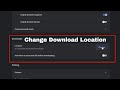 How To Change Chrome Download Locations (Quickly Save Downloads Where You Want!)
How To Change Chrome Download Locations (Quickly Save Downloads Where You Want!)