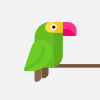Dual Boot Kali Linux and Windows 10 Installation || Kali Linux Install on HDD ||
Latest Kali Linux and Windows 10 install with Dual Boot || Kali Linux Install on HDD
How to Install Kali Linux
****************************************
Download Link:- https://www.kali.org/downloads/
HOW TO INSTALL KALI LINUX
Introduction
In this article we are going to discuss on How to Install Kali Linux.
Kali Linux is famous for it’s ethical hacking feature. It’s completely based on Ubuntu and Debian flavor of Linux. It was developed by Offensive Security on year 13th of March 2013. The first released version of Kali Linux was Kali 1.0.0. Here we are Installing Kali Linux Version 2017.1 which is released on 25th April 2017. You will able to find Both 32 Bit & 64 Bit architecture Operating System on below mentioned Link.
For more Information related Kali Linux Visit Official Website i.e. https://www.kali.org
Kali Linux Installation Requirements
Installing Kali Linux on your computer is an easy process. First, you’ll need compatible computer hardware. Kali is supported on i386, amd64, and ARM (both armel and armhf) platforms. The hardware requirements are minimal as listed below, although better hardware will naturally provide better performance. The i386 images have a default PAE kernel, so you can run them on systems with over 4GB of RAM. Download Kali Linux and either burn the ISO to DVD, or prepare a USB stick with Kali Linux Live as the installation medium. If you do not have a DVD drive or USB port on your computer, check out the Kali Linux Network Install.
Installation Prerequisites
A minimum of 20 GB disk space for the Kali Linux install.
RAM for i386 and amd64 architectures, minimum: 1GB, recommended: 2GB or more.
CD-DVD Drive / USB boot support
Preparing for the Installation
Download Kali linux.
Burn The Kali Linux ISO to DVD or Image Kali Linux Live to USB.
Ensure that your computer is set to boot from CD / USB in your BIOS.
Kali Linux Installation Procedure
To start your installation, boot with your chosen installation medium. You should be greeted with the Kali Boot screen. Choose either Graphical or Text-Mode install. In this example, we chose a GUI install.
Select your preferred language and then your country location. You’ll also be prompted to configure your keyboard with the appropriate keymap.
Specify your geographic location.
The installer will copy the image to your hard disk, probe your network interfaces, and then prompt you to enter a hostname for your system. In the example below, we’ve entered “kali” as our hostname.
You may optionally provide a default domain name for this system to use.
Next, provide a full name for a non-root user for the system.
A default user ID will be created, based on the full name you provided. You can change this if you like.
Next, set your time zone.
The installer will now probe your disks and offer you four choices. In our example, we’re using the entire disk on our computer and not configuring LVM (logical volume manager). Experienced users can use the “Manual” partitioning method for more granular configuration options.
Select the disk to be partitioned.
Depending on your needs, you can choose to keep all your files in a single partition — the default — or to have separate partitions for one or more of the top-level directories. If you’re not sure which you want, you want “All files in one partition”.
Next, you’ll have one last chance to review your disk configuration before the installer makes irreversible changes. After you click Continue, the installer will go to work and you’ll have an almost finished installation.
Configure network mirrors. Kali uses a central repository to distribute applications. You’ll need to enter any appropriate proxy information as needed.
NOTE! If you select “NO” in this screen, you will NOT be able to install packages from Kali repositories.
Next, install GRUB.
Finally, click Continue to reboot into your new Kali installation.
Post Installation
Now that you’ve completed installing Kali Linux, it’s time to customize your system.
************************
All these videos Tutorials for educational purpose only,
Don't misuse it. STAY LEGAL!!!
Don't Forget To Subscribe!!!
If any questions Ask me on Comment or Contact :
************************
Share, Support, Subscribe!!!
Website: https://thcb.in
Youtube: https://thcb.in/youtube
Facebook: https://thcb.in/facebook
Facebook Myself: https://thcb.in/fb
WhatsApp Group: https://thcb.in/wa
Instagram: https://thcb.in/instagram
LinkedIn: https://thcb.in/linkedin
~~~~~~~~~~~~~~~~~~~~~
#TechnicalHelperChetan
#ChetanBhalothia
Видео Dual Boot Kali Linux and Windows 10 Installation || Kali Linux Install on HDD || автора Компьютерное мастерство
Видео Dual Boot Kali Linux and Windows 10 Installation || Kali Linux Install on HDD || автора Компьютерное мастерство
Информация
16 февраля 2024 г. 20:35:23
00:03:52
Похожие видео