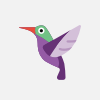How to Open an Application in Power Automate Desktop
This tutorial shows how to opens an Application in Microsoft Power Automate Desktop. Furthermore, you learn how to type into an application, how to click buttons, and how to close it again.
VIDEOS FOR YOU:
? UI Automation in Power Automate Desktop: https://youtu.be/a4qzlWiPcQ8
? Power Automate Desktop Beginners Course: https://youtu.be/HUq6ZQhOpbk
POWER AUTOMATE DESKTOP GROUPS:
???? Discord: https://discord.gg/iloveautomation
- Join my network with 4200+ Automation/RPA developers, where we solve Automation/RPA problems, network and help each other upgrade our careers. It's free!
??? LinkedIn: https://www.linkedin.com/groups/12566435
??? Facebook: https://www.facebook.com/groups/754059285247921
FOLLOW ME:
? LinkedIn: https://www.linkedin.com/in/andersjensenorg
? Instagram: https://www.instagram.com/andersjensenorg
? Facebook: https://www.facebook.com/andersjensenorg
? Twitter: https://twitter.com/andersjensenorg
? Email Newsletter: https://andersjensen.org/email-newsletter
0:00 Intro
Automating applications or the UI (User Interface) of Windows is one of the things you do the most as a Power Automate Desktop Developer.
0:27 Open Application
Use the Run application action with the application path. For example, today, we open the Notepad app, but it's the same procedure with all applications we automate.
2:08 Type into an Application
The populate text field in window action in Power Automate Desktop lets you specify what you want to type into an application.
3:26 Send a click to an Application
Create a UI element and use the Click UI element in window to click any button in an Application with Power Automate Desktop.
5:43 Close Application
#powerautomate #powerplatform #office365
Видео How to Open an Application in Power Automate Desktop автора Java Оптимизация
Видео How to Open an Application in Power Automate Desktop автора Java Оптимизация
Информация
4 декабря 2023 г. 21:27:30
00:10:02
Похожие видео