[C Code] Install C Code And Create First Hello World Program (5 Mins Guidelines) [Tutorial 1]
|| Remember to turn on subtitles/CC for a better tutorial guides. ||
[0:10] Start tutorial.
[0:15] Open google.com, key in "install gcc windows".
[0:26] Select "Install GCC: Binaries - GNU Project - Free Software... " (https://gcc.gnu.org/install/binaries.html).
[0:36] Select Microsoft Windows | mingw-w64.
[0:56] Click on "Downloads".
[1:00] Select MingW-W64-builds.
[1:05] Select Sourceforge.
[1:28] Open downloaded mingw-w64-install.exe.
[1:34] Follow the installation instruction.
[2:36] Open command prompt (cmd) to check the installation status.
[2:42] Use command "gcc -v" (you will get the version if the installation was successful).
[3:00] The installed .exe location path.
[3:10] Now create a new Text Document at desktop, and name it "HelloWorld" with .c extension (HelloWorld.c).
[3:26] Open it with Notepad or edit with Notepad++.
[3:32] Key in print("Hello World") instruction set, then save it.
[4:10] Finished sample code.
[4:17] Open command prompt (cmd).
[4:26] Key in "cd desktop" (change directory to desktop).
[4:30] Then key in "gcc helloworld.c" (Compile the file into .exe, default program named "a").
[4:50] Key in "gcc -o hello helloworld.c" (Compile the file into .exe with program named "hello").
[5:09] Finally key in "hello" or "a" to call created program.
Видео [C Code] Install C Code And Create First Hello World Program (5 Mins Guidelines) [Tutorial 1] автора JS Для Начинающих: Легкий Старт
Видео [C Code] Install C Code And Create First Hello World Program (5 Mins Guidelines) [Tutorial 1] автора JS Для Начинающих: Легкий Старт
Информация
4 декабря 2023 г. 17:47:11
00:05:43
Похожие видео



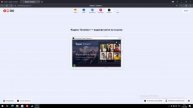



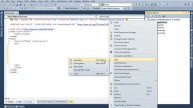








![Blender Default, ACES, AgX & TCAMv2 in 1 config [Update: PixelManager link is in the description]](http://pic.rutubelist.ru/video/50/f2/50f2e16807fa3b6dbba2c50dd872ca03.jpg?size=s)


![Vulkan Guide Chapter 3 Part 2 [2021-10-20]](http://pic.rutubelist.ru/video/28/c2/28c2ab5a2957985b2b28e6daf977051b.jpg?size=s)


