How to Disable Turbo Boost on Asus TUF Laptop for Enhanced Power and Heat Management
Turning off the turbo boost on an Asus TUF laptop can help manage power and heat more effectively. Here's a step-by-step guide on how to do it, using both the Registry Editor and Power Options:
Using the Registry Editor:
Click "Start" and search for "Registry Editor."
Navigate to the following path:
HKEY_LOCAL_MACHINE/SYSTEM/CurrentControlSet/Control/Power/PowerSettings/54533251-82be-4824-96c1-47b60b740d00
Locate "be337238-0d82-4146-a960-4f3749d470c7" and click on it.
Double-click "Attributes."
Change the "Value data" from 1 to 2.
Using Power Options:
Open the Battery Power Options settings.
Choose "Change plan settings."
Click on "Change advanced power settings."
Find "Processor power management" and click on it.
Locate "Processor performance boost mode."
Change the setting for both "On battery" and "Plugged in" to "Disabled."
By following these steps, you can effectively disable the turbo boost feature on your Asus TUF laptop. This can help you manage power consumption and heat more efficiently, especially when you want to prioritize system stability over maximum performance.
Видео How to Disable Turbo Boost on Asus TUF Laptop for Enhanced Power and Heat Management автора Компьютерное Изучение
Видео How to Disable Turbo Boost on Asus TUF Laptop for Enhanced Power and Heat Management автора Компьютерное Изучение
Информация
18 февраля 2024 г. 19:27:59
00:03:20
Похожие видео

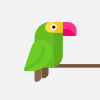




![|How to install pkg. installers without Admin name or Password| [MacOS]](http://pic.rutubelist.ru/video/fc/cb/fccb988c2ecd1e80e76300271865415e.jpg?size=s)














