How to transfer files by using Bluetooth on Windows 10
How to transfer files by using Bluetooth on Windows 10
For Turning on Bluetooth on your PC, first, go to the notification panel. On most PCs, the Bluetooth option could be found on the notification panel as a shortcut but if you don't find it here then go to the start menu and open settings.
Now, click on devices and on a toggle button to turn on your Bluetooth then go to the + option to add a new device and click on the first option.
There you will be able to see all the devices but click on the device that you want to add. Maybe the device asks for pairing so click on pair and the device will be connected.
On the right side click on "Send or receive files via Bluetooth"
for sending select the first option "Send files" choose a device to which you want to send files and click on next.
You will need to browse your file. Click on browse and choose the desired file and click on send.
Now on the other device, you will receive a notification, open and accept it.
The file will be transferred from a PC to another device.
By using the same method we can receive files on our PC. For receiving files, again go to Bluetooth setting page and click on the "Send or receive via Bluetooth" option now select receive files.
make sure the receiving page is open before sending a file to the PC. Otherwise, your PC will miss it and you have to send it again. On Windows 10 you don't need to accept files before receiving them. As you will send the file the PC will receive it. After receiving the file, you can save it anywhere on your PC by clicking on browse.
Видео How to transfer files by using Bluetooth on Windows 10 автора Learnville
Видео How to transfer files by using Bluetooth on Windows 10 автора Learnville
Информация
20 октября 2024 г. 23:03:51
00:02:37
Похожие видео

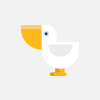





![[Osu!] MitiS - Open Window (feat. Anna Yvette) [BD's Hard] "SS" // Sketto](http://pic.rutubelist.ru/video/2024-10-21/45/37/4537006e48dd607c5f8c6059b8872603.jpg?size=s)













