xEdit Tutorial - How to create compatibility between mods using xEdit - showcase on 1 Magic Effect
Showcase with Skyrim mods.
Load all your mods, choose one mod by clicking on the '+' beside its name in the left window, click on the other pluses from all the records of the chosen mod, look for red and orange lines, click on them and then in the right window just drag and drop the prefered lines in the mod, which should be changed.
Do this for every mod in your load order. Always. Also after creating bashed and/or merged patches.
BEWARE: If you add a mod to another mod to be its master, this means you MUST load the master-mod also, when loading the changed mod in your game or in xEdit.
If you rearrange your mods afterwards, or delete the master-mod, you will run into problems. These issues can be fixed, by merging mods together into one mod, like it's described here (https://www.youtube.com/watch?v=nJlt5jQtCUo), or by making different decisions while you create your compatibility between your mods (different load orders and edits).
In any case it is good to leave the checkmark to make backups of your mods on exiting the program.
Видео xEdit Tutorial - How to create compatibility between mods using xEdit - showcase on 1 Magic Effect автора Fantasy Romance Chronicles
Видео xEdit Tutorial - How to create compatibility between mods using xEdit - showcase on 1 Magic Effect автора Fantasy Romance Chronicles
Информация
1 июня 2024 г. 3:54:34
00:01:54
Похожие видео

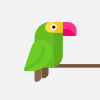
![ВЛАДУС ИГРАЕТ [VLADUS] 😱 От БОМЖА до МИЛЛИОНЕРА ! 🤑 СИМУЛЯТОР БОМЖА ROBLOX ВЛАДУС](http://pic.rutubelist.ru/video/2025-05-23/01/13/0113d7be8800a81dc61313cbb4921f1b.jpg?size=s)












![ВЛАДУС ИГРАЕТ [VLADUS] 🐙 Только 1% Людей Смогут СБЕЖАТЬ из БЕЗУМНОГО АКВАПАРКА в Роблокс!](http://pic.rutubelist.ru/video/2025-05-23/7a/f1/7af10768956e81919ff8cc402e50d4d7.jpg?size=s)
![ВЛАДУС ИГРАЕТ [VLADUS] 😨 МЫ ВЫКОПАЛИ ЯМУ… И ЭТО БЫЛА ОШИБКА! РОБЛОКС](http://pic.rutubelist.ru/video/2025-05-23/92/a7/92a7509662cb7296f1e749e34d74d91b.jpg?size=s)




