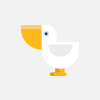PTZOptics Twitch Camera Extension - Bits Enabled!
The new PTZOptics Twitch extension allows broadcasters the ability to give audiences remote control of a behind the scenes pan, tilt, and zoom camera. Whether the audience is controlling a behind the scenes camera shown with picture-in-picture or a full-screen view of an exciting event, broadcasters can put the camera controls right inside Twitch for the audience to engage with. In this video, you will learn how to set up and use this Twitch extension. Twitch extensions can be found in the Twitch extension area. Once logged into your Twitch account. Click the “Creator Dashboard” and click “Extensions”. Search for PTZOptics and click the “install” button to use the extension on your channel.
Once installed the extension will show up in the “My Extensions Tab.” You will notice the extension can be installed as a component or an overlay. Components and overlays have different properties and you should try both to determine which looks best on your channel.
Once you have installed your Twitch extension it’s time to configure it. This Twitch extension has been designed to control PTZOptics cameras using an outside IP address or dynamic DNS. An outside IP address allows the extension servers to communicate with your camera and can be purchased from your internet service provider. Dynamic DNS is a service you can purchase to connect your PTZOptics camera's local area network IP address with the outside world. So you have two options for securely passing PTZ controls to your audience through Twitch with this extension.
Once you have your PTZOptics cameras outside IP address or Dynamic DNS setup you can enter this information into the extension. Click the extensions “cog” which will open the configuration area of your controller. Once you have entered your cameras IP address or Dynamic DNS info you can choose the mode to operate the controller. The extension offers three unique modes. You can choose between Que mode, Code mode, and Subscriber mode. In Que mode, viewers who request camera control access are put into a que. You can choose to charge the viewer's bits in order to get into the que. You can also choose a price for viewers to jump to the front of the line. If you want camera control to be free, simply choose the option for zero bits.
In code mode, you can create a code and give that code to anyone you want to have control of your camera. This is ideal for having a remote camera operator. Finally, in subscriber mode, you can choose to only give subscribers on your channel control of y our PTZOptics camera.
All modes allow broadcasters the ability to give viewers access to 4 PTZ camera presets. These presets can quickly recall a position in your studio which you can name. For example, you can have a position that recalls a zoomed-in area of your studio with a special name. Maybe it is a mirror, or a subscriber thank you sign. The possibilities are endless.
✓ Watch our Latest Friday Live Stream: https://www.youtube.com/watch?v=QItkvlnhQyM&list=PLyY0t7zWqRQoVWffzTC2B7eWwO0DqdCFC
✓ Subscribe to our YouTube Channel - http://www.youtube.com/channel/UCa-H8O_q6M6P9XkgLmzxxDw?sub_confirmation=1
✓ Join the Giveaway of the Week - http://ptzoptics.com/giveaway/
✓ Free UDEMY Course on how we live stream here: http://ptzoptics.com/landing/coupons.html
Hashtags: #ptzoptics, #livestreaming, #tech, #videoproduction, #PTZCameras, #streamingmedia, #webinar, #collaboration #wirecast #vmix #newtek #Tricaster #blackmagic #FacebookLive #YouTubeLive
Видео PTZOptics Twitch Camera Extension - Bits Enabled! автора Супер-секреты для успеха
Видео PTZOptics Twitch Camera Extension - Bits Enabled! автора Супер-секреты для успеха
Информация
20 апреля 2024 г. 13:49:08
00:03:23
Похожие видео
 Серфер | В кинотеатре «Москва»
Серфер | В кинотеатре «Москва» DIY:как сделать классную мини книжечку/мини канцелярия😊
DIY:как сделать классную мини книжечку/мини канцелярия😊 В списках не значился | В кинотеатре «Москва»
В списках не значился | В кинотеатре «Москва» Хорошая новинка 🎬
"Багровая отмель (2025)" 🎬🍿
Хорошая новинка 🎬
"Багровая отмель (2025)" 🎬🍿 как сделать улучшеного титана камера мена из Лего
как сделать улучшеного титана камера мена из Лего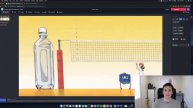 How To Make a ZOOM Virtual Background
How To Make a ZOOM Virtual Background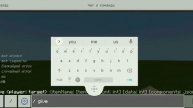 Как сделать барьер в Майнкрафт
Как сделать барьер в Майнкрафт Новая французская экранизация "Граф Монте-Кристо" 2024
Новая французская экранизация "Граф Монте-Кристо" 2024 Вали на хрен отсюда!
Вали на хрен отсюда! Пишем Bass House трек День 8 Делаем второй дроп Дневник саунд-продюсера
Пишем Bass House трек День 8 Делаем второй дроп Дневник саунд-продюсера Простоквашино / Новое Кино / Трейлер 2026
Простоквашино / Новое Кино / Трейлер 2026 Тайная комната - Игры с печеньем 😊 Мультики для детей
Тайная комната - Игры с печеньем 😊 Мультики для детей Трейлер фильма - Певец на свадьбе (1998) Адам Сэндлер, Дрю Бэрримор
Трейлер фильма - Певец на свадьбе (1998) Адам Сэндлер, Дрю Бэрримор Живи
Живи Димиль °| Дима Масленников и Эмиль Иманов |°
Димиль °| Дима Масленников и Эмиль Иманов |° Слаймы без клея и тетробарата|мое первое видео
Слаймы без клея и тетробарата|мое первое видео Мардашки
Мардашки Tardis on sims 3 pets?!?!?!
Tardis on sims 3 pets?!?!?! Мультфильм LEGO Приколы Сборник 1-10
Мультфильм LEGO Приколы Сборник 1-10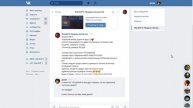 КАК ПОЛУЧИТЬ ПРОМОКОД НА НОЖ В СТАНДОФФ 2! STANDOFF 2 ПРОМОКОД БЕСПЛАТНО | СТАНДОФФ 2 ПРОМОКОД 2020
КАК ПОЛУЧИТЬ ПРОМОКОД НА НОЖ В СТАНДОФФ 2! STANDOFF 2 ПРОМОКОД БЕСПЛАТНО | СТАНДОФФ 2 ПРОМОКОД 2020