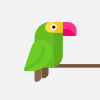5 tips to make your Adobe Premiere Pro faster
Hello, Creative people welcome back to another brand new video 5 tips to make your adobe premiere pro faster. l Premiere Pro Speed Tips. l Speed Up Adobe Premiere Pro in 5 Minutes: Get Ready for Super Fast Editing! | Speed Up Adobe Premiere Pro in 5 Easy Steps l Revealed: Secret Hacks to Speed Up Adobe Premiere Pro Instantly! | "How To Speed Up Adobe Premiere Pro - These 5 Secrets WILL Shock You!" l 5 Tips to Optimize Premiere Pro for Best Performance. l How do I make Premiere Pro less laggy? Why is my Premiere Pro so slow? 5 hacks to make Premiere Pro run faster quick tips with Tanbir Masud. Speed up Adobe Premiere.
1. Use Proxies: Proxies are low-resolution versions of your original media files, which allow you to edit your footage faster and smoother. By using proxies, Premiere Pro doesn't have to work with large, high-resolution files, reducing the workload and allowing for faster editing. You can easily create proxies by right-clicking on your footage in the project panel and selecting "Proxy - Create Proxies."
2. Optimize your Media Cache: Premiere Pro creates and stores temporary files such as cache files, preview files, and conformed audio files to speed up your editing process. You can optimize the Media Cache by selecting "Preferences - Media Cache" and then choosing "Clean" or "Delete Unused" to clear out any unnecessary files.
3. Disable High-Quality Playback: Premiere Pro can be set to playback video in high quality, which can be demanding on your computer's resources. Disabling high-quality playback by selecting "Playback - High-Quality Playback" can improve performance and playback speed.
4. Use GPU Acceleration: Premiere Pro can utilize your computer's GPU (graphics processing unit) to accelerate certain tasks, such as rendering and playback. Enabling GPU acceleration by selecting "File - Project Settings - General" and then choosing "Video Rendering and Playback" and selecting "Mercury Playback Engine GPU Acceleration" can improve performance.
5. Use Keyboard Shortcuts: Using keyboard shortcuts can help you work faster and more efficiently in Premiere Pro. You can customize your keyboard shortcuts by selecting "Edit - Keyboard Shortcuts" and then assigning shortcuts to frequently used functions. Learning and using keyboard shortcuts can save you a lot of time in the long run.
Here are some Premiere Pro Speed Tips.
6. Use the Trim Tool: The Trim tool allows you to quickly trim your clips without having to use the mouse or keyboard. Simply select the Trim tool by pressing the T key, and then click and drag the edge of your clip to trim it.
7. Use the Ripple Edit Tool: The Ripple Edit tool allows you to trim your clips and automatically close any gaps in your timeline. To use the Ripple Edit tool, select it by pressing the B key, and then click and drag the edge of your clip to trim it. The adjacent clips will automatically move to close any gaps.
8. Use the Multi-Camera Editing Mode: The Multi-Camera Editing mode allows you to quickly switch between different camera angles while editing. To use this mode, select the clips you want to use for the multi-camera edit, right-click on them, and choose "Create Multi-Camera Source Sequence." Then, switch to the Multi-Camera Editing mode by clicking on the "Multi-Camera" button in the Program Monitor.
9. Use the Audio Track Mixer: The Audio Track Mixer allows you to quickly adjust the levels of your audio tracks. To use it, select the Audio Track Mixer from the Window menu and then adjust the levels of your audio tracks using the sliders.
10. Use the Markers: Markers can help you quickly navigate through your footage and mark important points in your timeline. To add a marker, simply press the M key while the playhead is over the point you want to mark. You can also add comments and notes to your markers by right-clicking on them and choosing "Edit Marker."
#PremiereProTips #VideoEditingTips #PremiereProPerformance #SpeedUpEditing #OptimizePremierePro #WorkflowEfficiency #PremiereProOptimization #FastEditing #EditFaster #PostProductionTips
For more quality content please visit frequently.
***
Let's connect with us !
^^^^^^^^^^^^^^^^^^^^^^^
For More Interesting Updates Like Facebook Page : https://facebook.com/playbasictolearn
Follow Up Facebook Group : https://facebook.com/groups/playbasic
Following Twitter :
https://twitter.com/tanbirmasud
Following Instagram :
https://instagram.com/tanbirmasudgeorge
Видео 5 tips to make your Adobe Premiere Pro faster автора Mysterious Mosses
Видео 5 tips to make your Adobe Premiere Pro faster автора Mysterious Mosses
Информация
12 марта 2025 г. 20:58:47
00:01:19
Похожие видео