How to disable onedrive on window 11
To disable OneDrive in Windows 11, follow these steps:
Press the Windows key + R to open the Run dialog box.
Type "gpedit.msc" into the Run dialog box and press Enter to open the Group Policy Editor.
In the Group Policy Editor, go to "Computer Configuration" - "Administrative Templates" - "Windows Components" - "OneDrive."
In the right-hand pane, double-click on the "Prevent the usage of OneDrive for file storage" policy.
In the "Prevent the usage of OneDrive for file storage" window, select the "Enabled" option and click on the "Apply" button and then the "OK" button to save the changes.
Note: Disabling OneDrive in Windows 11 will prevent the OneDrive app from starting and running in the background, and it will also prevent you from accessing your OneDrive account or files through the app or the OneDrive website. Keep in mind that disabling OneDrive will not delete your OneDrive account or the files that are stored in it, and you will still be able to access your OneDrive files through other methods, such as using a web browser or the OneDrive app on a different device. If you want to completely uninstall OneDrive from your device, you can do so by going to "Apps & features" in the Settings app and selecting OneDrive, and then clicking on the "Uninstall" button. ==============================
Check our Products and support us
https://shorturl.at/hqsHS
https://shorturl.at/hqsHS
==============================
Видео How to disable onedrive on window 11 автора Высококлассные результаты
Видео How to disable onedrive on window 11 автора Высококлассные результаты
Информация
20 октября 2024 г. 20:00:21
00:00:49
Похожие видео

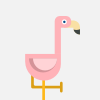













![Colored in the Trees - through windows - 10m - 4k HD TV - [Nature Outdoors - Relax Study Meditate]](http://pic.rutubelist.ru/video/2024-10-23/8b/0e/8b0e3da4776bca41b9040f6feac13b62.jpg?size=s)






