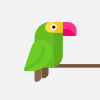How to set up Fiddler for HTTPS - For usage with Chrome & Firefox
Many confused on how to use this, so here's a quick video.. should be pretty simple to follow.
Text tutorial here:
Step 1 - Preparing Fiddler
Fiddler set up
1- Click 'Tools'
2- Click 'Telerik Fiddler Options'
3- Go to HTTPS Tab
4- Select 'Capture HTTPS CONNECTs'
!!
Verify/Confirm/Allow any pop ups that show when you
click this, it will need your authorization! !!
!!
5- Select 'Decrypt HTTPS traffic
6- Click the 'Actions' button
7- Click 'Export Root Certificate to Desktop'
Step 2 - Connecting fiddler to browsers
Chrome set up
1- Click the options button in top right
2- Click Settings, scroll down and click advanced
3- Scroll down, find 'Privacy and Security' section
4- Click the 'Manage Certifications' option
5- Click 'Trusted Root Certificates' tab
6- Click 'Import' button
7- Press next, browse to desktop and click FiddlerRoot
8- Next, next, next - confirm all from here.
Firefox set up
1- Click 'Open menu' button in top right
2- Click the 'Options' button
3- Click the 'Advanced' Tab, then the 'Certificates' tab
4- Click 'View Certificates' button, then click 'Import'
5- Browse to desktop and select FiddlerRoot
6- Next, next, next & confirm from here!
Tick all 3 box's when confirming!
Видео How to set up Fiddler for HTTPS - For usage with Chrome & Firefox автора React: глубокое погружение
Видео How to set up Fiddler for HTTPS - For usage with Chrome & Firefox автора React: глубокое погружение
Информация
4 декабря 2023 г. 5:23:35
00:04:52
Похожие видео
 как вывести с metamask на карту как вывести деньги с метамаск
как вывести с metamask на карту как вывести деньги с метамаск Пьер
Пьер Stream 4 • Coding on Swiboe • Short stint on the Lua client
Stream 4 • Coding on Swiboe • Short stint on the Lua client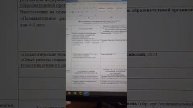 Портфолио Москва
Портфолио Москва как вывести крипту с любой биржи на карту в рублях
как вывести крипту с любой биржи на карту в рублях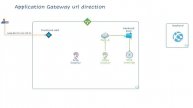 Application gateway URL redirection
Application gateway URL redirection как вывести с ton space на карту
как вывести с ton space на карту ОДУ. 2 Уравнения с разделяющимися переменными
ОДУ. 2 Уравнения с разделяющимися переменными Ангел над городом
Ангел над городом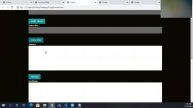 DOS Twitter Engine using RestAPI Websockets Akka Actor Model
DOS Twitter Engine using RestAPI Websockets Akka Actor Model HOW TO GET COLORED WOLVES!! | Minecraft Bedrock Commands
HOW TO GET COLORED WOLVES!! | Minecraft Bedrock Commands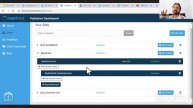 Create Engaging Communities Instantly, with Now4Real
Create Engaging Communities Instantly, with Now4Real Зачем в компании нужна система обратной связи?
Зачем в компании нужна система обратной связи? Обращения КЦ
Обращения КЦ Apache PredictionIO
Apache PredictionIO![[CSE 312] HTTP Overview (Wednesday, February 1, 2023)](http://pic.rutubelist.ru/video/5c/f7/5cf75c4ee5dbc93ed8cb5c579b0218b1.jpg?size=s) [CSE 312] HTTP Overview (Wednesday, February 1, 2023)
[CSE 312] HTTP Overview (Wednesday, February 1, 2023)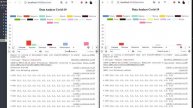 ASP.NET Core SignalR FrontEnd Angular
ASP.NET Core SignalR FrontEnd Angular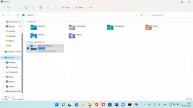 wt # 59 | Tomcat Installation on Windows | Tomcat startup |
wt # 59 | Tomcat Installation on Windows | Tomcat startup |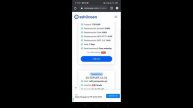 လိုင်အရမ်းကောင်းတဲ့ outline premium 7 days key free ယူနည်း
လိုင်အရမ်းကောင်းတဲ့ outline premium 7 days key free ယူနည်း Целевое обучение
Целевое обучение