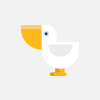New Perspectives Excel 2019 | Modules 1-4: SAM Capstone Project 1b #newperspective #samcapstone
New Perspectives Excel 2019 | Modules 1-4: SAM Capstone Project 1b #newperspective #samcapstone
If you directly want to get the project from us then contact us on our Whatsapp. Link is given here,
Whatsapp Contact Link:
https://api.whatsapp.com/message/4B6NMKKBKUFYN1?autoload=1&app_absent=0
All Projects Link:
https://whatsapp.com/channel/0029VaBCB3P1t90m1bdQfM18
Whatsapp Number:
+919116641093
+918005564456
Gmail Id:
singhal.agrawal.bharati@gmail.com
New Perspectives Excel 2019 | Modules 1-4: SAM Capstone Project 1b
1) Abdul Rassim is a financial analyst for the Saxon Municipal Government. Abdul is building a workbook that summarizes budget and staffing data for the city.
Change the theme of the workbook to Office.
2) On the Employees worksheet, change the width of columns D through I to 11.00 characters.
3) Change the height of rows 2 and 6 to 30 points.
4) Merge and center the contents of the range B3:K3.
5) Format the merged range B3:K3 as described below:
a. Apply the 40% - Accent 2 cell style.
b. Apply bold formatting.
c. Change the font size to 12.
6) Enter the values shown in Table 1 into the corresponding cells in the range B6:F6.
7) Format the range B6:K6 as described below:
a. Center cell contents.
b. Change the font size to 11 point.
c. Change the background color to Orange, Accent 2, Lighter 80% (6th column, 2nd row on the Theme Colors palette).
d. Apply Wrap Text to the text in cell K6.
8) Select the range B7:K17 and then add a Light Gray, Background 2, Darker 10% (2nd row, 3rd column in the Theme Colors palette) border to all sides of each cell.
9) Select the range B18:K18 and then add a thin top border to each cell using Orange, Accent 2 (1st row, 6th column in the Theme Colors palette).
10) Select the range I7:I17 and then format the range as described below:
a. Format the range with the Percentage number format with zero decimal places.
b. Add a Highlight Cells conditional formatting rule that formats cells that are greater than 20% as Light Red Fill with Dark Red Text.
11) Select the range J7:J17 and then use conditional formatting to add gradient fill red data bars.
12) Select the range K7:K17 and then add top/bottom conditional formatting rules to format the top 5% of values as Green Fill with Dark Green Text and the bottom 5% of values as Light Red Fill with Dark Red Text.
13) Enter a formula in cell N8 using the VLOOKUP function to find an exact match for the department code. Look up the department code (cell N7) using an absolute reference, search the employee table data (the range B7:K17) using absolute references, and return the department name (the 2nd column).
14) Copy the formula in cell N8 to the range N9:N16, pasting the formula only, and then edit the copied formulas to return the value from the column indicated by the label in column M.
15) In cell D21, enter a formula using the TODAY function that displays the current date.
16) Delete column P.
17) Hide row 22.
18) On the Department Comparison worksheet, create a 2-D pie chart based on the non-adjacent range B12:B16 and F12:F16. Modify the chart as described below:
a. Resize and reposition the chart so that the upper-left corner is located within cell J4 and the lower-right corner is located within cell P17.
b. Apply Chart Style 4 to the chart.
c. Enter Bottom Five Depts - 2022 as the chart title.
19) In the Bottom Five Depts - 2019 2-D pie chart (located in the range J19:P38), make the following changes:
a. Change the data labels to display only the percentage and a label position of Inside End.
b. Reposition the legend on the right side of the chart.
20) Update the Top Five Departments column chart in the range B19:H39 as follows:
a. Change the maximum bound of the left vertical axis to 13,000,000.
b. Add axis titles to the chart. Use Budgeted $ as the left vertical title, use Total Budget as the right vertical title, and remove the horizontal axis title.
c. Apply a shape fill to the plot area using the Gray, Accent 3, Lighter 80% fill color.
21) Delete the Projections worksheet.
Видео New Perspectives Excel 2019 | Modules 1-4: SAM Capstone Project 1b #newperspective #samcapstone автора Эксель: практическое применение в бухгалтерском управлении
Видео New Perspectives Excel 2019 | Modules 1-4: SAM Capstone Project 1b #newperspective #samcapstone автора Эксель: практическое применение в бухгалтерском управлении
Информация
6 декабря 2023 г. 1:33:17
00:01:05
Похожие видео