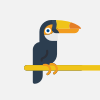Transfer Photos from iPhone to EXTERNAL Hard Drive (without a computer.)
Today, we'll learn how to save your iPhone's photos, videos, and files to an external drive and retrieve them using the Files app. No computer. No Wi-Fi. No iCloud.
After you follow the steps in the video, you should be able to see hard drive name appear in your Files app. Now you're ready to start transferring those photos:
1. In the Photos app, Select the photos and videos that you want to save.
2. Click the Share button (to open the share menu) and select "Save to Files."
3. Locate your hard drive and tap "Save".
☝️ Products Mentioned in Video:
• Powered USB Hub: https://amzn.to/3sLMiYC
• Adapter: https://amzn.to/44HWA9C
• External Hard Drive: https://amzn.to/3ZacE2E
? Jazz up your edits! Get 10% off MotionVFX with Promo Code "Jeremias10": https://mvfx.co/Jeremias
?? EQUIPMENT I OWN:
• Voice Over Microphone: https://amzn.to/3PbLrIh
• USB Audio Interface: https://amzn.to/45Yc0Il
• Editing Laptop: https://amzn.to/3Pb8SSb
• External Hard Drive: https://amzn.to/3ZacE2E
• Backup Microphone: https://amzn.to/44Iw0Nt
? AFFILIATE LINKS:
Some of the links in the descriptions of my videos are affiliate links. Clicking on these links and making a qualifying purchase won't result in any added fees for you, but it will enable me to earn a small commission. If you're considering a different purchase, you can still support me by using this storewide link: https://amzn.to/3PuLX5r
Видео Transfer Photos from iPhone to EXTERNAL Hard Drive (without a computer.) автора Центр Обучения Компьютерной Экспертизе
Видео Transfer Photos from iPhone to EXTERNAL Hard Drive (without a computer.) автора Центр Обучения Компьютерной Экспертизе
Информация
21 февраля 2024 г. 4:37:14
00:01:29
Похожие видео