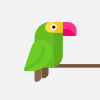New Perspectives Excel 2019 | Module 1: SAM Project 1b #newperspective #module1 #samproject1b
New Perspectives Excel 2019 | Module 1: SAM Project 1b #newperspective #module1 #samproject1b
If you directly want to get the project from us then contact us on our Whatsapp. Link is given here,
Whatsapp Contact Link:
https://api.whatsapp.com/message/4B6NMKKBKUFYN1?autoload=1&app_absent=0
All Projects Link:
https://whatsapp.com/channel/0029VaBCB3P1t90m1bdQfM18
Whatsapp Number:
+919116641093
+918005564456
Gmail Id:
singhal.agrawal.bharati@gmail.com
New Perspectives Excel 2019 | Module 1: SAM Project 1b
1) As a member of the Finance Committee for the City of New Monroe, you use Excel to maintain city data and summarize cash flow. Go to the Committees worksheet. Cut the contents of the range C2:C3 and paste them into the range B2:B3.
2) Adjust the width of column B using AutoFit.
3) Change the width of column F to 26.00.
4) Enter the values shown in Table 1 into the corresponding cells in the range B8:E8.
5) In cell F6, enter hannah.brickman@city.org as the first email address, select the range F6:F14, and then use the Flash Fill button to automatically enter the remaining email addresses. (Hint: You must use Flash Fill to receive credit for this step.)
6) Adjust the width of column G using AutoFit.
7) In cell C15, enter Totals to identify the values you will calculate in the range D15:E15.
8) In cell D15, create a formula using the SUM function to determine the total amount of grants received by the city by totaling the values in the range D6:D14. Copy the formula you created in cell D15 to cell E15 to determine the total budget amounts. [Mac Hint: The user may need to increase the column width to preview the result.]
9) In cell B17, enter Number of Committees to identify the value you will calculate in cell C17.
10) In cell C17, create a formula using the COUNT function to determine the number of committees by counting the values in the range D6:D14.
11) In cell B18, enter Average Grant to identify the value in cell C18.
12) Switch to the Cash Flow worksheet. Change the orientation of the Cash Flow worksheet to Landscape.
13) In cell B2, change the cell content to City of New Monroe (instead of just reading "City of").
14) Select the range B5:B9 and the nonadjacent cell C5, and then increase the font size of the cells to 12 point.
15) To better display the column headings, manually change the height of row 6 to 36.00. (Hint: Do not use AutoFit.)
16) In cell C9, enter a formula without using a function to determine the change in cash in week 1 by subtracting disbursements (cell C8) from receipts (cell C7). Copy the formula you created in cell C9 to the range D9:F9.
17) Select the range G7:G9, and then apply AutoSum to calculate the total receipts, disbursements, and change in cash for weeks 1 through 4.
18) Clear the contents of cell B11 because you edited the worksheet after February 1, 2021.
19) Apply the Wrap Text formatting to cell G6.
20) Adjust the Zoom level of the Cash Flow worksheet to 110% to make the contents easier to read.
21) You typically submit financial data to the auditor for verification. To create a placeholder worksheet for this data, insert a new worksheet in the workbook, rename the worksheet Auditing, and if necessary, move the new worksheet after the Cash Flow worksheet.
Видео New Perspectives Excel 2019 | Module 1: SAM Project 1b #newperspective #module1 #samproject1b автора Анализ данных в Excel
Видео New Perspectives Excel 2019 | Module 1: SAM Project 1b #newperspective #module1 #samproject1b автора Анализ данных в Excel
Информация
6 декабря 2023 г. 5:50:46
00:01:14
Похожие видео
 СНТК-62 в МГТУ "МАМИ"
СНТК-62 в МГТУ "МАМИ"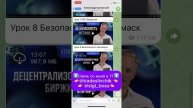 Александр Орловский 2025 слив
Александр Орловский 2025 слив Инф. ролик_Учитель английского языка
Инф. ролик_Учитель английского языка copy_DD49B3B0-F343-42B7-B839-3F87F46C0673
copy_DD49B3B0-F343-42B7-B839-3F87F46C0673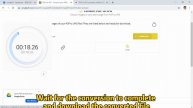 【PDF Converter】 PDF to JPG! Which is faster for batch file conversion? | Speedpdf VS Smallpdf
【PDF Converter】 PDF to JPG! Which is faster for batch file conversion? | Speedpdf VS Smallpdf How to get a 9 in GCSE Design Technology! (with resources)
How to get a 9 in GCSE Design Technology! (with resources) SK vs G2 | Неделя 1 День 3 | 2021 LEC Летний сплит | SK Gaming vs G2 Esports
SK vs G2 | Неделя 1 День 3 | 2021 LEC Летний сплит | SK Gaming vs G2 Esports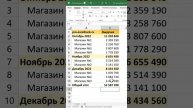 Общие итоги по промежуточным
Общие итоги по промежуточным 12. Теорема о центральном и вписанном углах #shorts #егэматематика #огэматематика #гнометрияпросто
12. Теорема о центральном и вписанном углах #shorts #егэматематика #огэматематика #гнометрияпросто Онлайн-марафон для родителей «Дети и искусство». Выпуск 3
Онлайн-марафон для родителей «Дети и искусство». Выпуск 3 Spotlight3_11a
Spotlight3_11a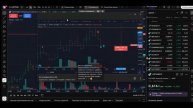 Разбор рекомендаций 24.04.2025 + детали трейдинга + обучение
Разбор рекомендаций 24.04.2025 + детали трейдинга + обучение Инструкция по заполнению. Форма № 1
Инструкция по заполнению. Форма № 1 Import af data fra Excel til Maple
Import af data fra Excel til Maple UserForm Excel o maschera Excel
UserForm Excel o maschera Excel бесплатные компьютерные курсы для пенсионеров уфа
бесплатные компьютерные курсы для пенсионеров уфа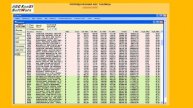 ABC АНАЛИЗ ПРИМЕР
ABC АНАЛИЗ ПРИМЕР Нитраты и нитриты
Нитраты и нитриты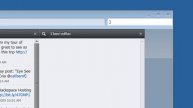 Saved Search: Seesmic for Windows
Saved Search: Seesmic for Windows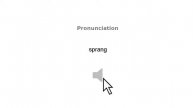 SPRANG meaning in English | Whats the Meaning of SPRANG Definition, Synonyms and use
SPRANG meaning in English | Whats the Meaning of SPRANG Definition, Synonyms and use