Turn your print books into eBooks FOR FREE using just an iPhone and Google Docs
This video shows you a quick, easy, and free way of turning your print books into eBooks.
Step one: Set up or find an area of good lighting and use the camera on your phone to scan in the book, two pages at a time. (The iPhone does this easily through Notes - Scan Document, Android users also have plenty of app options including the Google Drive app with an inbuilt scanner.) A good clear scan really helps, blurry or dimly lit pages will work but have more errors.
Step two: Upload the .pdf to Google Docs and select Open With - Google Docs. You'll see a conversion window while the optical character recognition - OCR - takes the photographs from the .pdf and uses software to convert them into editable text.
Step three: There is no step three, you're done! From here on, all you have to do is select File - Download - EPUB and you have an ebook file. However, it'll have some conversation mistakes. Making the quick tweaks in the video - text alignment, size, and so on - will help a lot in just a few seconds. If you want a higher quality result without much more work, keep reading.
Optional step four: Calibre (a free, open-source program that runs on multiple operating systems) has been around forever and is a great eBook editing and conversion tool. [Note: I have no affiliation with them, I've just used it for years, as have many others, it's very popular and powerful.] Download the Google Doc you just created as a Microsoft Word file (File - Download - .docx), then drag and drop it into Calibre. Hit "Convert" with default settings and an ePub output. My resulting file had no artificial spacing errors, compared to the Google Docs version which had dozens. I then put in the ISBN identifier of the book to let Calibre download all of the metadata and search for and add cover art as well (though I ultimately used my own image). And voila - you now have your own high quality eBook with cover art to read on your phone, Kindle, or iPad.
Standalone OCR applications cost hundreds of dollars and are out of reach for most casual users, while scanning services cost $20+ per book and often destroy your original (I've used those myself), so I hope you enjoy this walkthrough. Please comment below if this helped you or with any questions. Thanks!
Видео Turn your print books into eBooks FOR FREE using just an iPhone and Google Docs канала Lifetourer
Step one: Set up or find an area of good lighting and use the camera on your phone to scan in the book, two pages at a time. (The iPhone does this easily through Notes - Scan Document, Android users also have plenty of app options including the Google Drive app with an inbuilt scanner.) A good clear scan really helps, blurry or dimly lit pages will work but have more errors.
Step two: Upload the .pdf to Google Docs and select Open With - Google Docs. You'll see a conversion window while the optical character recognition - OCR - takes the photographs from the .pdf and uses software to convert them into editable text.
Step three: There is no step three, you're done! From here on, all you have to do is select File - Download - EPUB and you have an ebook file. However, it'll have some conversation mistakes. Making the quick tweaks in the video - text alignment, size, and so on - will help a lot in just a few seconds. If you want a higher quality result without much more work, keep reading.
Optional step four: Calibre (a free, open-source program that runs on multiple operating systems) has been around forever and is a great eBook editing and conversion tool. [Note: I have no affiliation with them, I've just used it for years, as have many others, it's very popular and powerful.] Download the Google Doc you just created as a Microsoft Word file (File - Download - .docx), then drag and drop it into Calibre. Hit "Convert" with default settings and an ePub output. My resulting file had no artificial spacing errors, compared to the Google Docs version which had dozens. I then put in the ISBN identifier of the book to let Calibre download all of the metadata and search for and add cover art as well (though I ultimately used my own image). And voila - you now have your own high quality eBook with cover art to read on your phone, Kindle, or iPad.
Standalone OCR applications cost hundreds of dollars and are out of reach for most casual users, while scanning services cost $20+ per book and often destroy your original (I've used those myself), so I hope you enjoy this walkthrough. Please comment below if this helped you or with any questions. Thanks!
Видео Turn your print books into eBooks FOR FREE using just an iPhone and Google Docs канала Lifetourer
Показать
Комментарии отсутствуют
Информация о видео
Другие видео канала
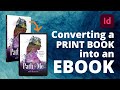 InDesign • How to Convert a Print Book into an eBook
InDesign • How to Convert a Print Book into an eBook How to Create an Ebook for Free (Step by Step!)
How to Create an Ebook for Free (Step by Step!) How to Listen to Kindle Books on iPhone
How to Listen to Kindle Books on iPhone VIISAN S21 A2 Size document camera
VIISAN S21 A2 Size document camera Demo | 50 Pages Under 2 Mins | The Fastest Personal Book Scanner Ever
Demo | 50 Pages Under 2 Mins | The Fastest Personal Book Scanner Ever How to digitize a book to pdf - using free software & flatbed scanner
How to digitize a book to pdf - using free software & flatbed scanner How To Create An Ebook for Free
How To Create An Ebook for Free Z-Library | Get FREE Books!
Z-Library | Get FREE Books! 10 Best Book Scanners for Libraries 2021: Automatic Portable Book Scanners (Overhead & Flatbed)
10 Best Book Scanners for Libraries 2021: Automatic Portable Book Scanners (Overhead & Flatbed)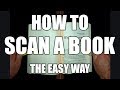 How to scan a book the easy way! CZUR Aura and ET16 Plus Review and Overview
How to scan a book the easy way! CZUR Aura and ET16 Plus Review and Overview PDF to Kindle Conversion | The EXACT Step By Step Guide
PDF to Kindle Conversion | The EXACT Step By Step Guide DIY Cheap Book Scanner Tutorial Part 3
DIY Cheap Book Scanner Tutorial Part 3 How To Format and Upload Kindle Book Using Google Docs #eBook #SelfPublishing ❤️📚🥰
How To Format and Upload Kindle Book Using Google Docs #eBook #SelfPublishing ❤️📚🥰 How to Format Your Ebook for Kindle Using Pages - Kindle Publishing
How to Format Your Ebook for Kindle Using Pages - Kindle Publishing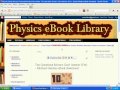 Download free physics eBooks
Download free physics eBooks Get google books in pdf format for free!!!
Get google books in pdf format for free!!! How to Create an ePub Digital Book Using Pages
How to Create an ePub Digital Book Using Pages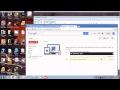 How To Convert pdf to word without software
How To Convert pdf to word without software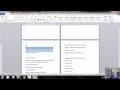 How to Format an Ebook for Kindle - Ebook Publishing School 2.0 Video Training 1
How to Format an Ebook for Kindle - Ebook Publishing School 2.0 Video Training 1 Teaching math lessons in the first grade on the 30th of October and the reason for your question
Teaching math lessons in the first grade on the 30th of October and the reason for your question