How to Reset an Apple AirPort Extreme: Soft Reset, Hard Reset & Factory-Default Reset
In this video we’re showing you how to reset your AirPort Extreme. This works with this newer version shown here, or with the slightly older style that looks like this.
This is a very similar process to resetting your Airport Express or Airport Time Capsule
There are 3 ways you can reset your device:
1) 0:43 Soft reset: allows you to reset your password if you forgot it.
2) 1:37 Hard reset: allows you to set up your basestation from scratch again, but it keeps a copy of your last settings in case you decide to restore them.
3) 2:32 Factory-Default Reset: you want to do this if you are giving away or selling your airport device. This is going to delete all your settings and bring it to a like-new state.
Soft Reset:
1. To soft reset your AirPort Extreme, make sure your basestation is plugged in to power.
2. Using a paperclip, press and hold the reset button for 1 second, then release. The status light on the airport extremes flashes Amber
3. In the menu bar on your computer, choose the wifi network created by your AirPort Extreme.
4. From your desktop, click on Go in the menu bar - select “Utilities” and open up the airport utility
5. Click the icon for your AirPort Extreme in AirPort Utility, then click Edit from the pop-up menu. You can now change the password or reconfigure the base station as needed. Don’t forget to click “update” when you’re done.
Hard Reset:
1. Again, make sure your device is connected to power
2. Using a paperclip, press and hold for FIVE seconds and wait for the light to begin flashing amber rapidly, then release the button.
3. Wait for about a minute for the basestation to finish restarting
4. On your computer, click on Go in the menu bar then select “utilities” and open up the airport utility
5. Click the Other Wi-Fi Devices button, then select your AirPort Extreme from the list.
6. Click the “other options” button
7. Click ”Restore previous settings,” then keep clicking next until you get to the final window.
8. When AirPort Utility indicates that setup is complete, click Done.
Factory-default reset
1. To reset your AirPort Extreme to factory default, first make sure you’re on the latest firmware version, because the 802.11ac model needs to be on firmware 7.9.1 or newer.
1. To do this on your Mac, go to airport utility and click on the AirPort Extreme - the details pop up, and you’ll see the firmware version. If it’s not up to date,you’ll have the options to click on the “update” button
2. To do this on iOS, go to the airport utility app, tap on the AirPort Extreme, beside “version” it will indicate if an update is available.
2. For this type of reset, make sure your device is not connected to power.
3. While holding down the reset button, connect the power To the AirPort Extreme and keep holding for 6 seconds, or until the light on the unit flashed amber rapidly.
4. Wait for about a minute for the device to restart.
5. The AirPort Extreme is now back to factory default settings and is ready to be set up from scratch.
Видео How to Reset an Apple AirPort Extreme: Soft Reset, Hard Reset & Factory-Default Reset канала RadialTV
This is a very similar process to resetting your Airport Express or Airport Time Capsule
There are 3 ways you can reset your device:
1) 0:43 Soft reset: allows you to reset your password if you forgot it.
2) 1:37 Hard reset: allows you to set up your basestation from scratch again, but it keeps a copy of your last settings in case you decide to restore them.
3) 2:32 Factory-Default Reset: you want to do this if you are giving away or selling your airport device. This is going to delete all your settings and bring it to a like-new state.
Soft Reset:
1. To soft reset your AirPort Extreme, make sure your basestation is plugged in to power.
2. Using a paperclip, press and hold the reset button for 1 second, then release. The status light on the airport extremes flashes Amber
3. In the menu bar on your computer, choose the wifi network created by your AirPort Extreme.
4. From your desktop, click on Go in the menu bar - select “Utilities” and open up the airport utility
5. Click the icon for your AirPort Extreme in AirPort Utility, then click Edit from the pop-up menu. You can now change the password or reconfigure the base station as needed. Don’t forget to click “update” when you’re done.
Hard Reset:
1. Again, make sure your device is connected to power
2. Using a paperclip, press and hold for FIVE seconds and wait for the light to begin flashing amber rapidly, then release the button.
3. Wait for about a minute for the basestation to finish restarting
4. On your computer, click on Go in the menu bar then select “utilities” and open up the airport utility
5. Click the Other Wi-Fi Devices button, then select your AirPort Extreme from the list.
6. Click the “other options” button
7. Click ”Restore previous settings,” then keep clicking next until you get to the final window.
8. When AirPort Utility indicates that setup is complete, click Done.
Factory-default reset
1. To reset your AirPort Extreme to factory default, first make sure you’re on the latest firmware version, because the 802.11ac model needs to be on firmware 7.9.1 or newer.
1. To do this on your Mac, go to airport utility and click on the AirPort Extreme - the details pop up, and you’ll see the firmware version. If it’s not up to date,you’ll have the options to click on the “update” button
2. To do this on iOS, go to the airport utility app, tap on the AirPort Extreme, beside “version” it will indicate if an update is available.
2. For this type of reset, make sure your device is not connected to power.
3. While holding down the reset button, connect the power To the AirPort Extreme and keep holding for 6 seconds, or until the light on the unit flashed amber rapidly.
4. Wait for about a minute for the device to restart.
5. The AirPort Extreme is now back to factory default settings and is ready to be set up from scratch.
Видео How to Reset an Apple AirPort Extreme: Soft Reset, Hard Reset & Factory-Default Reset канала RadialTV
Показать
Комментарии отсутствуют
Информация о видео
Другие видео канала
 Apple AirPort Extreme Network Extending
Apple AirPort Extreme Network Extending Tutorial: Apple AirPort Extreme factory-reset
Tutorial: Apple AirPort Extreme factory-reset How To: Configuring Apple Airport Extreme without using a computer
How To: Configuring Apple Airport Extreme without using a computer How to Factory Reset an Apple Airport Extreme
How to Factory Reset an Apple Airport Extreme Apple Time Capsule Dead Hard Drive Swap - 802.11ac (A1470)
Apple Time Capsule Dead Hard Drive Swap - 802.11ac (A1470) How to setup and configure an Apple Airport Extreme - Detailed walk-through on Mac | VIDEO TUTORIAL
How to setup and configure an Apple Airport Extreme - Detailed walk-through on Mac | VIDEO TUTORIAL Apple Airport Extreme Deep Clean
Apple Airport Extreme Deep Clean How to Connect Your Time Capsule Step 1
How to Connect Your Time Capsule Step 1 Apple AirPort Router Wireless Range Extending
Apple AirPort Router Wireless Range Extending Factory reset your apple AirPort Extreme
Factory reset your apple AirPort Extreme Resetting the password of an Apple Airport Express or Time Capsule
Resetting the password of an Apple Airport Express or Time Capsule Best Wifi Router Test - Google Wifi vs Apple Airport Extreme vs Xiaomi Mi Wifi 3
Best Wifi Router Test - Google Wifi vs Apple Airport Extreme vs Xiaomi Mi Wifi 3 How to Factory Reset and Securely Wipe Apple Airport Base Station with Time Capsule 2020
How to Factory Reset and Securely Wipe Apple Airport Base Station with Time Capsule 2020 How to Soft Reset an Apple Airport Extreme or Apple Time Capsule
How to Soft Reset an Apple Airport Extreme or Apple Time Capsule![Turn An Airport Extreme Into A Time Capsule [HOW TO]](https://i.ytimg.com/vi/rstwng8_cf8/default.jpg) Turn An Airport Extreme Into A Time Capsule [HOW TO]
Turn An Airport Extreme Into A Time Capsule [HOW TO] Apple Airport Extreme and Time Capsule (2013): Unboxing & Setup Demo
Apple Airport Extreme and Time Capsule (2013): Unboxing & Setup Demo Why Apple is Killing AirPort
Why Apple is Killing AirPort How To Reset Linksys Router To Factory Default Settings
How To Reset Linksys Router To Factory Default Settings How to Hard Reset an Apple Airport Extreme or Apple Time Capsule
How to Hard Reset an Apple Airport Extreme or Apple Time Capsule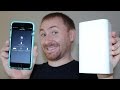 Apple AirPort Router Setup
Apple AirPort Router Setup