How to live stream music 24/7 on Youtube
Setup a live stream of your music with OBS and VLC player.
0:23 OBS & VLC setup
1:03 Connect OBS with Youtube
1:28 Add Image or Video to stream
1:53 OBS audio settings
2:10 VLC audio settings
2:33 Make an audio playlist
► Get Filip a coffee so he can work longer at night :)
https://www.buymeacoffee.com/FilipDelac
► LET'S CONNECT:
Facebook: https://www.facebook.com/filipdelac2
Linkedin: https://www.linkedin.com/in/filip-delac/
SUBSCRIBE FOR MORE TUTORIALS
► http://bit.ly/subscribe-for-more-tutorials
SHARE THIS VIDEO:
► https://youtu.be/z9IxP8IUvBY
OBS:
https://obsproject.com/
VLC
https://www.videolan.org/vlc/index.html
Hey, what’s up.
Today, I’ll show you how to stream music on youtube using vlc media player and obs studio.
My goal here is to stream video from obs and audio from vlc playlist.
And also, since I have two soundcards, I want to use one for streaming and one for pc.
This way I can put the stream in the background and work at the same time or listen to music.
Just follow along and you’ll be ok.
You have timestamps in the description if you already have programs installed.
Let’s download the OBS player first.
You have a download link in the description.
Just follow the install wizard, and go next all the way to the end.
Now the same thing with vlc.
Go to the youtube dashboard and click go live.
You can schedule a stream for later, but let’s test it out right now.
Select streaming software.
Over here we will need this stream key that we will paste in OBS.
Open OBS and go settings.
On the left side click stream.
Choose service, youtube for this tutorial.
Leave this primary youtube server.
Now paste the stream key from youtube.
Click OK.
Now we have youtube and OBS connected.
Now let me quickly create one short presentation video so we can stream it.
Open OBS and drag and drop your image or video here.
If you have video, make sure that video is loopable.
To do this go to the little cog icon and check loop option and hit ok.
Ok. We have a video, now let's check out audio.
To set these things up, open OBS and select settings.
In the audio tab make sure to select your soundcard.
I’ll use my realtek for this purpose.
And make sure that you disable the microphone.
Now open VLC media player.
Go tools, preferences.
Over here select audio tab.
And under the device select the same sound card that you selected in OBS.
Restart VLC player.
Ok, now we connected VLC with OBS. Practically OBS will stream video and audio from the same audio card.
Now go view playlist to open the vlc playlist and put some songs into it.
Hit play.
Now go to OBS and hit start streaming.
If everything goes right, you’ll be able to see and hear your stream.
Of course, when you are ready and you have a decent description you can click edit and make it public.
To end your stream just stop everything, Youtube, OBS and VLC, and you’ll be fine.
And this is it, a quick video about how to live stream music on Youtube.
If you find this video helpful let me know in the comments below.
Thanks for watching and have a nice day.
Видео How to live stream music 24/7 on Youtube канала EZ Tutorials
0:23 OBS & VLC setup
1:03 Connect OBS with Youtube
1:28 Add Image or Video to stream
1:53 OBS audio settings
2:10 VLC audio settings
2:33 Make an audio playlist
► Get Filip a coffee so he can work longer at night :)
https://www.buymeacoffee.com/FilipDelac
► LET'S CONNECT:
Facebook: https://www.facebook.com/filipdelac2
Linkedin: https://www.linkedin.com/in/filip-delac/
SUBSCRIBE FOR MORE TUTORIALS
► http://bit.ly/subscribe-for-more-tutorials
SHARE THIS VIDEO:
► https://youtu.be/z9IxP8IUvBY
OBS:
https://obsproject.com/
VLC
https://www.videolan.org/vlc/index.html
Hey, what’s up.
Today, I’ll show you how to stream music on youtube using vlc media player and obs studio.
My goal here is to stream video from obs and audio from vlc playlist.
And also, since I have two soundcards, I want to use one for streaming and one for pc.
This way I can put the stream in the background and work at the same time or listen to music.
Just follow along and you’ll be ok.
You have timestamps in the description if you already have programs installed.
Let’s download the OBS player first.
You have a download link in the description.
Just follow the install wizard, and go next all the way to the end.
Now the same thing with vlc.
Go to the youtube dashboard and click go live.
You can schedule a stream for later, but let’s test it out right now.
Select streaming software.
Over here we will need this stream key that we will paste in OBS.
Open OBS and go settings.
On the left side click stream.
Choose service, youtube for this tutorial.
Leave this primary youtube server.
Now paste the stream key from youtube.
Click OK.
Now we have youtube and OBS connected.
Now let me quickly create one short presentation video so we can stream it.
Open OBS and drag and drop your image or video here.
If you have video, make sure that video is loopable.
To do this go to the little cog icon and check loop option and hit ok.
Ok. We have a video, now let's check out audio.
To set these things up, open OBS and select settings.
In the audio tab make sure to select your soundcard.
I’ll use my realtek for this purpose.
And make sure that you disable the microphone.
Now open VLC media player.
Go tools, preferences.
Over here select audio tab.
And under the device select the same sound card that you selected in OBS.
Restart VLC player.
Ok, now we connected VLC with OBS. Practically OBS will stream video and audio from the same audio card.
Now go view playlist to open the vlc playlist and put some songs into it.
Hit play.
Now go to OBS and hit start streaming.
If everything goes right, you’ll be able to see and hear your stream.
Of course, when you are ready and you have a decent description you can click edit and make it public.
To end your stream just stop everything, Youtube, OBS and VLC, and you’ll be fine.
And this is it, a quick video about how to live stream music on Youtube.
If you find this video helpful let me know in the comments below.
Thanks for watching and have a nice day.
Видео How to live stream music 24/7 on Youtube канала EZ Tutorials
Показать
Комментарии отсутствуют
Информация о видео
Другие видео канала
 How To Make A 24/7 YouTube Channel And Profit
How To Make A 24/7 YouTube Channel And Profit lofi hip hop radio - beats to relax/study to
lofi hip hop radio - beats to relax/study to How to Live Stream Pre-recorded Music and Videos on YouTube 24/7 | The DIY Musician Guide
How to Live Stream Pre-recorded Music and Videos on YouTube 24/7 | The DIY Musician Guide How To Stream On Youtube In 2021 (OBS)
How To Stream On Youtube In 2021 (OBS) i created a 24/7 livestream (to help you study)
i created a 24/7 livestream (to help you study) How to Make Money on YouTube WITHOUT Making Videos Yourself From Scratch
How to Make Money on YouTube WITHOUT Making Videos Yourself From Scratch How To Play ANY SONG on Your Twitch Stream WITHOUT Copyright Strikes
How To Play ANY SONG on Your Twitch Stream WITHOUT Copyright Strikes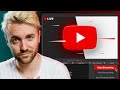 Live Streaming On YouTube -- EVERYTHING You Need To Know
Live Streaming On YouTube -- EVERYTHING You Need To Know How To Make A 24/7 Live Stream YouTube Channel (Like ChilledCow)
How To Make A 24/7 Live Stream YouTube Channel (Like ChilledCow) How To Livestream 24/7 on YouTube
How To Livestream 24/7 on YouTube How to Make a 24/7 Live Stream Server for Just $7/mo
How to Make a 24/7 Live Stream Server for Just $7/mo How I Made a 24/7 Lofi Chill YouTube Live Stream on DigitalOcean
How I Made a 24/7 Lofi Chill YouTube Live Stream on DigitalOcean HOW TO MAKE MONEY ON YOUTUBE - Stream Meditation/Relaxation videos live and Grow your watch Hours
HOW TO MAKE MONEY ON YOUTUBE - Stream Meditation/Relaxation videos live and Grow your watch Hours How To Start A 24/7 Music Live Stream In 2022 (NO PC NEEDED) ✔️
How To Start A 24/7 Music Live Stream In 2022 (NO PC NEEDED) ✔️ How To Start Multiple Live Streams on YouTube
How To Start Multiple Live Streams on YouTube How to Live Stream your church service! (EASY!)
How to Live Stream your church service! (EASY!) How to LIVESTREAM on YouTube - Complete Beginner Guide!
How to LIVESTREAM on YouTube - Complete Beginner Guide! How To Optimize OBS For Streaming!
How To Optimize OBS For Streaming! How to stream your computer to INSTAGRAM with OBS Studio
How to stream your computer to INSTAGRAM with OBS Studio These 4 Things Will Get YOUR YouTube Channel DELETED
These 4 Things Will Get YOUR YouTube Channel DELETED