How To Install NVM on Ubuntu 22.04 | Node Version Manager | How to switch Node.js versions with NVM
Looking to easily manage and switch between different Node.js versions on Ubuntu? Look no further! In this step-by-step tutorial, we'll guide you through the process of installing NVM (Node Version Manager) on Ubuntu, a powerful tool that allows you to manage multiple Node.js versions effortlessly.
Here's what you'll learn:
1. Install NVM:
- Learn how to install NVM on Ubuntu using the command-line interface.
- Set up the necessary environment variables for NVM to work properly.
2. Install Node.js Versions:
- Discover how to use NVM to install different Node.js versions with a single command.
- Explore the available Node.js versions and choose the one that suits your project's requirements.
3. Switch Node.js Versions:
- Learn how to switch between installed Node.js versions seamlessly using NVM.
- Update your terminal environment to use the desired Node.js version effortlessly.
4. Verify Node.js Version:
- Check the currently active Node.js version and ensure the switch was successful.
By the end of this tutorial, you'll have NVM installed on your Ubuntu system, allowing you to switch between Node.js versions effortlessly for different projects. Say goodbye to version compatibility issues and embrace the flexibility of NVM!
#NVM #NodeVersionManager #Ubuntu #Node.js #VersionControl #SwitchVersions #Tutorial #Node.jsDevelopment
Видео How To Install NVM on Ubuntu 22.04 | Node Version Manager | How to switch Node.js versions with NVM канала ProgrammingKnowledge2
Here's what you'll learn:
1. Install NVM:
- Learn how to install NVM on Ubuntu using the command-line interface.
- Set up the necessary environment variables for NVM to work properly.
2. Install Node.js Versions:
- Discover how to use NVM to install different Node.js versions with a single command.
- Explore the available Node.js versions and choose the one that suits your project's requirements.
3. Switch Node.js Versions:
- Learn how to switch between installed Node.js versions seamlessly using NVM.
- Update your terminal environment to use the desired Node.js version effortlessly.
4. Verify Node.js Version:
- Check the currently active Node.js version and ensure the switch was successful.
By the end of this tutorial, you'll have NVM installed on your Ubuntu system, allowing you to switch between Node.js versions effortlessly for different projects. Say goodbye to version compatibility issues and embrace the flexibility of NVM!
#NVM #NodeVersionManager #Ubuntu #Node.js #VersionControl #SwitchVersions #Tutorial #Node.jsDevelopment
Видео How To Install NVM on Ubuntu 22.04 | Node Version Manager | How to switch Node.js versions with NVM канала ProgrammingKnowledge2
Показать
Комментарии отсутствуют
Информация о видео
Другие видео канала
 How to Enable Cookies On Google Chrome (2023)
How to Enable Cookies On Google Chrome (2023) How to View All Blocked Numbers on Your iPhone | How To See Blocked Contacts On iPhone (2023)
How to View All Blocked Numbers on Your iPhone | How To See Blocked Contacts On iPhone (2023) How To Disable WhatsApp Notification Sounds On iPhone (2023)
How To Disable WhatsApp Notification Sounds On iPhone (2023) How to Log Out of WhatsApp on iPhone (2023)
How to Log Out of WhatsApp on iPhone (2023) How to Stop Someone From Adding You to WhatsApp Groups on iPhone (2023)
How to Stop Someone From Adding You to WhatsApp Groups on iPhone (2023) How to Recover Permanently Deleted Emails from Gmail (2023)
How to Recover Permanently Deleted Emails from Gmail (2023) How to Change Google Chrome Language to English (2023)
How to Change Google Chrome Language to English (2023) How To Add Instagram Link To YouTube Channel (2023)
How To Add Instagram Link To YouTube Channel (2023) How to Download and Install Bluestacks 10 on Windows 11
How to Download and Install Bluestacks 10 on Windows 11 How to Install G++ the C++ compiler on Ubuntu 22.04 LTS Linux (2023)
How to Install G++ the C++ compiler on Ubuntu 22.04 LTS Linux (2023) How to Install GCC the C compiler on Ubuntu 22.04 LTS Linux (2023)
How to Install GCC the C compiler on Ubuntu 22.04 LTS Linux (2023) Basic OBS Studio Settings for Screen Recording (2023)
Basic OBS Studio Settings for Screen Recording (2023) How To Run Windows Apps on Ubuntu 22.04 LTS Linux | Install Windows Apps on Linux (2023)
How To Run Windows Apps on Ubuntu 22.04 LTS Linux | Install Windows Apps on Linux (2023) How To Generate A Personal Access Token In GitHub And Use It To Push Using Git
How To Generate A Personal Access Token In GitHub And Use It To Push Using Git How to Install PgAdmin 4 on Ubuntu 22 04 LTS (Linux) (2023)
How to Install PgAdmin 4 on Ubuntu 22 04 LTS (Linux) (2023)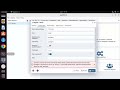 How to Fix " FATAL: password authentication failed for user "postgres" " in PostgreSQL or pgAdmin4
How to Fix " FATAL: password authentication failed for user "postgres" " in PostgreSQL or pgAdmin4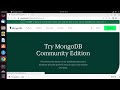 How to Install MongoDB, mongo Shell and MongoDB Compass in Ubuntu? MongoDB Community Server (2023)
How to Install MongoDB, mongo Shell and MongoDB Compass in Ubuntu? MongoDB Community Server (2023) How to Check SSD Health (Windows 11/10)
How to Check SSD Health (Windows 11/10)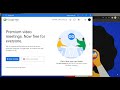 How to Download Google Meet for PC (Windows 11/10)
How to Download Google Meet for PC (Windows 11/10) How to Check Your Mouse DPI in Windows 11 / Windows 10 | How To Check Mouse DPI (2023)
How to Check Your Mouse DPI in Windows 11 / Windows 10 | How To Check Mouse DPI (2023)