How to work with multiple users on an Excel worksheet?
By default when you update an Excel file or worksheet then you are opening the Excel file exclusively to make sure that while you are updating nobody can open it too to modify other information and then loose the information by the last save document action.
But sometimes you want to work with multiple users on the Excel file. Even when you display the Excel information on a data driven message board or notice board by using our DataPoint add-on, then you already have 2 users working on the Excel file. So you might encounter a deadlock situation already here. Best is to allow that multiple users can work or read on the same Excel file. With this option you are using Excel merely as a database when you have a central storage and you are reading out the information from various locations.
Then go to the Review tab in your Excel ribbon and click the Share workbook button.
When you do this the first time, you can get this trust center message about privacy settings on the document.
In the Excel menu click File and then Options.
Click the Trust Center option in the left menu and then click the Trust Center Settings button of the details pane.
Now choose the Privacy Options at the left and then uncheck the Remove personal information from file properties on save and hit OK twice to close all forms.
Retry to share the workbook now again. Click the Share Workbook button of the Review tab to get this form.
Check the option Allow changes by more than one user at the same time. This also allows workbook merging. And click OK. Excel will ask you if it is ok to continue with this. Choose OK here.
As of now you will see the text [Shared] in the caption of the document as an indication that this document is shared.
You can open this Excel document by multiple users to view and update the content. You will not get messages anymore that the Excel document is opened exclusively by another user.
✅PLEASE SUBSCRIBE AND PRESS THE BELL🔔ICON➡️https://bit.ly/3gXDuV1
✅VISIT OUR WEBSITE➡️https://www.presentationpoint.com/
✅BUSINESS QUERIES➡️info@presentationpoint.com
✅Download Free PowerPoint Digital Signage templates: https://www.presentationpoint.com/templates/
✅Access our Free online course: "How to Use PowerPoint for Digital Signage" https://presentationpoint.usefedora.com/p/how-to-use-powerpoint-for-digital-signage
🎬CHECK OUT OUR POPULAR VIDEOS:👇
▶️How to work with multiple users on an Excel worksheet?➡️https://youtu.be/yzcyEKgj9hg
▶️How to link PowerPoint to Excel for dynamic data updates?➡️https://youtu.be/6JfhAalwa4w
▶️Digital Menu Boards Created Easily using PowerPoint➡️https://youtu.be/5kF6XQOS47Y
▶️Mail merging Excel information into PowerPoint presentation➡️https://youtu.be/sgmyFezMeHQ
▶️How to run a live countdown timer in PowerPoint➡️https://youtu.be/hp2DM4QkaVQ
🤝STAY CONNECTED WITH US:👇
✅https://www.facebook.com/PresentationPoint
✅https://twitter.com/PresentationPnt
✅http://www.linkedin.com/company/3500848
✅https://www.presentationpoint.com/feed/
#PresentationPoint
#powerpoint
#excel
#word
#presentation
#microsoft
#powerpointpresentation
#office
#ppt
#business
#microsoftexcel
#design
#accounting
#amazingslidepresentation
#slides
#digitalsignage
#powerpointdesign
#slidedesigner
#livepowerpoint
#slidepowerpoint
#marketing
#presentationdesign
#mailmerge
#screen_savers
#Promoting_Online_Courses
#PowerPoint_for_Digital_Signage
#Coronavirus
#Automating_PowerPoint_from_Excel
#Google_Analytics_data
#KPI_dashboards
#PowerPoint_Salesforce_integration
#One_World_Observatory
#Merge_PowerPoint_Presentations
#Mind_blowing_PowerPoint
#Digital_Signage
Видео How to work with multiple users on an Excel worksheet? канала PresentationPoint
But sometimes you want to work with multiple users on the Excel file. Even when you display the Excel information on a data driven message board or notice board by using our DataPoint add-on, then you already have 2 users working on the Excel file. So you might encounter a deadlock situation already here. Best is to allow that multiple users can work or read on the same Excel file. With this option you are using Excel merely as a database when you have a central storage and you are reading out the information from various locations.
Then go to the Review tab in your Excel ribbon and click the Share workbook button.
When you do this the first time, you can get this trust center message about privacy settings on the document.
In the Excel menu click File and then Options.
Click the Trust Center option in the left menu and then click the Trust Center Settings button of the details pane.
Now choose the Privacy Options at the left and then uncheck the Remove personal information from file properties on save and hit OK twice to close all forms.
Retry to share the workbook now again. Click the Share Workbook button of the Review tab to get this form.
Check the option Allow changes by more than one user at the same time. This also allows workbook merging. And click OK. Excel will ask you if it is ok to continue with this. Choose OK here.
As of now you will see the text [Shared] in the caption of the document as an indication that this document is shared.
You can open this Excel document by multiple users to view and update the content. You will not get messages anymore that the Excel document is opened exclusively by another user.
✅PLEASE SUBSCRIBE AND PRESS THE BELL🔔ICON➡️https://bit.ly/3gXDuV1
✅VISIT OUR WEBSITE➡️https://www.presentationpoint.com/
✅BUSINESS QUERIES➡️info@presentationpoint.com
✅Download Free PowerPoint Digital Signage templates: https://www.presentationpoint.com/templates/
✅Access our Free online course: "How to Use PowerPoint for Digital Signage" https://presentationpoint.usefedora.com/p/how-to-use-powerpoint-for-digital-signage
🎬CHECK OUT OUR POPULAR VIDEOS:👇
▶️How to work with multiple users on an Excel worksheet?➡️https://youtu.be/yzcyEKgj9hg
▶️How to link PowerPoint to Excel for dynamic data updates?➡️https://youtu.be/6JfhAalwa4w
▶️Digital Menu Boards Created Easily using PowerPoint➡️https://youtu.be/5kF6XQOS47Y
▶️Mail merging Excel information into PowerPoint presentation➡️https://youtu.be/sgmyFezMeHQ
▶️How to run a live countdown timer in PowerPoint➡️https://youtu.be/hp2DM4QkaVQ
🤝STAY CONNECTED WITH US:👇
✅https://www.facebook.com/PresentationPoint
✅https://twitter.com/PresentationPnt
✅http://www.linkedin.com/company/3500848
✅https://www.presentationpoint.com/feed/
#PresentationPoint
#powerpoint
#excel
#word
#presentation
#microsoft
#powerpointpresentation
#office
#ppt
#business
#microsoftexcel
#design
#accounting
#amazingslidepresentation
#slides
#digitalsignage
#powerpointdesign
#slidedesigner
#livepowerpoint
#slidepowerpoint
#marketing
#presentationdesign
#mailmerge
#screen_savers
#Promoting_Online_Courses
#PowerPoint_for_Digital_Signage
#Coronavirus
#Automating_PowerPoint_from_Excel
#Google_Analytics_data
#KPI_dashboards
#PowerPoint_Salesforce_integration
#One_World_Observatory
#Merge_PowerPoint_Presentations
#Mind_blowing_PowerPoint
#Digital_Signage
Видео How to work with multiple users on an Excel worksheet? канала PresentationPoint
Показать
Комментарии отсутствуют
Информация о видео
Другие видео канала
 How to share a worksheet with others in Office 365 Excel? PresentationPoint
How to share a worksheet with others in Office 365 Excel? PresentationPoint Learn Excel - Multiple People Editing Workbook - Podcast 2157
Learn Excel - Multiple People Editing Workbook - Podcast 2157 The AMAZING TRICK To Add Different User Security Rights to ANY Excel Sheet and User Login
The AMAZING TRICK To Add Different User Security Rights to ANY Excel Sheet and User Login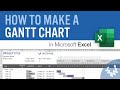 How to Make a Gantt Chart in Excel
How to Make a Gantt Chart in Excel Google Drive – Multiple people can work on same document at same time
Google Drive – Multiple people can work on same document at same time The Beginner's Guide to Excel - Excel Basics Tutorial
The Beginner's Guide to Excel - Excel Basics Tutorial How to Edit Excel File with Multiple Users in Hindi
How to Edit Excel File with Multiple Users in Hindi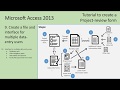 MS Access 2013 - 9. Create a file and interface for multiple data-entry users
MS Access 2013 - 9. Create a file and interface for multiple data-entry users SUPER EASY Excel Data Entry Form (NO VBA)
SUPER EASY Excel Data Entry Form (NO VBA) COMBINE Multiple Excel WORKBOOKS into One | ExcelJunction.com
COMBINE Multiple Excel WORKBOOKS into One | ExcelJunction.com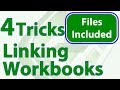 4 Tricks for Linking Workbooks in Excel
4 Tricks for Linking Workbooks in Excel Excel Tutorial: Excel Online Share | ExcelCentral.com
Excel Tutorial: Excel Online Share | ExcelCentral.com Sharing an Excel file and tracking changes made by users: Excel 2013 / 2010 / 2007
Sharing an Excel file and tracking changes made by users: Excel 2013 / 2010 / 2007 How To Share and Sync Your Macro-Enabled Excel Workbook, from Scratch, With Anyone In The World
How To Share and Sync Your Macro-Enabled Excel Workbook, from Scratch, With Anyone In The World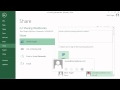 Microsoft Office Excel 2013 Tutorial: Sharing Workbooks | K Alliance
Microsoft Office Excel 2013 Tutorial: Sharing Workbooks | K Alliance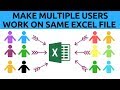 Let Multiple Users Work on Same Excel File At The Same Time
Let Multiple Users Work on Same Excel File At The Same Time Easiest way to COMBINE Multiple Excel Files into ONE (Append data from Folder)
Easiest way to COMBINE Multiple Excel Files into ONE (Append data from Folder) Excel Tutorial: Excel share workbook | ExcelCentral.com
Excel Tutorial: Excel share workbook | ExcelCentral.com PowerPoint 2016 - Insert Excel in PPT - How to Link Sheet in Presentation - Create & Add Attach File
PowerPoint 2016 - Insert Excel in PPT - How to Link Sheet in Presentation - Create & Add Attach File How to Track Changes in Excel
How to Track Changes in Excel