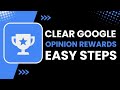- Популярные видео
- Авто
- Видео-блоги
- ДТП, аварии
- Для маленьких
- Еда, напитки
- Животные
- Закон и право
- Знаменитости
- Игры
- Искусство
- Комедии
- Красота, мода
- Кулинария, рецепты
- Люди
- Мото
- Музыка
- Мультфильмы
- Наука, технологии
- Новости
- Образование
- Политика
- Праздники
- Приколы
- Природа
- Происшествия
- Путешествия
- Развлечения
- Ржач
- Семья
- Сериалы
- Спорт
- Стиль жизни
- ТВ передачи
- Танцы
- Технологии
- Товары
- Ужасы
- Фильмы
- Шоу-бизнес
- Юмор
How to Disable Shopify Order Alerts! (Sleep Mode)
☕ If this video helped you, consider supporting me by buying me a coffee: https://coff.ee/bimalbasnet
Shopify automatically sends order alerts and notifications to store owners and staff whenever a new purchase, payment, or update happens. These alerts are useful for tracking orders in real time, but they can become distracting when you want uninterrupted focus or quiet hours. While Shopify doesn’t include a direct sleep mode feature, you can manually disable or pause order alerts by adjusting your notification settings. This video explains how to turn off Shopify order alerts and manage notification preferences for better work-life balance.
First, log in to your Shopify Admin by visiting [https://www.shopify.com/login](https://www.shopify.com/login). From the main dashboard, go to Settings and select Notifications. Inside this menu, you’ll find options for both staff and customer notifications. Under Staff order notifications, you’ll see a list of email addresses currently receiving alerts. Click Disable or remove the address beside each name if you want to stop receiving order alerts for that user. This prevents Shopify from sending email notifications about new orders to staff members.
If you also want to stop automatic messages for customers—such as order confirmations, shipping updates, or delivery notices—scroll further down in the same Notifications menu. Uncheck the boxes for the messages you want to disable. However, remember that turning off certain customer notifications may affect communication about their orders, so only disable those you truly don’t need.
For mobile alerts, open the Shopify app on your phone and go to Account, then tap Settings followed by Notifications. From there, toggle off “New order” or “Order updates.” If you want a temporary break instead of a full disable, silence the app through your phone’s system settings. These adjustments act as a manual “sleep mode,” keeping your store running smoothly while minimizing unnecessary alerts.
Timestamps:
0:00 Introduction
0:06 Adjusting Shopify notification settings
0:13 Disabling staff order alerts
0:26 Managing customer notifications
0:37 Turning off mobile notifications
0:43 Creating a manual sleep mode
0:49 Conclusion
Hashtags:
#ShopifyTips #ShopifyPH #EcommercePH #OnlineSellingPH #ShopifyNotifications #ShopifyStoreSetup #WorkFromHomePH #DigitalBusinessPH #ShopifyGuide
DISCLAIMER: This Channel "Saral Guide" is not the official support of the content provided & Does Not Promote Any illegal content, all contents provided by This Channel are meant for EDUCATIONAL purposes only. The Channel doesn't own any logos or websites displayed on videos and thumbnails.
Видео How to Disable Shopify Order Alerts! (Sleep Mode) канала Saral Guide
Shopify automatically sends order alerts and notifications to store owners and staff whenever a new purchase, payment, or update happens. These alerts are useful for tracking orders in real time, but they can become distracting when you want uninterrupted focus or quiet hours. While Shopify doesn’t include a direct sleep mode feature, you can manually disable or pause order alerts by adjusting your notification settings. This video explains how to turn off Shopify order alerts and manage notification preferences for better work-life balance.
First, log in to your Shopify Admin by visiting [https://www.shopify.com/login](https://www.shopify.com/login). From the main dashboard, go to Settings and select Notifications. Inside this menu, you’ll find options for both staff and customer notifications. Under Staff order notifications, you’ll see a list of email addresses currently receiving alerts. Click Disable or remove the address beside each name if you want to stop receiving order alerts for that user. This prevents Shopify from sending email notifications about new orders to staff members.
If you also want to stop automatic messages for customers—such as order confirmations, shipping updates, or delivery notices—scroll further down in the same Notifications menu. Uncheck the boxes for the messages you want to disable. However, remember that turning off certain customer notifications may affect communication about their orders, so only disable those you truly don’t need.
For mobile alerts, open the Shopify app on your phone and go to Account, then tap Settings followed by Notifications. From there, toggle off “New order” or “Order updates.” If you want a temporary break instead of a full disable, silence the app through your phone’s system settings. These adjustments act as a manual “sleep mode,” keeping your store running smoothly while minimizing unnecessary alerts.
Timestamps:
0:00 Introduction
0:06 Adjusting Shopify notification settings
0:13 Disabling staff order alerts
0:26 Managing customer notifications
0:37 Turning off mobile notifications
0:43 Creating a manual sleep mode
0:49 Conclusion
Hashtags:
#ShopifyTips #ShopifyPH #EcommercePH #OnlineSellingPH #ShopifyNotifications #ShopifyStoreSetup #WorkFromHomePH #DigitalBusinessPH #ShopifyGuide
DISCLAIMER: This Channel "Saral Guide" is not the official support of the content provided & Does Not Promote Any illegal content, all contents provided by This Channel are meant for EDUCATIONAL purposes only. The Channel doesn't own any logos or websites displayed on videos and thumbnails.
Видео How to Disable Shopify Order Alerts! (Sleep Mode) канала Saral Guide
Комментарии отсутствуют
Информация о видео
26 октября 2025 г. 15:29:13
00:00:54
Другие видео канала