How to change Word 2010 Layout on page
This tutorial will guide you in how to change the layout of a single page in Microsoft Word
Don't forget to check out our site http://howtech.tv/ for more free how-to videos!
http://youtube.com/ithowtovids - our feed
http://www.facebook.com/howtechtv - join us on facebook
https://plus.google.com/103440382717658277879 - our group in Google+
In this tutorial you are going to learn how to change word layout on page without affecting the rest of the document.
Step # 1 -- Navigating to Page Layout
First of all, open the document that you want to change part of the layout in, zoom out so you get an overview of the document. In the tabs at the top of the window you need to select the "Page Layout" tab. Normally, Word will change the layout of the whole document when you change a setting. In order to prevent this you need to use something called "Section Breaks".
Step # 2 -- Using a Section Break
In this example we are just wanting to change the layout of the front page. In order to separate the layout of this page from the rest of the document, click at the end of the last sentence of the page, then click on "Breaks" then click on the "Continuous" option in the menu that appears.
Step # 3 -- Applying the Change in Layout
Now you have separated this page from the rest of the documents layout click anywhere in the body of the text and make a layout change. In this example for how to change word layout on page we are going to adjust the orientation to landscape. As you can see only the first page of the document changes.
Видео How to change Word 2010 Layout on page канала Excel, Word and PowerPoint Tutorials from Howtech
Don't forget to check out our site http://howtech.tv/ for more free how-to videos!
http://youtube.com/ithowtovids - our feed
http://www.facebook.com/howtechtv - join us on facebook
https://plus.google.com/103440382717658277879 - our group in Google+
In this tutorial you are going to learn how to change word layout on page without affecting the rest of the document.
Step # 1 -- Navigating to Page Layout
First of all, open the document that you want to change part of the layout in, zoom out so you get an overview of the document. In the tabs at the top of the window you need to select the "Page Layout" tab. Normally, Word will change the layout of the whole document when you change a setting. In order to prevent this you need to use something called "Section Breaks".
Step # 2 -- Using a Section Break
In this example we are just wanting to change the layout of the front page. In order to separate the layout of this page from the rest of the document, click at the end of the last sentence of the page, then click on "Breaks" then click on the "Continuous" option in the menu that appears.
Step # 3 -- Applying the Change in Layout
Now you have separated this page from the rest of the documents layout click anywhere in the body of the text and make a layout change. In this example for how to change word layout on page we are going to adjust the orientation to landscape. As you can see only the first page of the document changes.
Видео How to change Word 2010 Layout on page канала Excel, Word and PowerPoint Tutorials from Howtech
Показать
Комментарии отсутствуют
Информация о видео
31 января 2013 г. 19:40:21
00:01:15
Другие видео канала
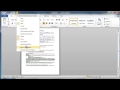 Word Shrink to One Page
Word Shrink to One Page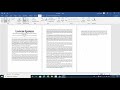 How To View Multiple Pages on MS Word at Once
How To View Multiple Pages on MS Word at Once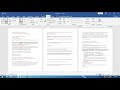 How to View Multiple Pages in MS Word
How to View Multiple Pages in MS Word View Two Documents Side-by-Side in Word
View Two Documents Side-by-Side in Word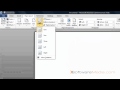 How to Change Page Layout in Microsoft Word 2010 Tutorial
How to Change Page Layout in Microsoft Word 2010 Tutorial
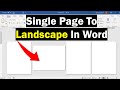 Change A Single Page To Landscape In Word
Change A Single Page To Landscape In Word How to setup page for printing on two pages per sheet in Microsoft Word ?
How to setup page for printing on two pages per sheet in Microsoft Word ?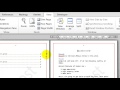 How to view one page at a time in Microsoft word
How to view one page at a time in Microsoft word How to Create Double Page Layout on Word : Using Microsoft Word
How to Create Double Page Layout on Word : Using Microsoft Word MS Word - Page Setup Part 1
MS Word - Page Setup Part 1 Advanced Microsoft Word - Formatting Your Document
Advanced Microsoft Word - Formatting Your Document How to Predict Test Questions | LBCC Study Skills
How to Predict Test Questions | LBCC Study Skills In Word How to split a page in Half | Microsoft Word Tutorials
In Word How to split a page in Half | Microsoft Word Tutorials shrink page in word | microsoft word shrink to fit | shrink to fit word | shrink page
shrink page in word | microsoft word shrink to fit | shrink to fit word | shrink page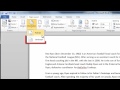 How to change Word 2010 Layout for the Whole Document
How to change Word 2010 Layout for the Whole Document Word: Page Layout
Word: Page Layout How to Rearrange Pages in Word?
How to Rearrange Pages in Word?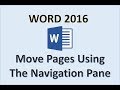 Word 2016 - Rearrange Pages - How to Move Arrange Change Reorder Swap Page Order in MS Microsoft 365
Word 2016 - Rearrange Pages - How to Move Arrange Change Reorder Swap Page Order in MS Microsoft 365 How to Print Excel Sheet on One Page | Fit to One Page | How to Set Print Scaling in Excel
How to Print Excel Sheet on One Page | Fit to One Page | How to Set Print Scaling in Excel