How To Add Disqus Comment System Plugin On A WordPress Website
Are you ready to increase the comment engagement on your website? Yes, great! You're about to learn how to use one of the most powerful comment plugins for WordPress also known as Disqus.
---------------------------------------------------------------------------------------------------------------
Why Use Disqus Comment System Plugin?
Here are five reasons to give this plugin a try:
1 - Zero Comment Spam
If you have been around for a while, you already know how annoying comment spam is. You might even have a plugin, such as Akismet installed.
The fact is Disqus has an effective spam detector. You probably won't need to use any other plugin besides this one.
2 - Add Social Media Buttons
Disqus will also integrate social media sharing button into your comment section. A great feature, which will allow your visitors to easily share their or other people's comments in Facebook, Twitter or other social media networks.
In return, this will bring more traffic to your website.
3 - Professional Looking Layout
Honestly, the standard comment section of WordPress is ugly!
Disqus will not only make this section look more professional but also enticing to your visitors.
4 - Image Sharing
Your visitors will be able to share their favorites imagines throughout the comment section. Always a nice little feature, which will make your comment section look more appealing!
5 - Free To Use
Who doesn't like free stuff? Well, this plugin is completely free! You just need to install it by following this Disqus tutorial.
Furthermore, you will also have a clean looking interface to manage all your comments in several websites by going to http://disqus.com
---------------------------------------------------------------------------------------------------------------
How to Install Disqus On WordPress?
Just follow the next steps:
Step 1 - Go to appearance and click on "Add Plugins" inside of your WordPress dashboard.
Step 2 - Search for disqus
Step 3 - Install the plugin called, "Disqus Comment System"
Step 4 - Select settings
Step 5 - Update your database
Step 6 - Head over to to their website and create an account using one the methods presented
Step 7 - Create a new website inside of Disqus administrator panel
Step 8 - Go back to your website and login using your account's information
If you have any question please leave it in the comment section below. Thanks for watching and stay tune with Prositetutorials!
---------------------------------------------------------------------------------------------------------------
Get Social with Me:
Prositetutorials: http://Prositetutorials.org
Twitter: https://twitter.com/PSTvideos
G+: https://plus.google.com/+JordanAlexoProSiteTutorials
Видео How To Add Disqus Comment System Plugin On A WordPress Website канала Jordan Alexo
---------------------------------------------------------------------------------------------------------------
Why Use Disqus Comment System Plugin?
Here are five reasons to give this plugin a try:
1 - Zero Comment Spam
If you have been around for a while, you already know how annoying comment spam is. You might even have a plugin, such as Akismet installed.
The fact is Disqus has an effective spam detector. You probably won't need to use any other plugin besides this one.
2 - Add Social Media Buttons
Disqus will also integrate social media sharing button into your comment section. A great feature, which will allow your visitors to easily share their or other people's comments in Facebook, Twitter or other social media networks.
In return, this will bring more traffic to your website.
3 - Professional Looking Layout
Honestly, the standard comment section of WordPress is ugly!
Disqus will not only make this section look more professional but also enticing to your visitors.
4 - Image Sharing
Your visitors will be able to share their favorites imagines throughout the comment section. Always a nice little feature, which will make your comment section look more appealing!
5 - Free To Use
Who doesn't like free stuff? Well, this plugin is completely free! You just need to install it by following this Disqus tutorial.
Furthermore, you will also have a clean looking interface to manage all your comments in several websites by going to http://disqus.com
---------------------------------------------------------------------------------------------------------------
How to Install Disqus On WordPress?
Just follow the next steps:
Step 1 - Go to appearance and click on "Add Plugins" inside of your WordPress dashboard.
Step 2 - Search for disqus
Step 3 - Install the plugin called, "Disqus Comment System"
Step 4 - Select settings
Step 5 - Update your database
Step 6 - Head over to to their website and create an account using one the methods presented
Step 7 - Create a new website inside of Disqus administrator panel
Step 8 - Go back to your website and login using your account's information
If you have any question please leave it in the comment section below. Thanks for watching and stay tune with Prositetutorials!
---------------------------------------------------------------------------------------------------------------
Get Social with Me:
Prositetutorials: http://Prositetutorials.org
Twitter: https://twitter.com/PSTvideos
G+: https://plus.google.com/+JordanAlexoProSiteTutorials
Видео How To Add Disqus Comment System Plugin On A WordPress Website канала Jordan Alexo
Показать
Комментарии отсутствуют
Информация о видео
Другие видео канала
 Jenni AI Review (2023) - Should You Get This AI Writer?
Jenni AI Review (2023) - Should You Get This AI Writer? Writesonic Review (2023) - Should You Get This AI Writer?
Writesonic Review (2023) - Should You Get This AI Writer? Surfer SEO Review - How to Skyrocket Your Website Traffic in 2022?
Surfer SEO Review - How to Skyrocket Your Website Traffic in 2022? Jasper.ai Review - Is Jasper a Legit AI bot or Scam? (My Results Exposed!)
Jasper.ai Review - Is Jasper a Legit AI bot or Scam? (My Results Exposed!)![How To EASILY Find Over 100 Keywords in 25 Minutes [Kindle Keyword Research Method]](https://i.ytimg.com/vi/oLtKG9I88sE/default.jpg) How To EASILY Find Over 100 Keywords in 25 Minutes [Kindle Keyword Research Method]
How To EASILY Find Over 100 Keywords in 25 Minutes [Kindle Keyword Research Method] TOP 3 Money Making Kindle Keywords For Easter
TOP 3 Money Making Kindle Keywords For Easter![EASY [Untapped] Kindle Keyword Research Method For Amazon Book Publishing](https://i.ytimg.com/vi/YziCKtn9CUo/default.jpg) EASY [Untapped] Kindle Keyword Research Method For Amazon Book Publishing
EASY [Untapped] Kindle Keyword Research Method For Amazon Book Publishing TOP 3 Kindle Low-Content Niches That Make $100's Per Month
TOP 3 Kindle Low-Content Niches That Make $100's Per Month![Don't Get Your KDP Account Terminated and Suspended. [WATCH HERE]](https://i.ytimg.com/vi/saEbkXwMPKY/default.jpg) Don't Get Your KDP Account Terminated and Suspended. [WATCH HERE]
Don't Get Your KDP Account Terminated and Suspended. [WATCH HERE]![[3 REASONS] Why People FAIL At Kindle Publishing (KDP) - Don't Do IT!](https://i.ytimg.com/vi/wo09bSldQWg/default.jpg) [3 REASONS] Why People FAIL At Kindle Publishing (KDP) - Don't Do IT!
[3 REASONS] Why People FAIL At Kindle Publishing (KDP) - Don't Do IT!![Why You Should HATE Amazon Kindle Direct Publishing [WATCH NOW]](https://i.ytimg.com/vi/qvMPPo_BzUw/default.jpg) Why You Should HATE Amazon Kindle Direct Publishing [WATCH NOW]
Why You Should HATE Amazon Kindle Direct Publishing [WATCH NOW] TOP 3 Kindle Publishing Niches To Pump $1000/m in 2022
TOP 3 Kindle Publishing Niches To Pump $1000/m in 2022 TOP 3 Self-Improvement Books For Online Entrepreneurs To Read in 2022
TOP 3 Self-Improvement Books For Online Entrepreneurs To Read in 2022 Kindle Publishing YouTube Channel 2022 - LET'S MAKE THIS YEAR GREAT!
Kindle Publishing YouTube Channel 2022 - LET'S MAKE THIS YEAR GREAT! 3 Alternative Platforms Besides Kindle Direct Publishing - EASY +$1.000/M
3 Alternative Platforms Besides Kindle Direct Publishing - EASY +$1.000/M The Secret to Quickly Find Profitable Kindle Keywords (3 Keyword Research Methods)
The Secret to Quickly Find Profitable Kindle Keywords (3 Keyword Research Methods)![Act Now - $5,896 a Month [AWKWARD] KDP Low Content Book Niche](https://i.ytimg.com/vi/2VhRzzJjSrM/default.jpg) Act Now - $5,896 a Month [AWKWARD] KDP Low Content Book Niche
Act Now - $5,896 a Month [AWKWARD] KDP Low Content Book Niche![Self Publishing Money Machine Course - Make Your First $1.000 And Much More On Amazon [25% DISCOUNT]](https://i.ytimg.com/vi/3q0bAoERqVo/default.jpg) Self Publishing Money Machine Course - Make Your First $1.000 And Much More On Amazon [25% DISCOUNT]
Self Publishing Money Machine Course - Make Your First $1.000 And Much More On Amazon [25% DISCOUNT]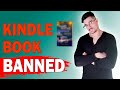 This Kindle Book Made Me $3 000 In 60 Days and Got BANNED on Amazon!
This Kindle Book Made Me $3 000 In 60 Days and Got BANNED on Amazon! 5 Amazon KDP Niches Can Make You EASILY +$1.000 This Christmas Season!
5 Amazon KDP Niches Can Make You EASILY +$1.000 This Christmas Season!![How To Use A+ Content For Amazon KDP [STEP-BY-STEP TUTORIAL]](https://i.ytimg.com/vi/6-y6zABDKBU/default.jpg) How To Use A+ Content For Amazon KDP [STEP-BY-STEP TUTORIAL]
How To Use A+ Content For Amazon KDP [STEP-BY-STEP TUTORIAL]