How to Change Snooze Time on iPhone Using the Native Clock App & Free Third-Party App Alternatives
How do you change the snooze time on an iPhone? While Apple does not allow you to change the default snooze time on the iPhone, there are two ways to get around this and change your iPhone snooze time anyway. We'll show you how to shorten snooze on your iPhone or lengthen it using these alternatives.
0:00 - Intro
1:06 - Alarm App Workaround
2:30 - Third Party Apps with Custom Snooze Time
2:40 - Alarmy App (Free)
3:58 - Loud Alarm App (Free)
4:56 - Alarm Clock For Me ($3.99)
#iphone #howto #techtips
How Long Is Snooze on an iPhone?
iPhone snooze times are always nine minutes, and unfortunately, it's not possible to change the snooze length on your iPhone. This nine-minute timeframe can seem like an eternity if you are a heavy sleeper or short-lived if you usually need a little extra time.
So why is the default iPhone snooze time nine minutes? It has its origins in the physical limitations of mechanical alarm clocks; setting a 10-minute snooze interval was not physically possible with older clocks. Why Apple decided to stick with the nine-minute snooze interval when the iPhone has no such limitation is a question only they can answer.
Our Picks: iPhone Alarm Clock Apps to Change Snooze Times
If you don't want to deal with the hassle of setting multiple alarms just to get the right amount of snoozing in, you can turn to third-party alarm clock apps. There are multiple free alarm clock apps that you can find in the App Store, including apps that let you customize your snooze times and apps for those of us who are heavy sleepers. Here are our choices for some apps that can help you get your well-deserved rest.
Alarmy - Joyful Alarm clock (Free)
Download it here: https://apps.apple.com/us/app/alarmy-wake-up-alarm-clock/id1163786766
This alarm by Alarmy allows you to set the iPhone snooze time for 1, 3, 5, 10, 15, 30, 45, or 60 minutes. There are tons of different ways to wake up in the morning, including shaking, taking pictures, solving math problems, playing memory games, and more. This app was easy to use and was one of our favorites. Its different options to wake up make getting up in the morning a thrill. Outside of its basic features, it has an option for a monthly or lifetime subscription that provides you with more options to help you wake up, including typing, walking, and even a time pressure option that will read you the time and alarm label every minute until you get up.
Loud Alarm Clock – the LOUDEST (Free)
Download it here: https://apps.apple.com/us/app/loud-alarm-clock-the-loudest/id1146308678
This very loud alarm app claims to be the loudest and most annoying, and it lets you set the iPhone alarm snooze for 2, 5, 9, 10, 15, or 30 minutes. It also features different sounds, from car or fire alarms to chalkboard nails, that are sure to wake you up. The app has a minimalist design and easy-to-use interface; you can simply click on the alarm icon to set your alarm or enable voice commands. It is free to use the basic features but has additional features you have to pay for, such as removing ads, extra alarm sounds, and even different character voices.
Alarm Clock for Me ($3.99)
Download it here: https://apps.apple.com/us/app/alarm-clock-for-me/id749125114
This one isn't free, but it is really cool. With this alarm, you can change the snooze time on the iPhone to intervals from 1 to 60 minutes. It comes with an option to wake up to your favorite music, and if you still need a little extra help getting up, it has an option to flash your phone lights with your alarm. This app has a simple user interface, making setting your alarms very easy. If you’re the type of person who wants complete control of their snooze times, Alarm Clock for Me is the alarm clock for you.
Read the full article with screenshots to walk you through the steps here: https://www.iphonelife.com/content/how-to-change-default-snooze-time-iphone
Related Videos:
- How to Use the Timer on iPhone Camera: https://youtu.be/41R6EUyrZnc
- How to See the Date & Time on iPhone Text Messages: https://youtu.be/Z9kuQLGds1A
Видео How to Change Snooze Time on iPhone Using the Native Clock App & Free Third-Party App Alternatives канала iPhone Life Magazine
0:00 - Intro
1:06 - Alarm App Workaround
2:30 - Third Party Apps with Custom Snooze Time
2:40 - Alarmy App (Free)
3:58 - Loud Alarm App (Free)
4:56 - Alarm Clock For Me ($3.99)
#iphone #howto #techtips
How Long Is Snooze on an iPhone?
iPhone snooze times are always nine minutes, and unfortunately, it's not possible to change the snooze length on your iPhone. This nine-minute timeframe can seem like an eternity if you are a heavy sleeper or short-lived if you usually need a little extra time.
So why is the default iPhone snooze time nine minutes? It has its origins in the physical limitations of mechanical alarm clocks; setting a 10-minute snooze interval was not physically possible with older clocks. Why Apple decided to stick with the nine-minute snooze interval when the iPhone has no such limitation is a question only they can answer.
Our Picks: iPhone Alarm Clock Apps to Change Snooze Times
If you don't want to deal with the hassle of setting multiple alarms just to get the right amount of snoozing in, you can turn to third-party alarm clock apps. There are multiple free alarm clock apps that you can find in the App Store, including apps that let you customize your snooze times and apps for those of us who are heavy sleepers. Here are our choices for some apps that can help you get your well-deserved rest.
Alarmy - Joyful Alarm clock (Free)
Download it here: https://apps.apple.com/us/app/alarmy-wake-up-alarm-clock/id1163786766
This alarm by Alarmy allows you to set the iPhone snooze time for 1, 3, 5, 10, 15, 30, 45, or 60 minutes. There are tons of different ways to wake up in the morning, including shaking, taking pictures, solving math problems, playing memory games, and more. This app was easy to use and was one of our favorites. Its different options to wake up make getting up in the morning a thrill. Outside of its basic features, it has an option for a monthly or lifetime subscription that provides you with more options to help you wake up, including typing, walking, and even a time pressure option that will read you the time and alarm label every minute until you get up.
Loud Alarm Clock – the LOUDEST (Free)
Download it here: https://apps.apple.com/us/app/loud-alarm-clock-the-loudest/id1146308678
This very loud alarm app claims to be the loudest and most annoying, and it lets you set the iPhone alarm snooze for 2, 5, 9, 10, 15, or 30 minutes. It also features different sounds, from car or fire alarms to chalkboard nails, that are sure to wake you up. The app has a minimalist design and easy-to-use interface; you can simply click on the alarm icon to set your alarm or enable voice commands. It is free to use the basic features but has additional features you have to pay for, such as removing ads, extra alarm sounds, and even different character voices.
Alarm Clock for Me ($3.99)
Download it here: https://apps.apple.com/us/app/alarm-clock-for-me/id749125114
This one isn't free, but it is really cool. With this alarm, you can change the snooze time on the iPhone to intervals from 1 to 60 minutes. It comes with an option to wake up to your favorite music, and if you still need a little extra help getting up, it has an option to flash your phone lights with your alarm. This app has a simple user interface, making setting your alarms very easy. If you’re the type of person who wants complete control of their snooze times, Alarm Clock for Me is the alarm clock for you.
Read the full article with screenshots to walk you through the steps here: https://www.iphonelife.com/content/how-to-change-default-snooze-time-iphone
Related Videos:
- How to Use the Timer on iPhone Camera: https://youtu.be/41R6EUyrZnc
- How to See the Date & Time on iPhone Text Messages: https://youtu.be/Z9kuQLGds1A
Видео How to Change Snooze Time on iPhone Using the Native Clock App & Free Third-Party App Alternatives канала iPhone Life Magazine
Показать
Комментарии отсутствуют
Информация о видео
Другие видео канала
 iPhone Life Podcast Episode 113 - iPhone 11 Rumors Predict Prominent Triple-Lens Camera
iPhone Life Podcast Episode 113 - iPhone 11 Rumors Predict Prominent Triple-Lens Camera Mobi "headphonies" Speakers for the iPhone and iPod touch
Mobi "headphonies" Speakers for the iPhone and iPod touch iPhone Life Podcast Episode 154: Change Your Safari Homepage, Edit Photos & Plan for Travel
iPhone Life Podcast Episode 154: Change Your Safari Homepage, Edit Photos & Plan for Travel iPhone Life Podcast Episode 51: Live Photos, Super Mario, and Apple TV Tips
iPhone Life Podcast Episode 51: Live Photos, Super Mario, and Apple TV Tips iPhone Life How To Guide- Creating Web Clips
iPhone Life How To Guide- Creating Web Clips Episode 199: How to Build a Smart Home
Episode 199: How to Build a Smart Home iPhone Life Podcast Episode 60 - Should You Buy HomePod, Amazon Echo & Top Wireless Speakers
iPhone Life Podcast Episode 60 - Should You Buy HomePod, Amazon Echo & Top Wireless Speakers iPhone Life Podcast Episode 102 - AirPods 2 Rumors & 4K TVs
iPhone Life Podcast Episode 102 - AirPods 2 Rumors & 4K TVs iPhone Life Podcast Episode 145: Everything Announced + Buyer’s Guide from iPhone 12 Event
iPhone Life Podcast Episode 145: Everything Announced + Buyer’s Guide from iPhone 12 Event iPhone Life Podcast Episode 106 - Apple Updates iPads Ahead of March 25 Services Event
iPhone Life Podcast Episode 106 - Apple Updates iPads Ahead of March 25 Services Event iPhone Life Podcast Episode 105: Use Your iPhone as a Magnifying Glass, Manage Group Messages & More
iPhone Life Podcast Episode 105: Use Your iPhone as a Magnifying Glass, Manage Group Messages & More iPhone Life Podcast Episode 124 - Holiday Gift Guide for Techies
iPhone Life Podcast Episode 124 - Holiday Gift Guide for Techies iPhone Life Podcast Episode 137 - WWDC 2020 Rumors: What to Expect from iOS 14 & iPadOS 14
iPhone Life Podcast Episode 137 - WWDC 2020 Rumors: What to Expect from iOS 14 & iPadOS 14 CES 2012: Ballistic iPhone Case
CES 2012: Ballistic iPhone Case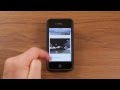 How to email multiple photographs from an iPhone - iPhone Life Tip of the week
How to email multiple photographs from an iPhone - iPhone Life Tip of the week Original Bottle & Can Opener Case at #CES
Original Bottle & Can Opener Case at #CES iPhone Life Podcast Episode 111 - WWDC 2019 Rumors: What New iOS 13 Features Will Apple Announce?
iPhone Life Podcast Episode 111 - WWDC 2019 Rumors: What New iOS 13 Features Will Apple Announce? #CES Fling Demo
#CES Fling Demo Episode 172: Tech Gift Guide: The Best Apple Products & Gadgets of 2021
Episode 172: Tech Gift Guide: The Best Apple Products & Gadgets of 2021 iPhone Life Podcast Episode 160: iOS 15 Rumors: Activity-Based Notifications & Lock Screen Widgets
iPhone Life Podcast Episode 160: iOS 15 Rumors: Activity-Based Notifications & Lock Screen Widgets #macworld2011 3D4Medical
#macworld2011 3D4Medical