How to Connect Your Vision Pro to Xcode for Seamless Development on Your Mac
Learn the step-by-step process to connect your Vision Pro to Xcode on your Mac for effective development. Follow these simple instructions to get started quickly!
---
This video is based on the question https://stackoverflow.com/q/77934170/ asked by the user 'SushiGrass Jacob' ( https://stackoverflow.com/u/112862/ ) and on the answer https://stackoverflow.com/a/77934171/ provided by the user 'SushiGrass Jacob' ( https://stackoverflow.com/u/112862/ ) at 'Stack Overflow' website. Thanks to these great users and Stackexchange community for their contributions.
Visit these links for original content and any more details, such as alternate solutions, latest updates/developments on topic, comments, revision history etc. For example, the original title of the Question was: How do I connect my Vision Pro to Xcode for development on my Mac?
Also, Content (except music) licensed under CC BY-SA https://meta.stackexchange.com/help/licensing
The original Question post is licensed under the 'CC BY-SA 4.0' ( https://creativecommons.org/licenses/by-sa/4.0/ ) license, and the original Answer post is licensed under the 'CC BY-SA 4.0' ( https://creativecommons.org/licenses/by-sa/4.0/ ) license.
If anything seems off to you, please feel free to write me at vlogize [AT] gmail [DOT] com.
---
Connecting Your Vision Pro to Xcode: A Step-by-Step Guide
If you're a developer eager to start building applications for Apple’s Vision Pro using Xcode on your Mac, you may be wondering how to establish a connection between the two devices. Connecting your Vision Pro to Xcode allows you to test and refine your applications in real-time, but the process can be a bit confusing if you're not familiar with the steps. This guide will walk you through the necessary steps to get your Vision Pro and Xcode working in sync.
Step 1: Ensure Both Devices Are on the Same Network
Before you can connect your Vision Pro to Xcode, it's crucial that both devices are on the same wireless network. This common network is essential for the devices to communicate effectively. Here’s how to check:
On Your Vision Pro:
Navigate to Settings General Remote Devices.
Ensure that your connection settings are correctly configured.
Step 2: Prepare Your Vision Pro For Pairing
You may need to clear any existing connections on your Vision Pro if it's already paired with another computer. Here’s how:
Find the Remote Devices section in the settings.
If there’s an existing computer listed, you will need to clear it.
Keep this settings page open on your Vision Pro as you switch to your Mac for the next steps.
Step 3: Open Xcode on Your Mac
Now that your Vision Pro is set up, it’s time to turn your attention to Xcode on your Mac. Follow these steps:
Launch Xcode.
Navigate to Window Devices and Simulators.
In the left column, check for your Vision Pro in the disconnected devices list.
Select your Vision Pro from this list and click the pair button.
Step 4: Enter Pairing Code
After you click the pair button, Xcode will prompt you to enter a code that appears on your Vision Pro screen. Follow these instructions:
View the pairing code displayed on your Vision Pro.
Input this code into the designated field in Xcode on your Mac.
Hit Enter to establish the connection.
Step 5: Enable Developer Mode on Your Vision Pro
Once pairing is complete, you'll need to activate Developer Mode on your Vision Pro to facilitate app testing. Do the following:
Go to Settings Privacy & Security Developer Mode.
Be prepared for some warnings about potential security implications; enabling Developer Mode might lessen security measures on your device.
You will need to restart your Vision Pro to finalize the changes.
Conclusion
By following the steps outlined in this guide, you can successfully connect your Vision Pro to Xcode on your Mac, allowing you to dive deep into development for this innovative device. This connectivity not only enhances your workflow but allows you to bring your creative ideas to life! Remember, keeping both devices on the same network and properly setting up their configurations is crucial for a seamless development experience.
Now, go ahead and start building your Vision Pro applications with confidence!
Видео How to Connect Your Vision Pro to Xcode for Seamless Development on Your Mac канала vlogize
How do I connect my Vision Pro to Xcode for development on my Mac?, xcode, macos, visionos, vision pro
---
This video is based on the question https://stackoverflow.com/q/77934170/ asked by the user 'SushiGrass Jacob' ( https://stackoverflow.com/u/112862/ ) and on the answer https://stackoverflow.com/a/77934171/ provided by the user 'SushiGrass Jacob' ( https://stackoverflow.com/u/112862/ ) at 'Stack Overflow' website. Thanks to these great users and Stackexchange community for their contributions.
Visit these links for original content and any more details, such as alternate solutions, latest updates/developments on topic, comments, revision history etc. For example, the original title of the Question was: How do I connect my Vision Pro to Xcode for development on my Mac?
Also, Content (except music) licensed under CC BY-SA https://meta.stackexchange.com/help/licensing
The original Question post is licensed under the 'CC BY-SA 4.0' ( https://creativecommons.org/licenses/by-sa/4.0/ ) license, and the original Answer post is licensed under the 'CC BY-SA 4.0' ( https://creativecommons.org/licenses/by-sa/4.0/ ) license.
If anything seems off to you, please feel free to write me at vlogize [AT] gmail [DOT] com.
---
Connecting Your Vision Pro to Xcode: A Step-by-Step Guide
If you're a developer eager to start building applications for Apple’s Vision Pro using Xcode on your Mac, you may be wondering how to establish a connection between the two devices. Connecting your Vision Pro to Xcode allows you to test and refine your applications in real-time, but the process can be a bit confusing if you're not familiar with the steps. This guide will walk you through the necessary steps to get your Vision Pro and Xcode working in sync.
Step 1: Ensure Both Devices Are on the Same Network
Before you can connect your Vision Pro to Xcode, it's crucial that both devices are on the same wireless network. This common network is essential for the devices to communicate effectively. Here’s how to check:
On Your Vision Pro:
Navigate to Settings General Remote Devices.
Ensure that your connection settings are correctly configured.
Step 2: Prepare Your Vision Pro For Pairing
You may need to clear any existing connections on your Vision Pro if it's already paired with another computer. Here’s how:
Find the Remote Devices section in the settings.
If there’s an existing computer listed, you will need to clear it.
Keep this settings page open on your Vision Pro as you switch to your Mac for the next steps.
Step 3: Open Xcode on Your Mac
Now that your Vision Pro is set up, it’s time to turn your attention to Xcode on your Mac. Follow these steps:
Launch Xcode.
Navigate to Window Devices and Simulators.
In the left column, check for your Vision Pro in the disconnected devices list.
Select your Vision Pro from this list and click the pair button.
Step 4: Enter Pairing Code
After you click the pair button, Xcode will prompt you to enter a code that appears on your Vision Pro screen. Follow these instructions:
View the pairing code displayed on your Vision Pro.
Input this code into the designated field in Xcode on your Mac.
Hit Enter to establish the connection.
Step 5: Enable Developer Mode on Your Vision Pro
Once pairing is complete, you'll need to activate Developer Mode on your Vision Pro to facilitate app testing. Do the following:
Go to Settings Privacy & Security Developer Mode.
Be prepared for some warnings about potential security implications; enabling Developer Mode might lessen security measures on your device.
You will need to restart your Vision Pro to finalize the changes.
Conclusion
By following the steps outlined in this guide, you can successfully connect your Vision Pro to Xcode on your Mac, allowing you to dive deep into development for this innovative device. This connectivity not only enhances your workflow but allows you to bring your creative ideas to life! Remember, keeping both devices on the same network and properly setting up their configurations is crucial for a seamless development experience.
Now, go ahead and start building your Vision Pro applications with confidence!
Видео How to Connect Your Vision Pro to Xcode for Seamless Development on Your Mac канала vlogize
How do I connect my Vision Pro to Xcode for development on my Mac?, xcode, macos, visionos, vision pro
Показать
Комментарии отсутствуют
Информация о видео
5 апреля 2025 г. 23:37:43
00:01:42
Другие видео канала
 Resolving the docker compose up Not Working Issue in Compose V2
Resolving the docker compose up Not Working Issue in Compose V2 Customize Keycloak Error Page with Spring Boot to Handle Unauthorized Access Errors
Customize Keycloak Error Page with Spring Boot to Handle Unauthorized Access Errors Solving the Godot Game Crashing in Export Issue
Solving the Godot Game Crashing in Export Issue Automatically Create Hyperlinks in Excel Based on Cell Values
Automatically Create Hyperlinks in Excel Based on Cell Values Resolving the MongooseServerSelectionError: Connecting Node.js to MongoDB Atlas
Resolving the MongooseServerSelectionError: Connecting Node.js to MongoDB Atlas How to Fix Expo EAS Build Android APK Crashing on Physical Devices
How to Fix Expo EAS Build Android APK Crashing on Physical Devices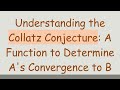 Understanding the Collatz Conjecture: A Function to Determine A's Convergence to B
Understanding the Collatz Conjecture: A Function to Determine A's Convergence to B How to Use Python Variables in SQL Queries with PyODBC
How to Use Python Variables in SQL Queries with PyODBC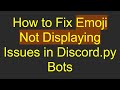 How to Fix Emoji Not Displaying Issues in Discord.py Bots
How to Fix Emoji Not Displaying Issues in Discord.py Bots Solving the URL Issue with Strapi Media Library on Cloudinary and Render
Solving the URL Issue with Strapi Media Library on Cloudinary and Render How to Quit Neovim Effectively
How to Quit Neovim Effectively Optimize PyTorch Functionalities with GPU Acceleration on AWS ECS
Optimize PyTorch Functionalities with GPU Acceleration on AWS ECS Efficiently Handle HTTP Rest API Pagination in Power Automate and Logic Apps
Efficiently Handle HTTP Rest API Pagination in Power Automate and Logic Apps How to Properly Configure Ngrok to Skip the Browser Warning Page
How to Properly Configure Ngrok to Skip the Browser Warning Page How to Install Tkinter for Python 3.9 on Arch Linux
How to Install Tkinter for Python 3.9 on Arch Linux Resolving the ECONNREFUSED MySQL Connection Error in Node.js
Resolving the ECONNREFUSED MySQL Connection Error in Node.js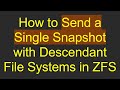 How to Send a Single Snapshot with Descendant File Systems in ZFS
How to Send a Single Snapshot with Descendant File Systems in ZFS Fixing the SSL: CERTIFICATE_VERIFY_FAILED Error in Python Windows Containers
Fixing the SSL: CERTIFICATE_VERIFY_FAILED Error in Python Windows Containers How to Scrape Posts from Subreddit for a Specific Year Using Python
How to Scrape Posts from Subreddit for a Specific Year Using Python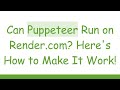 Can Puppeteer Run on Render.com? Here's How to Make It Work!
Can Puppeteer Run on Render.com? Here's How to Make It Work! How to Open an App on LDPlayer Using Python
How to Open an App on LDPlayer Using Python