How to Add Contact Photos to iMessage
Want to add contact photos beside your conversations in iMessage? We're here to help! Watch this video to learn how to add contact photos on iPhone.
#iPhoneTutorial #iMessageTutorial
To begin, open the Contacts App on your iPhone. Find the contact whose photo you want to add and tap their name when you find it. Select Edit in the top right corner. Now tap Add Photo. Here you can use your camera to snap a new photo, upload an image from your camera roll, use an emoji, or make an icon with their initials. Select which option you’d like to go for. Then, import your image or go ahead with customizing your emoji or initial icon for that contact. When you’re finished, tap Done in the top right corner. Tap Done again to exit the image window. Then tap Done to save your changes to that contact card. Repeat these steps for each of the contacts you’d like to add photos for.
To ensure contact photos will show up in iMessage, open your Settings. Scroll down and select Messages. Then make sure the switch beside Show Contact Photos is on and appears green. If not, tap it to switch this feature on.
After that you can open iMessage and see all the lovely new contact photos you’ve added displayed next to each of your chats.
Check out our tutorial on how to customize iMessage group chats to learn more: https://www.youtube.com/watch?v=pmuSLFpER5k
One of our lovely subscribers requested this topic. We hope it helps you out too!
Check out our new line of Techboomers merch! Rock the Techboomers logo on shirts, hoodies, mugs, and more! https://teespring.com/stores/techboomers-merch
Visit http://www.techboomers.com for over 100 free courses on all of today's most popular websites & apps!
Видео How to Add Contact Photos to iMessage канала Techboomers
#iPhoneTutorial #iMessageTutorial
To begin, open the Contacts App on your iPhone. Find the contact whose photo you want to add and tap their name when you find it. Select Edit in the top right corner. Now tap Add Photo. Here you can use your camera to snap a new photo, upload an image from your camera roll, use an emoji, or make an icon with their initials. Select which option you’d like to go for. Then, import your image or go ahead with customizing your emoji or initial icon for that contact. When you’re finished, tap Done in the top right corner. Tap Done again to exit the image window. Then tap Done to save your changes to that contact card. Repeat these steps for each of the contacts you’d like to add photos for.
To ensure contact photos will show up in iMessage, open your Settings. Scroll down and select Messages. Then make sure the switch beside Show Contact Photos is on and appears green. If not, tap it to switch this feature on.
After that you can open iMessage and see all the lovely new contact photos you’ve added displayed next to each of your chats.
Check out our tutorial on how to customize iMessage group chats to learn more: https://www.youtube.com/watch?v=pmuSLFpER5k
One of our lovely subscribers requested this topic. We hope it helps you out too!
Check out our new line of Techboomers merch! Rock the Techboomers logo on shirts, hoodies, mugs, and more! https://teespring.com/stores/techboomers-merch
Visit http://www.techboomers.com for over 100 free courses on all of today's most popular websites & apps!
Видео How to Add Contact Photos to iMessage канала Techboomers
Показать
Комментарии отсутствуют
Информация о видео
Другие видео канала

 How to Set Up iMessage
How to Set Up iMessage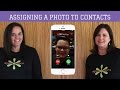 Assigning a Photo to Contacts - iPhone
Assigning a Photo to Contacts - iPhone How to Send iMessages
How to Send iMessages iMessage Tips, Tricks, Hacks & Hidden Features!!!
iMessage Tips, Tricks, Hacks & Hidden Features!!! Share Your Name & Photo in Messages for iOS
Share Your Name & Photo in Messages for iOS Is someone tracking you WITHOUT your knowledge? Look for these 5 signs: 😱
Is someone tracking you WITHOUT your knowledge? Look for these 5 signs: 😱 iOS 13: How to Set a Profile Picture & Display Name in iMessage? Customize your iMessage Profile
iOS 13: How to Set a Profile Picture & Display Name in iMessage? Customize your iMessage Profile iOS 15 Settings You Need To Turn Off Now
iOS 15 Settings You Need To Turn Off Now How to Get organized with Apple's Reminders
How to Get organized with Apple's Reminders iOS 15.4 Battery DRAIN News: Real Problem or Non-Issue?
iOS 15.4 Battery DRAIN News: Real Problem or Non-Issue? iMessage Waiting for Activation? 4 Ways to Fix iMessage Activation Errors (iOS 15 Update)
iMessage Waiting for Activation? 4 Ways to Fix iMessage Activation Errors (iOS 15 Update)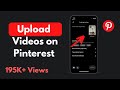 How to Upload Videos on Pinterest (2021)
How to Upload Videos on Pinterest (2021) How To Enable Full-Screen Photo Caller ID For Incoming Calls On iPhone in 2021?
How To Enable Full-Screen Photo Caller ID For Incoming Calls On iPhone in 2021? How To Change iPhone Font Style iOS 15 | Change iPhone Font Style in iPhone & iPad | 2022
How To Change iPhone Font Style iOS 15 | Change iPhone Font Style in iPhone & iPad | 2022 How to Recover Deleted Text Messages on iPhone: 5 Ways (2021)
How to Recover Deleted Text Messages on iPhone: 5 Ways (2021) iOS Battery Saving Tips
iOS Battery Saving Tips How to Organize your Photos on iPhone
How to Organize your Photos on iPhone How to Make Tik Tok Videos – Beginners Guide to Tik Tok 2018
How to Make Tik Tok Videos – Beginners Guide to Tik Tok 2018 Spy Apps: How-To Detect If Someone's Spying on Your Phone
Spy Apps: How-To Detect If Someone's Spying on Your Phone