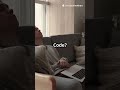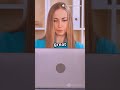- Популярные видео
- Авто
- Видео-блоги
- ДТП, аварии
- Для маленьких
- Еда, напитки
- Животные
- Закон и право
- Знаменитости
- Игры
- Искусство
- Комедии
- Красота, мода
- Кулинария, рецепты
- Люди
- Мото
- Музыка
- Мультфильмы
- Наука, технологии
- Новости
- Образование
- Политика
- Праздники
- Приколы
- Природа
- Происшествия
- Путешествия
- Развлечения
- Ржач
- Семья
- Сериалы
- Спорт
- Стиль жизни
- ТВ передачи
- Танцы
- Технологии
- Товары
- Ужасы
- Фильмы
- Шоу-бизнес
- Юмор
How to Use Your Phone as a Remote Mouse
Using your phone as a remote mouse or remote control for your computer is pretty handy! Here’s how you can do it step-by-step:
How to Use Your Phone as a Remote Mouse for Your Computer
Step 1: Choose a Remote Mouse App
There are several good apps for this purpose. Some popular ones are:
Remote Mouse (iOS & Android)
Unified Remote (iOS & Android)
Mouse Kit (iOS)
WiFi Mouse (Android & iOS)
Step 2: Install the App on Your Phone
Go to the App Store (iPhone) or Google Play Store (Android).
Search for Remote Mouse or Unified Remote and install it.
Step 3: Install the Server Software on Your Computer
Go to the official website of the app you chose (e.g., remotemouse.net or unifiedremote.com) from your computer.
Download and install the server software for your OS (Windows, macOS, Linux).
Step 4: Connect Your Phone and Computer to the Same Network
Make sure both your phone and your computer are connected to the same Wi-Fi network.
Step 5: Open the App on Your Phone and Connect
Open the remote mouse app on your phone.
It should automatically detect your computer on the network.
Tap to connect.
Step 6: Use Your Phone as a Mouse and Keyboard
Once connected, your phone screen will act like a touchpad.
You can move the cursor, tap to click, scroll, and even type using the phone’s keyboard.
Optional: Remote Control Features
Many apps also support:
Media controls (play/pause, volume)
Keyboard input
Presentation controls (next/previous slide)
Customizable buttons
If you want, I can recommend a specific app based on your phone and computer or guide you through setting it up! What phone and computer OS are you using?
Видео How to Use Your Phone as a Remote Mouse канала Nadeem Khan
How to Use Your Phone as a Remote Mouse for Your Computer
Step 1: Choose a Remote Mouse App
There are several good apps for this purpose. Some popular ones are:
Remote Mouse (iOS & Android)
Unified Remote (iOS & Android)
Mouse Kit (iOS)
WiFi Mouse (Android & iOS)
Step 2: Install the App on Your Phone
Go to the App Store (iPhone) or Google Play Store (Android).
Search for Remote Mouse or Unified Remote and install it.
Step 3: Install the Server Software on Your Computer
Go to the official website of the app you chose (e.g., remotemouse.net or unifiedremote.com) from your computer.
Download and install the server software for your OS (Windows, macOS, Linux).
Step 4: Connect Your Phone and Computer to the Same Network
Make sure both your phone and your computer are connected to the same Wi-Fi network.
Step 5: Open the App on Your Phone and Connect
Open the remote mouse app on your phone.
It should automatically detect your computer on the network.
Tap to connect.
Step 6: Use Your Phone as a Mouse and Keyboard
Once connected, your phone screen will act like a touchpad.
You can move the cursor, tap to click, scroll, and even type using the phone’s keyboard.
Optional: Remote Control Features
Many apps also support:
Media controls (play/pause, volume)
Keyboard input
Presentation controls (next/previous slide)
Customizable buttons
If you want, I can recommend a specific app based on your phone and computer or guide you through setting it up! What phone and computer OS are you using?
Видео How to Use Your Phone as a Remote Mouse канала Nadeem Khan
Комментарии отсутствуют
Информация о видео
17 июня 2025 г. 17:08:59
00:00:53
Другие видео канала