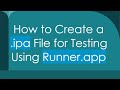How to Fix Java ProcessBuilder Errors When Activating a Virtual Environment on Windows
Learn how to properly use Java's ProcessBuilder to activate a Python virtual environment on Windows and resolve common errors while executing scripts.
---
This video is based on the question https://stackoverflow.com/q/72764455/ asked by the user 'Murat' ( https://stackoverflow.com/u/10975954/ ) and on the answer https://stackoverflow.com/a/72764673/ provided by the user 'rzwitserloot' ( https://stackoverflow.com/u/768644/ ) at 'Stack Overflow' website. Thanks to these great users and Stackexchange community for their contributions.
Visit these links for original content and any more details, such as alternate solutions, latest updates/developments on topic, comments, revision history etc. For example, the original title of the Question was: Java ProcessBuilder cant run ".\venv\Scripts\active" in windows
Also, Content (except music) licensed under CC BY-SA https://meta.stackexchange.com/help/licensing
The original Question post is licensed under the 'CC BY-SA 4.0' ( https://creativecommons.org/licenses/by-sa/4.0/ ) license, and the original Answer post is licensed under the 'CC BY-SA 4.0' ( https://creativecommons.org/licenses/by-sa/4.0/ ) license.
If anything seems off to you, please feel free to write me at vlogize [AT] gmail [DOT] com.
---
How to Fix Java ProcessBuilder Errors When Activating a Virtual Environment on Windows
When developing applications that involve Python scripts within a Java environment, you may encounter issues when trying to activate a virtual environment. One common problem is the error message indicating that a command like .\venv\Scripts\activate is not recognized as an internal or external command. This issue can be frustrating, especially when you can run the command directly in the command prompt without any problems. In this guide, we'll explore the root of the problem and the best way to resolve it effectively.
Understanding Java's ProcessBuilder
Before diving into the solution, it’s essential to understand the role of Java's ProcessBuilder. This class allows Java applications to create and manage operating system processes. However, unlike the command line interface (CLI) where you can use various shorthand commands and scripts, ProcessBuilder requires a more explicit approach.
How Does the Command Line Work?
When you type a command in a command line interface (CLI), you are sending that command to a shell, such as:
cmd.exe on Windows
/bin/bash or zsh on Linux
These shells process your commands and relay requests to the underlying operating system kernel. However, ProcessBuilder operates differently. It doesn’t invoke the shell directly; rather, it interacts with the operating system in a more straightforward manner, which can lead to confusion.
Common Pitfalls
Here are some common mistakes you may be making when using ProcessBuilder with Windows:
Using relative paths: Relying on relative paths can lead to errors if not executed from the correct directory.
Shell syntax: Attempting to use shell-specific constructs (like &, ;, and &&) incorrectly with ProcessBuilder.
Incorrect script handling: Not recognizing that some scripts, like Python's activate, might require specific execution methods.
Step-by-Step Solution
To successfully activate a Python virtual environment using Java's ProcessBuilder, follow these steps:
Use Absolute Paths:
Always specify the complete, absolute path to the python.exe and the scripts you want to execute.
[[See Video to Reveal this Text or Code Snippet]]
Avoid Using Shell Syntax:
Instead of using command separators like && or using cd to change directories, specify the working directory directly in ProcessBuilder.
[[See Video to Reveal this Text or Code Snippet]]
Execute Scripts Directly:
If activate is a batch script, run it separately or encapsulate its functionality in another script, rather than trying to activate within ProcessBuilder.
Run the Python Executable Directly:
When specifying the Python command in your ProcessBuilder, use the full path to python.exe.
[[See Video to Reveal this Text or Code Snippet]]
Final Thoughts
By following these best practices when using ProcessBuilder, you can avoid common pitfalls and errors related to activating Python virtual environments within Java applications. Remember, utilizing absolute paths, avoiding shell syntax, and handling scripts correctly are key to seamlessly executing your Python scripts from a Java environment.
For further assistance, consider debugging your process with ProcessBuilder methods to capture output and error messages. This can provide insight into what might be going wrong and help you troubleshoot effectively.
Happy coding!
Видео How to Fix Java ProcessBuilder Errors When Activating a Virtual Environment on Windows канала vlogize
---
This video is based on the question https://stackoverflow.com/q/72764455/ asked by the user 'Murat' ( https://stackoverflow.com/u/10975954/ ) and on the answer https://stackoverflow.com/a/72764673/ provided by the user 'rzwitserloot' ( https://stackoverflow.com/u/768644/ ) at 'Stack Overflow' website. Thanks to these great users and Stackexchange community for their contributions.
Visit these links for original content and any more details, such as alternate solutions, latest updates/developments on topic, comments, revision history etc. For example, the original title of the Question was: Java ProcessBuilder cant run ".\venv\Scripts\active" in windows
Also, Content (except music) licensed under CC BY-SA https://meta.stackexchange.com/help/licensing
The original Question post is licensed under the 'CC BY-SA 4.0' ( https://creativecommons.org/licenses/by-sa/4.0/ ) license, and the original Answer post is licensed under the 'CC BY-SA 4.0' ( https://creativecommons.org/licenses/by-sa/4.0/ ) license.
If anything seems off to you, please feel free to write me at vlogize [AT] gmail [DOT] com.
---
How to Fix Java ProcessBuilder Errors When Activating a Virtual Environment on Windows
When developing applications that involve Python scripts within a Java environment, you may encounter issues when trying to activate a virtual environment. One common problem is the error message indicating that a command like .\venv\Scripts\activate is not recognized as an internal or external command. This issue can be frustrating, especially when you can run the command directly in the command prompt without any problems. In this guide, we'll explore the root of the problem and the best way to resolve it effectively.
Understanding Java's ProcessBuilder
Before diving into the solution, it’s essential to understand the role of Java's ProcessBuilder. This class allows Java applications to create and manage operating system processes. However, unlike the command line interface (CLI) where you can use various shorthand commands and scripts, ProcessBuilder requires a more explicit approach.
How Does the Command Line Work?
When you type a command in a command line interface (CLI), you are sending that command to a shell, such as:
cmd.exe on Windows
/bin/bash or zsh on Linux
These shells process your commands and relay requests to the underlying operating system kernel. However, ProcessBuilder operates differently. It doesn’t invoke the shell directly; rather, it interacts with the operating system in a more straightforward manner, which can lead to confusion.
Common Pitfalls
Here are some common mistakes you may be making when using ProcessBuilder with Windows:
Using relative paths: Relying on relative paths can lead to errors if not executed from the correct directory.
Shell syntax: Attempting to use shell-specific constructs (like &, ;, and &&) incorrectly with ProcessBuilder.
Incorrect script handling: Not recognizing that some scripts, like Python's activate, might require specific execution methods.
Step-by-Step Solution
To successfully activate a Python virtual environment using Java's ProcessBuilder, follow these steps:
Use Absolute Paths:
Always specify the complete, absolute path to the python.exe and the scripts you want to execute.
[[See Video to Reveal this Text or Code Snippet]]
Avoid Using Shell Syntax:
Instead of using command separators like && or using cd to change directories, specify the working directory directly in ProcessBuilder.
[[See Video to Reveal this Text or Code Snippet]]
Execute Scripts Directly:
If activate is a batch script, run it separately or encapsulate its functionality in another script, rather than trying to activate within ProcessBuilder.
Run the Python Executable Directly:
When specifying the Python command in your ProcessBuilder, use the full path to python.exe.
[[See Video to Reveal this Text or Code Snippet]]
Final Thoughts
By following these best practices when using ProcessBuilder, you can avoid common pitfalls and errors related to activating Python virtual environments within Java applications. Remember, utilizing absolute paths, avoiding shell syntax, and handling scripts correctly are key to seamlessly executing your Python scripts from a Java environment.
For further assistance, consider debugging your process with ProcessBuilder methods to capture output and error messages. This can provide insight into what might be going wrong and help you troubleshoot effectively.
Happy coding!
Видео How to Fix Java ProcessBuilder Errors When Activating a Virtual Environment on Windows канала vlogize
Комментарии отсутствуют
Информация о видео
19 мая 2025 г. 21:05:47
00:01:46
Другие видео канала