HOW TO CREATE A GD IN WEBOC?? HOW TO CREATE AN IMPORT GOODS DECLARATION IN PAKISTAN???
How to File Import Goods declaration(GD) In Pakistan?
First of all click Weboc`s website to login https://www.weboc.gov.pk here we need a user id and password to login in weboc, if you don`t have so Click here to read how to get weboc User id and password. After login we have reached on Weboc`s inbox where we receive customs messages and notification, it will look like as image below. Here we want to create, import GD therefore click on Goods Declaration on the left side as indicating in the image below. Now we are on a page from where we will start Gd making process so click on "Create Import GD" as pointing out in the image below. Once you click on create import gd an alert box will appear where we need to select consignment category of import gd. see image below for reference. 1- Commercial. What is commercial import type? consignment category will be commercial when the purpose of the import is sale of imported goods or for industrial use, 2- Non Commercial. What is non commercial import type? its actually inverse of commercial here the purpose of the import is not sale nor for industrial use. 3- Temporary Import. What is temporary import type? when we want to import any item here in Pakistan and again re-export the same to an other so we need to select temporary import type. 4- Transshipment. What is transhipment import type? transshipment or transhipment is the shipment of goods or containers to an intermediate destination, then to yet another destination. One possible reason for transshipment is to change the means of transport during the journey (e.g. from ship transport to road transport), known as transloading. Declaration Type Declaration type depends on consignment category you selected as mention in image below Declaration Type For Commercial if you select consignment category as commercial so following option will appear in declaration type but you should select Home Consumption here. If you select non commercial as a declaration type so following option will appear on your screen. So select according to your need Basic Information of Import Gd:- Here in the basic information column where we provide basic information of our goods that we want to import in Pakistan. First of all select collectorate, which are given below and also mention in the image. International Transit Trade, Karachi Karachi Air Freight Unit MCC Appraisement Karachi East - Import MCC Appraisement Karachi West - Import MCC Appraisement Karachi MCC Appraisement East Wharf, Import - Bulk MCC Appraisement West Wharf, Import - Bulk MCC PaCCs- Import MCC PMBQ- Import Bulk MCC Preventive Oil Section Kemari Port Qasim (imports), Karachi 1- First, click on VIR Number then another window will open where list of vessels names shows so you select the vessel name according to mention in your bill of lading (BL), 2- Now type your bill of lading number and date. After typing B/L number press "Get IGM Info" button to claim IGM information, Once you click the button weboc system will get information and automatically filled in their required fields. Financial Information of Import GD:- In this section we define financial information of imported goods such as payment terms, delivery term, currency. Add Import Items in GD:- We have almost done, now we are going to add an item that we want to import here in Pakistan, so click on "Add items" as indicating in the image. Now we are here where we add items, all information that we require to add item in weboc will be avalaible in your import invoice or bl, so follow below image to add item. Import Duty Calculation:- We reached the last step of Gd filing, Here we confirm customs duty so click calculate duty button, then another page will open where you can see complete customs duty details such as duty name, duty statutory amount, duty exempted amount, duty applicable rate, duty net payable(Rs), duty total payable, cess duty. Submit Import Gd in Weboc:- Finally, press "Submit" button to submit this e-declaration of goods, but before submission check everything very carefully. Anything you didn't understand so feel free to contact us any time! We will be happy to help you.
customs house,custom goods declaration form,pakistan customs clearance tips,customs broking (organization sector),customs examination procedures in pakistan,export custom clearance procedures in pakistan,import custom clearance procedures in pakistan,pakcustoms07, Roomi & Raazi Tech, pakistan customs,export declaration,export from pakistan,custom clearance form,customs clearance process,custom clearance pakistan,weboc (web based one customs),create weboc goods declaation
Видео HOW TO CREATE A GD IN WEBOC?? HOW TO CREATE AN IMPORT GOODS DECLARATION IN PAKISTAN??? канала Roomi & Raazi Tech
First of all click Weboc`s website to login https://www.weboc.gov.pk here we need a user id and password to login in weboc, if you don`t have so Click here to read how to get weboc User id and password. After login we have reached on Weboc`s inbox where we receive customs messages and notification, it will look like as image below. Here we want to create, import GD therefore click on Goods Declaration on the left side as indicating in the image below. Now we are on a page from where we will start Gd making process so click on "Create Import GD" as pointing out in the image below. Once you click on create import gd an alert box will appear where we need to select consignment category of import gd. see image below for reference. 1- Commercial. What is commercial import type? consignment category will be commercial when the purpose of the import is sale of imported goods or for industrial use, 2- Non Commercial. What is non commercial import type? its actually inverse of commercial here the purpose of the import is not sale nor for industrial use. 3- Temporary Import. What is temporary import type? when we want to import any item here in Pakistan and again re-export the same to an other so we need to select temporary import type. 4- Transshipment. What is transhipment import type? transshipment or transhipment is the shipment of goods or containers to an intermediate destination, then to yet another destination. One possible reason for transshipment is to change the means of transport during the journey (e.g. from ship transport to road transport), known as transloading. Declaration Type Declaration type depends on consignment category you selected as mention in image below Declaration Type For Commercial if you select consignment category as commercial so following option will appear in declaration type but you should select Home Consumption here. If you select non commercial as a declaration type so following option will appear on your screen. So select according to your need Basic Information of Import Gd:- Here in the basic information column where we provide basic information of our goods that we want to import in Pakistan. First of all select collectorate, which are given below and also mention in the image. International Transit Trade, Karachi Karachi Air Freight Unit MCC Appraisement Karachi East - Import MCC Appraisement Karachi West - Import MCC Appraisement Karachi MCC Appraisement East Wharf, Import - Bulk MCC Appraisement West Wharf, Import - Bulk MCC PaCCs- Import MCC PMBQ- Import Bulk MCC Preventive Oil Section Kemari Port Qasim (imports), Karachi 1- First, click on VIR Number then another window will open where list of vessels names shows so you select the vessel name according to mention in your bill of lading (BL), 2- Now type your bill of lading number and date. After typing B/L number press "Get IGM Info" button to claim IGM information, Once you click the button weboc system will get information and automatically filled in their required fields. Financial Information of Import GD:- In this section we define financial information of imported goods such as payment terms, delivery term, currency. Add Import Items in GD:- We have almost done, now we are going to add an item that we want to import here in Pakistan, so click on "Add items" as indicating in the image. Now we are here where we add items, all information that we require to add item in weboc will be avalaible in your import invoice or bl, so follow below image to add item. Import Duty Calculation:- We reached the last step of Gd filing, Here we confirm customs duty so click calculate duty button, then another page will open where you can see complete customs duty details such as duty name, duty statutory amount, duty exempted amount, duty applicable rate, duty net payable(Rs), duty total payable, cess duty. Submit Import Gd in Weboc:- Finally, press "Submit" button to submit this e-declaration of goods, but before submission check everything very carefully. Anything you didn't understand so feel free to contact us any time! We will be happy to help you.
customs house,custom goods declaration form,pakistan customs clearance tips,customs broking (organization sector),customs examination procedures in pakistan,export custom clearance procedures in pakistan,import custom clearance procedures in pakistan,pakcustoms07, Roomi & Raazi Tech, pakistan customs,export declaration,export from pakistan,custom clearance form,customs clearance process,custom clearance pakistan,weboc (web based one customs),create weboc goods declaation
Видео HOW TO CREATE A GD IN WEBOC?? HOW TO CREATE AN IMPORT GOODS DECLARATION IN PAKISTAN??? канала Roomi & Raazi Tech
tech tech review information technologies online work news related how to subscribe in psw beginners guide to start psw psw karachi psw customs psw registration get psw id password how to get psw id & password what is the purpose of psw register important updates pakistan single window pakistani business top free business earning search company name in pakistan how do i register a company how to register a business how to register a small business
Комментарии отсутствуют
Информация о видео
9 июля 2022 г. 19:28:28
00:08:58
Другие видео канала
 how can i delete our facebook account permanently ? | facebook ID kaisy delete karen
how can i delete our facebook account permanently ? | facebook ID kaisy delete karen Govt. of the punjab hundered of Jobs Applying in a very simple and easy way...
Govt. of the punjab hundered of Jobs Applying in a very simple and easy way... Imports from India: decision to be taken after evaluating supply situation,and issue Import permit
Imports from India: decision to be taken after evaluating supply situation,and issue Import permit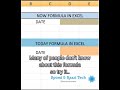 MS Excel now and today formula.. #exceltips
MS Excel now and today formula.. #exceltips APPLE COMPANY CHANGING ITS MOBILE DEVICES | COMMUNICATE WITH SATALLITE SYSTEM |
APPLE COMPANY CHANGING ITS MOBILE DEVICES | COMMUNICATE WITH SATALLITE SYSTEM | MS Excel #data formating
MS Excel #data formating How can resolved when computer is stuck during window installation?? very easy tricks...
How can resolved when computer is stuck during window installation?? very easy tricks... MS WORD TUTORIAL | LESSON # 2 | TIPS & TRICK...
MS WORD TUTORIAL | LESSON # 2 | TIPS & TRICK... New Inovation of Computer Mouse | New Foldable Mouse |
New Inovation of Computer Mouse | New Foldable Mouse | Import & export, Weboc, PSW, FBR , BUSINESS , how can i register my company,
Import & export, Weboc, PSW, FBR , BUSINESS , how can i register my company, Public protested against K-Electric against over billing..
Public protested against K-Electric against over billing.. WHAT IS THE PROCEDURE OF IMPORT JAPNESE CAR? | BANED SRO | CUSTOMS PROCEDURE | DOCUMENT REQUIRMENT |
WHAT IS THE PROCEDURE OF IMPORT JAPNESE CAR? | BANED SRO | CUSTOMS PROCEDURE | DOCUMENT REQUIRMENT | HOW TO MOBILE APPROVED FROM PTA & CUSTOM ITS VERY SIMPLE METHOD..
HOW TO MOBILE APPROVED FROM PTA & CUSTOM ITS VERY SIMPLE METHOD.. #excel #education #exceltricks #offsetfunction #excelsolutions
#excel #education #exceltricks #offsetfunction #excelsolutions Qissa Ababeel or Hathi walo ka.
Qissa Ababeel or Hathi walo ka. MS Excel Basics Tutorial for beginners |
MS Excel Basics Tutorial for beginners | Sale tax submission Process in a very simple way SRB & FBR.
Sale tax submission Process in a very simple way SRB & FBR. what is a Bill of Lading how many types of it & how many important in import & export business..
what is a Bill of Lading how many types of it & how many important in import & export business.. Beautiful Nature| Beautiful Birds|
Beautiful Nature| Beautiful Birds| How to Apply in government Jobs.?? Very Easy Way to Apply if you meet required criteria..Online Jobs
How to Apply in government Jobs.?? Very Easy Way to Apply if you meet required criteria..Online Jobs IS YOUR COMPUTER SLOW? BECOME FAST YOUR COMPUTER THROUGH VERY EASY TRICK....
IS YOUR COMPUTER SLOW? BECOME FAST YOUR COMPUTER THROUGH VERY EASY TRICK....