Adobe Character Animator: 40 Secrets
Here's a roundup of 40 secrets that you might not know about in Adobe Character Animator. Did you know you can control an animated fire sequence with your eyebrows? Edit lip sync without ever touching a mouse? Keyframe arm movements instead of using draggable handles? Add new customized workspaces to the header bar? You'll learn about all this and more here!
1. Right-click a trigger to assign a color.
2. In Rig mode, click the menu icon next to any behavior to rename it.
3. Select a handle Rig Mode and press Enter to rename it.
4. Hold down Command (Mac) or Control (Win) when clicking arming dots to turn them all on or off.
5. Go to Window - Workspace - Save as New Workspace to add your own custom workspace.
6. In the History panel, click the menu icon and go to Show Auto-Saved Versions.
7. Drag any group or layer from the Puppet panel onto a button in the Controls panel layout mode to change the art.
8. Hold down Command (Mac) or Control (Win) + the 1 or 2 key to record a 1 or 2 frame take.
9. Timeline - Enable Work Area or clicking the light grey rectangle above the timeline activates a work area. Command (Mac) or Control on (Win) + the 3 key records for the work area duration.
10. You can copy a replay and paste it directly into the timeline.
11. Select a trigger or replay and press Command (Mac) or Control (Win) + the 1, 2, or 3 keys to record it.
12. Command + B (Mac) or Control + B on (Win) to auto-blend.
13. Command (Mac) or Control (Win) and press the Up or Down Arrow keys to reorder takes.
14. Above Behaviors in Record mode, click the “push parameter changes to source puppet” button to make new puppet defaults.
15. For viseme editing, press the Left or Right Arrow keys to move to the previous or next viseme, and the Up or Down Arrow to lengthen or shorten the currently selected viseme. The first letter of a
viseme like A or O changes the mouth to that shape.
16. Scene - Take Snapshot makes a transparent guide.
17. Timeline - Add Marker will add a marker to your timeline to identify key spots. Press Enter to rename.
18. Option on Mac or Alt on Windows while dragging groups of keyframes time-stretches them.
19. Double-click into the blank part of the Project panel to import.
20. Right-click an asset in the Project panel to reveal it in Finder or Explorer.
21. Add commas between search terms in any of the panel search filters.
22. If you enable Timeline - Link Recording Selection, then everything that was recorded at the same time will be selected together.
23. In Preferences - Lip Sync, if you turn up Camera-based Muting towards Strong, a character will only talk if your mouth is open.
24. Create a cycle layers animation and allow the last held frame to be one you can manipulate with Dragger.
25. When added to a group, the Layer Picker behavior it will cycle through that group’s contents.
26. The Wiggler behavior makes the lines in your character feel wavy and alive.
27. In Adobe Animate, go to File - Publish Settings, and check SVG Image and the option inside to Optimize for CH.
28. Drag any scene from CH into the Project panel of PR or AE to dynamic link it.
29. In PR, select your CH scene and go to Sequence - Render Selection to remove red lines.
30. Assign a MIDI note to a control in the Controls panel by selecting the control and then touching the MIDI control on an external device.
31. You can override timeline snapping by holding down Command (Mac) or Control (Win).
32. You can drag a scene over top of another to add it as a nested scene.
33. If you hold down Option (Mac) or Alt on (Win) while clicking the scene refresh button, it will clear cached files.
34. In the CC desktop app, there’s a category called “Beta Apps,” which lets you get access to prerelease versions of CH.
35. Under Face - Replacements, there’s a checkbox to disable eyes blinking together.
36. In Controls Panel layout mode you can drag anything on the right with a dotted line on it to make a slider control. You can also group multiple sliders.
37. You could add a Transform behavior to each segment of an arm and keyframe the rotation to get keyframed arm movements.
38. Under Face, if you change pose to pose movement to 90% and Smoothing to 50%, you can get a traditional pose to pose look.
39. If you want to reuse character parts, just right-click and choose to make it shareable.
40. Click Character - About Character Animator while holding down Option (Mac) or Alt (Win) for a surprise.
Download Character Animator: https://www.adobe.com/products/character-animator.html
Get free puppets: http://adobe.com/go/chexamples (official adobe puppets) / http://okaysamurai.com/puppets/ (okay samurai puppet pack)
Check out the official forums: https://adobe.com/go/chfeedback
Share your creations on social media with #CharacterAnimator!
Subscribe on YouTube: http://www.youtube.com/subscription_center?add_user=okaysamurai
Twitter: https://twitter.com/okaysamurai
Website: http://okaysamurai.com
Видео Adobe Character Animator: 40 Secrets канала Okay Samurai
1. Right-click a trigger to assign a color.
2. In Rig mode, click the menu icon next to any behavior to rename it.
3. Select a handle Rig Mode and press Enter to rename it.
4. Hold down Command (Mac) or Control (Win) when clicking arming dots to turn them all on or off.
5. Go to Window - Workspace - Save as New Workspace to add your own custom workspace.
6. In the History panel, click the menu icon and go to Show Auto-Saved Versions.
7. Drag any group or layer from the Puppet panel onto a button in the Controls panel layout mode to change the art.
8. Hold down Command (Mac) or Control (Win) + the 1 or 2 key to record a 1 or 2 frame take.
9. Timeline - Enable Work Area or clicking the light grey rectangle above the timeline activates a work area. Command (Mac) or Control on (Win) + the 3 key records for the work area duration.
10. You can copy a replay and paste it directly into the timeline.
11. Select a trigger or replay and press Command (Mac) or Control (Win) + the 1, 2, or 3 keys to record it.
12. Command + B (Mac) or Control + B on (Win) to auto-blend.
13. Command (Mac) or Control (Win) and press the Up or Down Arrow keys to reorder takes.
14. Above Behaviors in Record mode, click the “push parameter changes to source puppet” button to make new puppet defaults.
15. For viseme editing, press the Left or Right Arrow keys to move to the previous or next viseme, and the Up or Down Arrow to lengthen or shorten the currently selected viseme. The first letter of a
viseme like A or O changes the mouth to that shape.
16. Scene - Take Snapshot makes a transparent guide.
17. Timeline - Add Marker will add a marker to your timeline to identify key spots. Press Enter to rename.
18. Option on Mac or Alt on Windows while dragging groups of keyframes time-stretches them.
19. Double-click into the blank part of the Project panel to import.
20. Right-click an asset in the Project panel to reveal it in Finder or Explorer.
21. Add commas between search terms in any of the panel search filters.
22. If you enable Timeline - Link Recording Selection, then everything that was recorded at the same time will be selected together.
23. In Preferences - Lip Sync, if you turn up Camera-based Muting towards Strong, a character will only talk if your mouth is open.
24. Create a cycle layers animation and allow the last held frame to be one you can manipulate with Dragger.
25. When added to a group, the Layer Picker behavior it will cycle through that group’s contents.
26. The Wiggler behavior makes the lines in your character feel wavy and alive.
27. In Adobe Animate, go to File - Publish Settings, and check SVG Image and the option inside to Optimize for CH.
28. Drag any scene from CH into the Project panel of PR or AE to dynamic link it.
29. In PR, select your CH scene and go to Sequence - Render Selection to remove red lines.
30. Assign a MIDI note to a control in the Controls panel by selecting the control and then touching the MIDI control on an external device.
31. You can override timeline snapping by holding down Command (Mac) or Control (Win).
32. You can drag a scene over top of another to add it as a nested scene.
33. If you hold down Option (Mac) or Alt on (Win) while clicking the scene refresh button, it will clear cached files.
34. In the CC desktop app, there’s a category called “Beta Apps,” which lets you get access to prerelease versions of CH.
35. Under Face - Replacements, there’s a checkbox to disable eyes blinking together.
36. In Controls Panel layout mode you can drag anything on the right with a dotted line on it to make a slider control. You can also group multiple sliders.
37. You could add a Transform behavior to each segment of an arm and keyframe the rotation to get keyframed arm movements.
38. Under Face, if you change pose to pose movement to 90% and Smoothing to 50%, you can get a traditional pose to pose look.
39. If you want to reuse character parts, just right-click and choose to make it shareable.
40. Click Character - About Character Animator while holding down Option (Mac) or Alt (Win) for a surprise.
Download Character Animator: https://www.adobe.com/products/character-animator.html
Get free puppets: http://adobe.com/go/chexamples (official adobe puppets) / http://okaysamurai.com/puppets/ (okay samurai puppet pack)
Check out the official forums: https://adobe.com/go/chfeedback
Share your creations on social media with #CharacterAnimator!
Subscribe on YouTube: http://www.youtube.com/subscription_center?add_user=okaysamurai
Twitter: https://twitter.com/okaysamurai
Website: http://okaysamurai.com
Видео Adobe Character Animator: 40 Secrets канала Okay Samurai
Показать
Комментарии отсутствуют
Информация о видео
Другие видео канала
 Game Developers Conference 2008
Game Developers Conference 2008 Adobe Character Animator: Preview 3 Overview
Adobe Character Animator: Preview 3 Overview I'm Walking Here: March
I'm Walking Here: March I'm Walking Here: Summer 2006
I'm Walking Here: Summer 2006 Loadek - Sustainability
Loadek - Sustainability New Tutorial: Express Animation on Desktop
New Tutorial: Express Animation on Desktop cre824 2005
cre824 2005 The Making Of "I Don't Want To Live On The Moon"
The Making Of "I Don't Want To Live On The Moon" Okay Samurai: My Path To 100K Subscribers
Okay Samurai: My Path To 100K Subscribers Bay to Breakers 2008 - Mario Kart, Foosball and Flabongos
Bay to Breakers 2008 - Mario Kart, Foosball and Flabongos Okaydave Portfolio: Wachovia Brand Strategy and Redesign
Okaydave Portfolio: Wachovia Brand Strategy and Redesign Cartoon Network Holiday Promo
Cartoon Network Holiday Promo New Puppets - January 2019 (Adobe Character Animator)
New Puppets - January 2019 (Adobe Character Animator)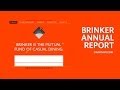 Okaydave Portfolio: Brinker International Annual Report
Okaydave Portfolio: Brinker International Annual Report Okay Napa Valley
Okay Napa Valley Kauai 2010
Kauai 2010 Carrier Pigeon - August 2007, Part 2/2
Carrier Pigeon - August 2007, Part 2/2 Hello Bridget
Hello Bridget Okaydave Portfolio: Cadence of Seasons
Okaydave Portfolio: Cadence of Seasons April & Dave's Wedding: Napa Valley, 7.4.10
April & Dave's Wedding: Napa Valley, 7.4.10 Xbox Cloud Gaming Controllers #xbox #gaming #gamepass #backbone #gamesir #cloudgaming
Xbox Cloud Gaming Controllers #xbox #gaming #gamepass #backbone #gamesir #cloudgaming