- Популярные видео
- Авто
- Видео-блоги
- ДТП, аварии
- Для маленьких
- Еда, напитки
- Животные
- Закон и право
- Знаменитости
- Игры
- Искусство
- Комедии
- Красота, мода
- Кулинария, рецепты
- Люди
- Мото
- Музыка
- Мультфильмы
- Наука, технологии
- Новости
- Образование
- Политика
- Праздники
- Приколы
- Природа
- Происшествия
- Путешествия
- Развлечения
- Ржач
- Семья
- Сериалы
- Спорт
- Стиль жизни
- ТВ передачи
- Танцы
- Технологии
- Товары
- Ужасы
- Фильмы
- Шоу-бизнес
- Юмор
Reduce PDF Size Without Quality Loss || Pro Tips 2025
Want smaller PDFs that still look crystal-clear? In this video you’ll learn how to compress PDF file size without losing quality using both free online tools and pro offline methods. We’ll show the right settings so your text stays sharp, images don’t blur, and you hit exact size targets (MB ➜ KB) for email, websites, or government portals. Primary focus: compress PDF file size without losing quality ✅
#PDF #compressPDF #StepToExpert #reducePDFsize #pdfcompressor #onlinevsoffline
Facebook: https://www.facebook.com/steptoexpert
Instagram: https://www.instagram.com/steptoexpert
What you’ll learn 👇
• How to compress PDF file size without losing quality (online & offline)
• The difference between lossless vs. lossy compression—and when to use each
• Exact-size tricks: make a PDF 200KB, 500KB, 1MB (without trial-and-error)
• Best free tools (Smallpdf, iLovePDF, PDFgear, PDF24) vs. desktop pros (Adobe Acrobat)
• How to keep text/vector graphics pin-sharp while shrinking images smartly
• Privacy moves for sensitive docs (contracts, IDs) and offline workflows
• Fixing “still too big” PDFs: downsample DPI, compress images selectively, remove bloat
Why size matters 📨
Email portals, e-filing sites, and job applications often cap uploads. Rather than re-scanning or screenshotting (which trashes quality), you can compress PDF without losing quality by preserving vectors/fonts and optimizing only the heavy bits (embedded images, unused metadata, forms, annotations).
METHOD 1 — Online (fast & easy)
• Smallpdf / iLovePDF / PDFgear / PDF24: upload ➜ choose “Recommended/High quality” ➜ download.
• Use “Strong” only if you must; it may downsample images more aggressively.
• Tip: If privacy is critical, remove sensitive pages first, or use desktop methods.
METHOD 2 — Desktop (offline, best control)
• Adobe Acrobat (Pro): File ➜ Save as Other ➜ Optimized PDF. Keep text as vectors, subset fonts, and target images at 150–200 DPI for on-screen use.
• macOS Preview: Export as PDF ➜ Quartz Filter ➜ create a custom filter at ~150–200 DPI JPEG quality 0.6–0.75 (keeps clarity for most scans).
• Windows tools: PDFgear for Windows / PDF24 Creator provide granular compression and page cleanup.
• Advanced: Ghostscript/pikepdf allow precise control over images, fonts, and metadata for “compress PDF file size without losing quality” workflows.
Exact-Size Technique (MB ➜ KB) 🎯
1) Audit first: check current size, pages, image presence.
2) If mostly text/vector: use lossless methods (font subsetting, remove metadata).
3) If scans/photos: downsample images to 150–200 DPI for screen PDFs; use ZIP/PNG for line art, JPEG for photos.
4) Iterate in small steps until you hit your target (e.g., 200KB). Many tools now let you enter the exact MB/KB goal.
This approach helps you compress PDF file size without losing quality while keeping documents readable and compliant.
Pro Tips 🧠
• Keep originals! Save a copy before compressing.
• OCR first, then compress—searchable text compresses better than full-image scans.
• Crop whitespace and delete hidden layers/annotations.
• Convert RGB photos; avoid CMYK for web/e-mail PDFs (often larger).
• For forms, flatten only if you no longer need edits (shrinks size).
• If images look soft after compression, increase image DPI or quality slightly and re-export.
Tools mentioned (pick your favorite):
• Online: Smallpdf, iLovePDF, PDFgear, PDF24
• Desktop: Adobe Acrobat (PDF Optimizer), macOS Preview, PDFgear for Windows
• Advanced: Ghostscript, pikepdf
Competitor references (for context): Kevin Stratvert, Howfinity
We benchmarked common approaches they’ve shown, then built a cleaner, faster workflow so you can compress PDF without losing quality in fewer steps.
Resources 📚
• Sample settings presets (screen, print, archiving)
• DPI cheat sheet (line art vs. photos)
• Privacy checklist for sensitive documents
If you could only keep ONE method from this video to compress PDF file size without losing quality, which one would you pick—and why?
Видео Reduce PDF Size Without Quality Loss || Pro Tips 2025 канала Step To Expert
#PDF #compressPDF #StepToExpert #reducePDFsize #pdfcompressor #onlinevsoffline
Facebook: https://www.facebook.com/steptoexpert
Instagram: https://www.instagram.com/steptoexpert
What you’ll learn 👇
• How to compress PDF file size without losing quality (online & offline)
• The difference between lossless vs. lossy compression—and when to use each
• Exact-size tricks: make a PDF 200KB, 500KB, 1MB (without trial-and-error)
• Best free tools (Smallpdf, iLovePDF, PDFgear, PDF24) vs. desktop pros (Adobe Acrobat)
• How to keep text/vector graphics pin-sharp while shrinking images smartly
• Privacy moves for sensitive docs (contracts, IDs) and offline workflows
• Fixing “still too big” PDFs: downsample DPI, compress images selectively, remove bloat
Why size matters 📨
Email portals, e-filing sites, and job applications often cap uploads. Rather than re-scanning or screenshotting (which trashes quality), you can compress PDF without losing quality by preserving vectors/fonts and optimizing only the heavy bits (embedded images, unused metadata, forms, annotations).
METHOD 1 — Online (fast & easy)
• Smallpdf / iLovePDF / PDFgear / PDF24: upload ➜ choose “Recommended/High quality” ➜ download.
• Use “Strong” only if you must; it may downsample images more aggressively.
• Tip: If privacy is critical, remove sensitive pages first, or use desktop methods.
METHOD 2 — Desktop (offline, best control)
• Adobe Acrobat (Pro): File ➜ Save as Other ➜ Optimized PDF. Keep text as vectors, subset fonts, and target images at 150–200 DPI for on-screen use.
• macOS Preview: Export as PDF ➜ Quartz Filter ➜ create a custom filter at ~150–200 DPI JPEG quality 0.6–0.75 (keeps clarity for most scans).
• Windows tools: PDFgear for Windows / PDF24 Creator provide granular compression and page cleanup.
• Advanced: Ghostscript/pikepdf allow precise control over images, fonts, and metadata for “compress PDF file size without losing quality” workflows.
Exact-Size Technique (MB ➜ KB) 🎯
1) Audit first: check current size, pages, image presence.
2) If mostly text/vector: use lossless methods (font subsetting, remove metadata).
3) If scans/photos: downsample images to 150–200 DPI for screen PDFs; use ZIP/PNG for line art, JPEG for photos.
4) Iterate in small steps until you hit your target (e.g., 200KB). Many tools now let you enter the exact MB/KB goal.
This approach helps you compress PDF file size without losing quality while keeping documents readable and compliant.
Pro Tips 🧠
• Keep originals! Save a copy before compressing.
• OCR first, then compress—searchable text compresses better than full-image scans.
• Crop whitespace and delete hidden layers/annotations.
• Convert RGB photos; avoid CMYK for web/e-mail PDFs (often larger).
• For forms, flatten only if you no longer need edits (shrinks size).
• If images look soft after compression, increase image DPI or quality slightly and re-export.
Tools mentioned (pick your favorite):
• Online: Smallpdf, iLovePDF, PDFgear, PDF24
• Desktop: Adobe Acrobat (PDF Optimizer), macOS Preview, PDFgear for Windows
• Advanced: Ghostscript, pikepdf
Competitor references (for context): Kevin Stratvert, Howfinity
We benchmarked common approaches they’ve shown, then built a cleaner, faster workflow so you can compress PDF without losing quality in fewer steps.
Resources 📚
• Sample settings presets (screen, print, archiving)
• DPI cheat sheet (line art vs. photos)
• Privacy checklist for sensitive documents
If you could only keep ONE method from this video to compress PDF file size without losing quality, which one would you pick—and why?
Видео Reduce PDF Size Without Quality Loss || Pro Tips 2025 канала Step To Expert
compress pdf file size without losing quality compress pdf without losing quality reduce pdf size reduce pdf size without losing quality compress pdf 2025 make pdf 200kb compress pdf to 1mb exact pdf size mb to kb pdf compressor online smallpdf pdfgear adobe acrobat pdf optimizer pdf too large for email shrink pdf without blur windows 11 pdf mac preview pdf how to compress pdf file size optimize pdf file make pdf smaller free pdf compressor compress pdf
Комментарии отсутствуют
Информация о видео
3 октября 2025 г. 13:30:35
00:00:46
Другие видео канала

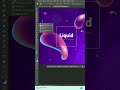





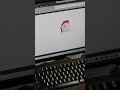




![How to Resize Desktop Icons with Just the Keyboard [Windows 11/10 Guide]](https://i.ytimg.com/vi/jWdgQvU-M8k/default.jpg)








