How to get asked before allowing site to access your Microphone in Google Chrome on Android Phone
How to Get Asked Before Allowing Sites to Access Your Microphone in Google Chrome on Android Phone
Google Chrome on Android often requests permission to access your device's microphone for various purposes, such as voice search or audio recording. However, if you value your privacy or want more control over which websites can access your microphone, you can configure Chrome to ask for permission each time before granting access. This article provides a detailed guide on how to enable this feature, ensuring that you have the final say on sharing your microphone with websites while browsing on your Android device.
**Article Content:**
**1. Open Google Chrome on Your Android Phone:**
- Start by launching the Google Chrome app on your Android device. Make sure you have the latest version installed for access to all features and security updates.
**2. Access Chrome Settings:**
- Once Chrome is open, tap the three vertical dots in the top-right corner of the screen to open the menu. Scroll down and select "Settings" from the list.
**3. Navigate to Site Settings:**
- Within the Settings menu, scroll down and find the "Site settings" option. Tap on it to access the site settings page.
**4. Locate Microphone Settings:**
- In the Site settings menu, look for the option labeled "Microphone" and tap on it. This will take you to the page where you can manage microphone permissions for websites.
**5. Enable "Ask Before Access" Option:**
- On the Microphone settings page, find the toggle switch labeled "Ask before accessing (recommended)." Enable this option by tapping on the toggle switch.
**6. Confirm the Change:**
- After enabling the "Ask before accessing" option, Google Chrome may prompt you to confirm the change. Tap "Allow" or "OK" to confirm.
**7. Verify the Setting:**
- To ensure that the setting has been applied successfully, you can visit a website that requests microphone access. Chrome should now prompt you to allow or deny access to your microphone each time a site requests it.
**8. Adjusting Permissions for Individual Sites:**
- If you want to manage microphone permissions for specific websites, you can do so by visiting the "Microphone" settings within Chrome's site settings. From there, you can allow or block microphone access for individual sites as needed.
By following these steps, you can ensure that Google Chrome on your Android phone will always ask for your permission before allowing any website to access your microphone, giving you greater control over your online privacy.
**Tags:**
#GoogleChrome #Android #MicrophonePermission #Privacy #Tutorial #SiteSettings #MicrophoneAccess #OnlinePrivacy
Видео How to get asked before allowing site to access your Microphone in Google Chrome on Android Phone канала Rima Gear
Google Chrome on Android often requests permission to access your device's microphone for various purposes, such as voice search or audio recording. However, if you value your privacy or want more control over which websites can access your microphone, you can configure Chrome to ask for permission each time before granting access. This article provides a detailed guide on how to enable this feature, ensuring that you have the final say on sharing your microphone with websites while browsing on your Android device.
**Article Content:**
**1. Open Google Chrome on Your Android Phone:**
- Start by launching the Google Chrome app on your Android device. Make sure you have the latest version installed for access to all features and security updates.
**2. Access Chrome Settings:**
- Once Chrome is open, tap the three vertical dots in the top-right corner of the screen to open the menu. Scroll down and select "Settings" from the list.
**3. Navigate to Site Settings:**
- Within the Settings menu, scroll down and find the "Site settings" option. Tap on it to access the site settings page.
**4. Locate Microphone Settings:**
- In the Site settings menu, look for the option labeled "Microphone" and tap on it. This will take you to the page where you can manage microphone permissions for websites.
**5. Enable "Ask Before Access" Option:**
- On the Microphone settings page, find the toggle switch labeled "Ask before accessing (recommended)." Enable this option by tapping on the toggle switch.
**6. Confirm the Change:**
- After enabling the "Ask before accessing" option, Google Chrome may prompt you to confirm the change. Tap "Allow" or "OK" to confirm.
**7. Verify the Setting:**
- To ensure that the setting has been applied successfully, you can visit a website that requests microphone access. Chrome should now prompt you to allow or deny access to your microphone each time a site requests it.
**8. Adjusting Permissions for Individual Sites:**
- If you want to manage microphone permissions for specific websites, you can do so by visiting the "Microphone" settings within Chrome's site settings. From there, you can allow or block microphone access for individual sites as needed.
By following these steps, you can ensure that Google Chrome on your Android phone will always ask for your permission before allowing any website to access your microphone, giving you greater control over your online privacy.
**Tags:**
#GoogleChrome #Android #MicrophonePermission #Privacy #Tutorial #SiteSettings #MicrophoneAccess #OnlinePrivacy
Видео How to get asked before allowing site to access your Microphone in Google Chrome on Android Phone канала Rima Gear
Показать
Комментарии отсутствуют
Информация о видео
Другие видео канала
 How to set Hardware keyboard typing feedback on iPhone 6
How to set Hardware keyboard typing feedback on iPhone 6 Lenovo Flex 5 Chromebook : How to fix the Alt key on the keyboard is not working issue
Lenovo Flex 5 Chromebook : How to fix the Alt key on the keyboard is not working issue iPhone 7 : How to set color Filters as Deuteranopia Filter
iPhone 7 : How to set color Filters as Deuteranopia Filter Lenovo Flex 5 Chromebook : How to set Google Play Store app to auto update applications
Lenovo Flex 5 Chromebook : How to set Google Play Store app to auto update applications How to enable or disable bold text on iPhone 6
How to enable or disable bold text on iPhone 6 iPhone 7 : How to turn on or off lock screen Voice Control
iPhone 7 : How to turn on or off lock screen Voice Control Samsung Galaxy A23 : How to set Turn on Driving Mode Automatically when Connect to Bluetooth device
Samsung Galaxy A23 : How to set Turn on Driving Mode Automatically when Connect to Bluetooth device iPhone 7 : How to set Call Audio Routing as Bluetooth headset
iPhone 7 : How to set Call Audio Routing as Bluetooth headset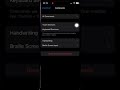 How to set one finger triple tap as Move to Previous Image when voice over is on n iPhone 14 Pro
How to set one finger triple tap as Move to Previous Image when voice over is on n iPhone 14 Pro How to enable or disable Siri and suggestions Voice memos on iPhone 6
How to enable or disable Siri and suggestions Voice memos on iPhone 6 How to Set Screen time passcode on iPhone 6
How to Set Screen time passcode on iPhone 6 iPhone 7 : How to turn on or off Show Grid Voice Control
iPhone 7 : How to turn on or off Show Grid Voice Control How to set mail notification grouping by Automatic on iPhone 6
How to set mail notification grouping by Automatic on iPhone 6 How to enable or disable call waiting on iPhone 6
How to enable or disable call waiting on iPhone 6 How to enable or disable switch control pause on first item on iPhone 6
How to enable or disable switch control pause on first item on iPhone 6 How to enable or disable Low Power Mode on iPhone 6
How to enable or disable Low Power Mode on iPhone 6 iPhone 7 : How to enable or disable assistive touch feature with home button
iPhone 7 : How to enable or disable assistive touch feature with home button How to Enable or disable Calendar Ringtone or Alert tone on iPhone 6 (iOS 12)
How to Enable or disable Calendar Ringtone or Alert tone on iPhone 6 (iOS 12) iPhone 7 : How to activate voice command to turn on switch control feature
iPhone 7 : How to activate voice command to turn on switch control feature How to enable or disable Slow keys on iPhone 6
How to enable or disable Slow keys on iPhone 6 How to enable or disable Auto Brightness display on iPhone 6
How to enable or disable Auto Brightness display on iPhone 6