How to Fix Windows Error 0x00000709
Learn what causes the bsod error 0x00000709. Follow this step by step guide to learn how to fix this error.
In this tutorial, we will teach you how to fix the Blue Screen of Death Stop Error 0x00000709.
The error "0x00000709" occurs when you try to connect a shared printer over the network. The printer exists but you are unable to connect and you will get this error.
Step 1 -- Enter the network location
First of all, open the start menu and in the search bar, enter the network location and then hit enter.
Step 2 -- Open the shared printer
When the network path window opens up, double click on the printer. A pop-up window will appear and will show you the error: "Operation could not be completed error 0x00000709". Click on the Ok button and close all the windows.
Step 3 -- Go to Devices & Printers
Now let's resolve the error and properly add the shared printer. First of all, open the start menu and click on Devices and Printers.
Step 4 -- Add a printer
In the Devices and Printers window, click on the Add a Printer tab. Choose to add a local printer and move on to the next step.
Step 5 -- Create a new port
As a result, the Add a Printer window will open. Over here, you will see two options: use an existing port or create a new port. In this case, we will choose the "create a new port" option and then click on the Next button.
Step 6 -- Enter port name
A new window will appear on your screen and will ask you to provide the Port name. Over there, type the network location and the shared printer name before you click on the Ok button.
In our case, it would be \\bill-pc\SharePrinter
Step 7 -- Select the printer's manufacturer
In the next window, select the printer manufacturer and its model and then click on Next.
Step 8 -- Enter the printer name
In the next window, enter the Printer name and then click on the Next button.
Step 9 -- Printer properly added
You will then be asked if you want to share this printer on the network. Share the printer and move onto the next step.
Once done, you will be informed that you've successfully added the printer. Click on Finish and that's it. You have successfully added your network printer without coming across the blue screen of death stop error 0x00000709.
Видео How to Fix Windows Error 0x00000709 канала HOWTECH
In this tutorial, we will teach you how to fix the Blue Screen of Death Stop Error 0x00000709.
The error "0x00000709" occurs when you try to connect a shared printer over the network. The printer exists but you are unable to connect and you will get this error.
Step 1 -- Enter the network location
First of all, open the start menu and in the search bar, enter the network location and then hit enter.
Step 2 -- Open the shared printer
When the network path window opens up, double click on the printer. A pop-up window will appear and will show you the error: "Operation could not be completed error 0x00000709". Click on the Ok button and close all the windows.
Step 3 -- Go to Devices & Printers
Now let's resolve the error and properly add the shared printer. First of all, open the start menu and click on Devices and Printers.
Step 4 -- Add a printer
In the Devices and Printers window, click on the Add a Printer tab. Choose to add a local printer and move on to the next step.
Step 5 -- Create a new port
As a result, the Add a Printer window will open. Over here, you will see two options: use an existing port or create a new port. In this case, we will choose the "create a new port" option and then click on the Next button.
Step 6 -- Enter port name
A new window will appear on your screen and will ask you to provide the Port name. Over there, type the network location and the shared printer name before you click on the Ok button.
In our case, it would be \\bill-pc\SharePrinter
Step 7 -- Select the printer's manufacturer
In the next window, select the printer manufacturer and its model and then click on Next.
Step 8 -- Enter the printer name
In the next window, enter the Printer name and then click on the Next button.
Step 9 -- Printer properly added
You will then be asked if you want to share this printer on the network. Share the printer and move onto the next step.
Once done, you will be informed that you've successfully added the printer. Click on Finish and that's it. You have successfully added your network printer without coming across the blue screen of death stop error 0x00000709.
Видео How to Fix Windows Error 0x00000709 канала HOWTECH
Показать
Комментарии отсутствуют
Информация о видео
Другие видео канала
 iOS 16: How to Copy Text from Video on iPhone
iOS 16: How to Copy Text from Video on iPhone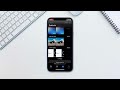 iOS 16: How to Find & Delete Duplicate Photos and Videos on iPhone
iOS 16: How to Find & Delete Duplicate Photos and Videos on iPhone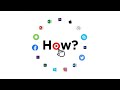 iOS 16: How to Lock Hidden Photos on iPhone | Hide Private Photos with Face ID
iOS 16: How to Lock Hidden Photos on iPhone | Hide Private Photos with Face ID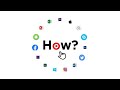 iOS 16: How to Export All Contacts on iPhone | Export Contacts from the Contacts App
iOS 16: How to Export All Contacts on iPhone | Export Contacts from the Contacts App iOS 16: How to Unread Messages on iPhone
iOS 16: How to Unread Messages on iPhone How to Cool Down Your Smartphone | How to Use the Cooling Master App
How to Cool Down Your Smartphone | How to Use the Cooling Master App How to Share Your Location on Android | How to Share Your Location Using Google Maps
How to Share Your Location on Android | How to Share Your Location Using Google Maps How to Do Anonymous Questions on Instagram Story
How to Do Anonymous Questions on Instagram Story How to Send Messages to Yourself on WhatsApp | How to Chat with Yourself on WhatsApp
How to Send Messages to Yourself on WhatsApp | How to Chat with Yourself on WhatsApp How to Delete a LinkedIn Account
How to Delete a LinkedIn Account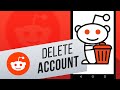 How to Delete a Reddit Account
How to Delete a Reddit Account How to Scan QR Codes with Android Phones without an App
How to Scan QR Codes with Android Phones without an App How to Delete a Telegram Account Permanently
How to Delete a Telegram Account Permanently How to Send One Time View Pictures & Videos on WhatsApp | How to Send Disappearing Messages
How to Send One Time View Pictures & Videos on WhatsApp | How to Send Disappearing Messages How to Stop WhatsApp Backup on Android
How to Stop WhatsApp Backup on Android How to Delete Your WhatsApp Account
How to Delete Your WhatsApp Account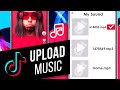 How to Add Your Own Music to a TikTok Video | Add Custom Sounds & Songs to a TikTok Video
How to Add Your Own Music to a TikTok Video | Add Custom Sounds & Songs to a TikTok Video How to Set Up Voicemail on an iPhone | How to Record a Voicemail Greeting
How to Set Up Voicemail on an iPhone | How to Record a Voicemail Greeting How to Block Text Messages on an iPhone | Block a Number from Calling & Texting
How to Block Text Messages on an iPhone | Block a Number from Calling & Texting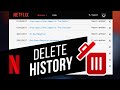 How to Delete Your Netflix Viewing History
How to Delete Your Netflix Viewing History How to Make Albums Private on Facebook
How to Make Albums Private on Facebook