How To Build Links to Your Website With Semrush | Lesson 4/5 | Semrush Academy
In this lesson, we’ll learn how to enrich our backlink profile with the help of the Link Building Tool.
Watch the full course for free: https://bit.ly/36t9Ouc
0:13 Link Building tool
0:52 Prospects report
3:02 Toxic rank
3:15 In Progress tab
4:08 Nine email templates
5:15 Monitor tab
6:11 Summary
✹ ✹ ✹ ✹ ✹ ✹ ✹ ✹ ✹ ✹ ✹ ✹ ✹ ✹ ✹ ✹ ✹ ✹ ✹ ✹ ✹ ✹ ✹ ✹ ✹
You might find it useful:
Apply your newly acquired knowledge by practicing with SEMrush and build up your real-world skills.
Go to Link Building Tool:
➠ https://bit.ly/2A9Wuiw
Learn all about backlink management and link building in our free course:
➠ https://bit.ly/3gkijMU
✹ ✹ ✹ ✹ ✹ ✹ ✹ ✹ ✹ ✹ ✹ ✹ ✹ ✹ ✹ ✹ ✹ ✹ ✹ ✹ ✹ ✹ ✹ ✹ ✹
In this lesson, we'll dive deeper into the proactive step-by-step link building process. And to help us do this is our Link Building Tool. The Link Building Tool is a simple yet efficient solution to get ironclad ideas for expanding your backlinks profile. It helps you take three necessary steps to acquire links: researching for ideas, outreach, and tracking the results.
Link Building Tool
Let's configure the tool and see what it will offer. First, you need to enter up to 10 keywords that you want to rank for. By default, the tool will provide you with suggested keywords, which you can remove if you find them irrelevant. Don't forget to change your target database in the drop-down menu at the top if needed.
At the second step you can enter up to 10 competitors to help SEMrush identify domains that provide the most links to them. Like in the first step, the tool will make suggestions from the Organic Competitors Report.
Now that you've entered your target keywords and competitors, click the Start Link Building button. It may take several minutes for the tool to pull the data. After that, you'll get to the Overview report. There you'll see the overall information for your new campaign, namely:
The number of prospects, divided in 5 categories;
The number prospects you have to contact;
The number of replies you've received;
And the number of domains you're monitoring.
Like in the Backlink Audit tool, you can connect your Gmail, Outlook, or Yahoo accounts to be able to send emails right from the tool. To do this, click Add next to Mailbox and follow the instructions in the popup window.
You can also integrate the tool with the Google Search Console account - this will help pull more precise suggestions on your prospects by automatically marking already acquired backlinks.
Go to the Prospects report to get a detailed list of backlink opportunities. You can see all of them in a single table, or you can switch over between prospects with different sources. These sources are:
Organic search;
Competitors' backlinks;
Mentions of your or your competitor's brand name or other keyword you've targeted that are found by SEMrush;
Links from domains that you uploaded manually;
Lost backlinks, which are gathered from the Backlink Audit tool.
To pick the most suitable and relevant link prospects and let you target your audience, you can apply multiple filters by:
URL type (like forums, blogs, news, etc.) - these are defined automatically;
keyword;
or TLD.
If you've decided to continue working with the prospect, just click the 'To In Progres' button to move it to the In progress list. You can also send it to this list, additionally selecting your outreach strategy, which is the predefined scenario of acquiring the link. If a prospect doesn't suit you, click the X button to move it to the Rejected list. To help you make the right decision on whether to keep a prospect or to reject it, the tool offers you its overall rating, as well as detailed information for each prospect.
Among others, there's a toxic rank, a metric that we've already got acquainted with earlier in this module. It represents to what extent a certain domain could be dangerous to your website.
Once you've put together a list of your prospects, the time has come to reach out to them. Go to the In Progress tab and make sure you've connected your Gmail, Outlook, or Yahoo accounts. By doing this, you'll be able to send and receive outreach emails from the automatically retrieved addresses, track responses, and monitor your status to see if a certain email was sent/opened/read/or replied to.
#LinkBuilding #LinkManagement #LinkBuildingTool #BacklinkResearch #BacklinkAnalysis #SEMrushAcademy
Видео How To Build Links to Your Website With Semrush | Lesson 4/5 | Semrush Academy канала Semrush Academy
Watch the full course for free: https://bit.ly/36t9Ouc
0:13 Link Building tool
0:52 Prospects report
3:02 Toxic rank
3:15 In Progress tab
4:08 Nine email templates
5:15 Monitor tab
6:11 Summary
✹ ✹ ✹ ✹ ✹ ✹ ✹ ✹ ✹ ✹ ✹ ✹ ✹ ✹ ✹ ✹ ✹ ✹ ✹ ✹ ✹ ✹ ✹ ✹ ✹
You might find it useful:
Apply your newly acquired knowledge by practicing with SEMrush and build up your real-world skills.
Go to Link Building Tool:
➠ https://bit.ly/2A9Wuiw
Learn all about backlink management and link building in our free course:
➠ https://bit.ly/3gkijMU
✹ ✹ ✹ ✹ ✹ ✹ ✹ ✹ ✹ ✹ ✹ ✹ ✹ ✹ ✹ ✹ ✹ ✹ ✹ ✹ ✹ ✹ ✹ ✹ ✹
In this lesson, we'll dive deeper into the proactive step-by-step link building process. And to help us do this is our Link Building Tool. The Link Building Tool is a simple yet efficient solution to get ironclad ideas for expanding your backlinks profile. It helps you take three necessary steps to acquire links: researching for ideas, outreach, and tracking the results.
Link Building Tool
Let's configure the tool and see what it will offer. First, you need to enter up to 10 keywords that you want to rank for. By default, the tool will provide you with suggested keywords, which you can remove if you find them irrelevant. Don't forget to change your target database in the drop-down menu at the top if needed.
At the second step you can enter up to 10 competitors to help SEMrush identify domains that provide the most links to them. Like in the first step, the tool will make suggestions from the Organic Competitors Report.
Now that you've entered your target keywords and competitors, click the Start Link Building button. It may take several minutes for the tool to pull the data. After that, you'll get to the Overview report. There you'll see the overall information for your new campaign, namely:
The number of prospects, divided in 5 categories;
The number prospects you have to contact;
The number of replies you've received;
And the number of domains you're monitoring.
Like in the Backlink Audit tool, you can connect your Gmail, Outlook, or Yahoo accounts to be able to send emails right from the tool. To do this, click Add next to Mailbox and follow the instructions in the popup window.
You can also integrate the tool with the Google Search Console account - this will help pull more precise suggestions on your prospects by automatically marking already acquired backlinks.
Go to the Prospects report to get a detailed list of backlink opportunities. You can see all of them in a single table, or you can switch over between prospects with different sources. These sources are:
Organic search;
Competitors' backlinks;
Mentions of your or your competitor's brand name or other keyword you've targeted that are found by SEMrush;
Links from domains that you uploaded manually;
Lost backlinks, which are gathered from the Backlink Audit tool.
To pick the most suitable and relevant link prospects and let you target your audience, you can apply multiple filters by:
URL type (like forums, blogs, news, etc.) - these are defined automatically;
keyword;
or TLD.
If you've decided to continue working with the prospect, just click the 'To In Progres' button to move it to the In progress list. You can also send it to this list, additionally selecting your outreach strategy, which is the predefined scenario of acquiring the link. If a prospect doesn't suit you, click the X button to move it to the Rejected list. To help you make the right decision on whether to keep a prospect or to reject it, the tool offers you its overall rating, as well as detailed information for each prospect.
Among others, there's a toxic rank, a metric that we've already got acquainted with earlier in this module. It represents to what extent a certain domain could be dangerous to your website.
Once you've put together a list of your prospects, the time has come to reach out to them. Go to the In Progress tab and make sure you've connected your Gmail, Outlook, or Yahoo accounts. By doing this, you'll be able to send and receive outreach emails from the automatically retrieved addresses, track responses, and monitor your status to see if a certain email was sent/opened/read/or replied to.
#LinkBuilding #LinkManagement #LinkBuildingTool #BacklinkResearch #BacklinkAnalysis #SEMrushAcademy
Видео How To Build Links to Your Website With Semrush | Lesson 4/5 | Semrush Academy канала Semrush Academy
Показать
Комментарии отсутствуют
Информация о видео
Другие видео канала
 Google Posts and Questions and Answers | Lesson 8/10 | SEMrush Academy
Google Posts and Questions and Answers | Lesson 8/10 | SEMrush Academy What Is Content Marketing? | Lesson 1/12 | SEMrush Academy
What Is Content Marketing? | Lesson 1/12 | SEMrush Academy Introduction to Сrawl Budget Optimization | Lesson 5/34 | Semrush Academy
Introduction to Сrawl Budget Optimization | Lesson 5/34 | Semrush Academy Intro to Log File Auditing | Lesson 19/34 | SEMrush Academy
Intro to Log File Auditing | Lesson 19/34 | SEMrush Academy How to Analyze and Optimize Your Content With the Content Audit Tool | Lesson 1/9 | SEMrush Academy
How to Analyze and Optimize Your Content With the Content Audit Tool | Lesson 1/9 | SEMrush Academy Introduction to HTTP Header Fields & Response Codes | Lesson 15/34 | Semrush Academy
Introduction to HTTP Header Fields & Response Codes | Lesson 15/34 | Semrush Academy How to Start Selling on Amazon with Robyn Johnson | Intro | Semrush Academy
How to Start Selling on Amazon with Robyn Johnson | Intro | Semrush Academy Local Content and On-Site Signals | Lesson 4/10 | SEMrush Academy
Local Content and On-Site Signals | Lesson 4/10 | SEMrush Academy Social Media Marketing | Lesson 8 | Semrush Academy
Social Media Marketing | Lesson 8 | Semrush Academy How to Sell on Amazon with Robyn Johnson
How to Sell on Amazon with Robyn Johnson Google My Business | Lesson 7/10 | SEMrush Academy
Google My Business | Lesson 7/10 | SEMrush Academy Linking Signals as a Ranking Factor | Lesson 13/31 | SEMrush Academy
Linking Signals as a Ranking Factor | Lesson 13/31 | SEMrush Academy Preparing for the Job Search | Lesson 1 | Semrush Academy
Preparing for the Job Search | Lesson 1 | Semrush Academy Why You Should Use the Organic Traffic Insights Tool | Jake Bohall | Expert's Tips
Why You Should Use the Organic Traffic Insights Tool | Jake Bohall | Expert's Tips Technical SEO Section | Introduction | Lesson 4/31 | SEMrush Academy
Technical SEO Section | Introduction | Lesson 4/31 | SEMrush Academy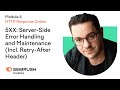 5XX: Server-Side Error Handling and Maintenance | Lesson 18/34 | SEMrush Academy
5XX: Server-Side Error Handling and Maintenance | Lesson 18/34 | SEMrush Academy What Is PPC (Pay Per Click) Automation? | Lesson 1/8 | SEMrush Academy
What Is PPC (Pay Per Click) Automation? | Lesson 1/8 | SEMrush Academy Opening Your Amazon Seller Central Account | Lesson 1| Semrush Academy
Opening Your Amazon Seller Central Account | Lesson 1| Semrush Academy Log File Auditing Reports | Lesson 21/34 | SEMrush Academy
Log File Auditing Reports | Lesson 21/34 | SEMrush Academy Marketing yourself to marketers-how to land your first digital marketing job| Intro| Semrush Academy
Marketing yourself to marketers-how to land your first digital marketing job| Intro| Semrush Academy Log File Auditing Tools & Their Differences | Lesson 20/34 | SEMrush Academy
Log File Auditing Tools & Their Differences | Lesson 20/34 | SEMrush Academy