WSL 2 Kali Linux GUI | How to Install
Installing kali Linux in your windows PC was a huge task, if you were starting out on learning ethical hacking or pen testing course. Worry no more, with the release of WSL (Windows Subsystem for Linux) we can now install the Kali Linux terminal in windows itself without the need of setting up a virtual machine or dual boot. In this tutorial I'll show you guys how you can set up a Kali Linux GUI in your windows 10 operating system.
🚀Commands🚀
1. Open Run and Type: winver
And check whether you're running Windows 10 version 2004 or above, if not go to windows update and update to the latest version. If you meet the above criteria you are good to go.
2. Open PowerShell as Administrator and run the following command
🚀 Enable-WindowsOptionalFeature -Online -FeatureName Microsoft-Windows-Subsystem-Linux
after you've run this command do a system restart.
3. Open PowerShell as Administrator and run the following commands
🚀 dism.exe /online /enable-feature /featurename:VirtualMachinePlatform /all /norestart
🚀 dism.exe /online /enable-feature /featurename:Microsoft-Windows-Subsystem-Linux /all /norestart
after you've run both the commands do a system restart.
4. Download and Install WSL 2 Linux Kernel : https://aka.ms/wsl2kernel
5. Open PowerShell as Administrator and run the following command
🚀 wsl --set-default-version 2
Now you are ready to install Kali Linux from the Microsoft store or website
6. Install the Kali Linux app from the Microsoft store or alternatively from the Microsoft website: https://aka.ms/wsl-kali-linux-new
7. Set a username and a password for Kali Linux.
8. In the Kali Linux Terminal run the following commands
🚀 sudo apt update && sudo apt upgrade
Enter the password when prompted
🚀 sudo apt install xrdp
Enter the password when prompted
type in 'y' and press enter
🚀 sudo apt install kali-desktop-xfce
Enter the password when prompted
type in 'y' and press enter
After it is installed run the following command to start XRDP
🚀 sudo service xrdp start
Enter the password when prompted
Now type in the following command to find the IP address
🚀 ip add
9. Open Remote Desktop Connection and paste the IP Address and click connect.
10. Type in the username and password and click ok.
~~~~~~~~~~~~~~~~~~~~~~~~~~~~~~~~~~~~
● Follow us on facebook: http://fb.me/randomsasi
● Message to us: http://m.me/randomsasi
● visit our website: https://randomsasi.com
● Follow us on twitter: http://twitter.com/randomsasi
● Follow us on instagram: https://www.instagram.com/randomsasi/
~~~~~~~~~~~~~~~~~~~~~~~~~~~~~~~~~
Music : Y&V - Lune [NCS Release]
Music provided by NoCopyrightSounds.
Watch: https://youtu.be/n79aphwhpW0
Free Download / Stream: http://ncs.io/lune
Видео WSL 2 Kali Linux GUI | How to Install канала Random Sasi
🚀Commands🚀
1. Open Run and Type: winver
And check whether you're running Windows 10 version 2004 or above, if not go to windows update and update to the latest version. If you meet the above criteria you are good to go.
2. Open PowerShell as Administrator and run the following command
🚀 Enable-WindowsOptionalFeature -Online -FeatureName Microsoft-Windows-Subsystem-Linux
after you've run this command do a system restart.
3. Open PowerShell as Administrator and run the following commands
🚀 dism.exe /online /enable-feature /featurename:VirtualMachinePlatform /all /norestart
🚀 dism.exe /online /enable-feature /featurename:Microsoft-Windows-Subsystem-Linux /all /norestart
after you've run both the commands do a system restart.
4. Download and Install WSL 2 Linux Kernel : https://aka.ms/wsl2kernel
5. Open PowerShell as Administrator and run the following command
🚀 wsl --set-default-version 2
Now you are ready to install Kali Linux from the Microsoft store or website
6. Install the Kali Linux app from the Microsoft store or alternatively from the Microsoft website: https://aka.ms/wsl-kali-linux-new
7. Set a username and a password for Kali Linux.
8. In the Kali Linux Terminal run the following commands
🚀 sudo apt update && sudo apt upgrade
Enter the password when prompted
🚀 sudo apt install xrdp
Enter the password when prompted
type in 'y' and press enter
🚀 sudo apt install kali-desktop-xfce
Enter the password when prompted
type in 'y' and press enter
After it is installed run the following command to start XRDP
🚀 sudo service xrdp start
Enter the password when prompted
Now type in the following command to find the IP address
🚀 ip add
9. Open Remote Desktop Connection and paste the IP Address and click connect.
10. Type in the username and password and click ok.
~~~~~~~~~~~~~~~~~~~~~~~~~~~~~~~~~~~~
● Follow us on facebook: http://fb.me/randomsasi
● Message to us: http://m.me/randomsasi
● visit our website: https://randomsasi.com
● Follow us on twitter: http://twitter.com/randomsasi
● Follow us on instagram: https://www.instagram.com/randomsasi/
~~~~~~~~~~~~~~~~~~~~~~~~~~~~~~~~~
Music : Y&V - Lune [NCS Release]
Music provided by NoCopyrightSounds.
Watch: https://youtu.be/n79aphwhpW0
Free Download / Stream: http://ncs.io/lune
Видео WSL 2 Kali Linux GUI | How to Install канала Random Sasi
Показать
Комментарии отсутствуют
Информация о видео
Другие видео канала
 How to Connect your Raspberry Pi to Wi-Fi through SSH and Assign Static IP address
How to Connect your Raspberry Pi to Wi-Fi through SSH and Assign Static IP address Make Your Own NAS at Home With Raspberry Pi - Your Own Google Drive at Home
Make Your Own NAS at Home With Raspberry Pi - Your Own Google Drive at Home Tax Information In Adsense - How to Submit ? | In English
Tax Information In Adsense - How to Submit ? | In English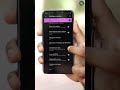 Force Dark Mode in all Apps in any android phone #shorts
Force Dark Mode in all Apps in any android phone #shorts![This Path will Crash your Computer | [C:\con\con] In Windows 10](https://i.ytimg.com/vi/VtQ4m-ZUnOc/default.jpg) This Path will Crash your Computer | [C:\con\con] In Windows 10
This Path will Crash your Computer | [C:\con\con] In Windows 10 Remove All Bloatware and Ads from Your Xiaomi Phone | No Root Required
Remove All Bloatware and Ads from Your Xiaomi Phone | No Root Required Asus Vivobook Ultra K15 K513EA | Quick Overview | i3 11th Gen | Best Laptop for Students
Asus Vivobook Ultra K15 K513EA | Quick Overview | i3 11th Gen | Best Laptop for Students Reset Your Forgotten Windows Password Without any Data Loss | No Windows Disk Required
Reset Your Forgotten Windows Password Without any Data Loss | No Windows Disk Required How to Make Status in WhatsApp Full HD, Full Screen Without loosing Quality
How to Make Status in WhatsApp Full HD, Full Screen Without loosing Quality Give your Desktop a New Elegant and Aesthetic Look
Give your Desktop a New Elegant and Aesthetic Look Dark Blue Home Screen Setup for Android
Dark Blue Home Screen Setup for Android Super Wallpaper From MIUI - Install On Any Device
Super Wallpaper From MIUI - Install On Any Device MIUI 12 On The Poco F1 - Detailed Look
MIUI 12 On The Poco F1 - Detailed Look Best 10 Androids Apps You Must Have - July 2020
Best 10 Androids Apps You Must Have - July 2020 Fingerprint Unlock Your Windows Computer With Phone's Fingerprint Sensor
Fingerprint Unlock Your Windows Computer With Phone's Fingerprint Sensor Realme Watch Detailed Review | Is it the best budget smart watch?
Realme Watch Detailed Review | Is it the best budget smart watch? Transfer Files From Android to PC The Fastest Way
Transfer Files From Android to PC The Fastest Way Make Your Windows Desktop Look Awesome 2020
Make Your Windows Desktop Look Awesome 2020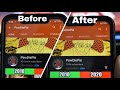 Change YouTube Subscriber And View Count back to Million | Lakhs back to Million
Change YouTube Subscriber And View Count back to Million | Lakhs back to Million Top 5 Android Adventure Games
Top 5 Android Adventure Games