How To Enable "Background App Refresh" For Specific Apps On iPhone
🔄📱 **Stay Updated: How to Enable "Background App Refresh" for Specific Apps on iPhone!** 🚀✨
Take control of your app updates and stay informed with our guide on how to customize "Background App Refresh" for specific apps on your iPhone. Tailor your preferences to ensure your favorite apps are always up to date in the background.
🌟 **Tutorial Highlights:**
- 📱 **Accessing App Refresh Settings:** Navigate to your iPhone settings to find "Background App Refresh."
- 🔄 **Customizing App Refresh for Specific Apps:** Enable or disable background refresh for individual apps.
- 🕐 **Choosing Update Preferences:** Decide whether apps refresh in the background on Wi-Fi or cellular data.
🔗 **Step-by-Step Guide:**
1. **Unlock Your iPhone:**
- Ensure your iPhone is unlocked and ready for customization.
2. **Open iPhone Settings:**
- Navigate to the "Settings" app on your iPhone.
3. **Access General Settings:**
- Scroll down and tap on "General" to access general settings.
4. **Tap on Background App Refresh:**
- Within "General," tap on "Background App Refresh." Here, you'll find global settings for app refresh.
5. **Enable Background App Refresh:**
- Toggle the switch next to "Background App Refresh" at the top to enable it globally. This ensures apps can refresh content in the background.
6. **Customize App Refresh for Specific Apps:**
- Scroll down to the list of apps below. Toggle the switches next to individual apps to enable or disable background app refresh for each app.
7. **Choose Update Preferences:**
- For more granular control, tap on an individual app. Choose whether the app can refresh in the background "Off," "Wi-Fi," or "Wi-Fi & Cellular Data."
8. **Repeat for Other Apps:**
- Customize background app refresh settings for other apps as needed.
🚀 **Additional Tips:**
- **Wi-Fi vs. Cellular Data:**
- Consider your data plan when choosing background app refresh preferences. Using Wi-Fi can help conserve cellular data.
- **Update on Battery:**
- Keep in mind that enabling background app refresh for many apps may impact battery life. Adjust settings based on your preferences and device usage patterns.
- **Frequent vs. Periodic Updates:**
- Some apps may offer options for "Frequent Updates" or "Periodic Updates." Choose based on your preference for real-time or less frequent updates.
📊 **Congratulations! You've successfully customized "Background App Refresh" for specific apps on your iPhone, optimizing your app experience to suit your needs!**
📱 **Hashtags:**
#iPhoneTips #BackgroundAppRefresh #TechTutorial #iOSFeatures #AppUpdates #TechHowTo #AppOptimization #iPhoneSettings #DigitalProductivity
Видео How To Enable "Background App Refresh" For Specific Apps On iPhone канала ProgrammingKnowledge2
Take control of your app updates and stay informed with our guide on how to customize "Background App Refresh" for specific apps on your iPhone. Tailor your preferences to ensure your favorite apps are always up to date in the background.
🌟 **Tutorial Highlights:**
- 📱 **Accessing App Refresh Settings:** Navigate to your iPhone settings to find "Background App Refresh."
- 🔄 **Customizing App Refresh for Specific Apps:** Enable or disable background refresh for individual apps.
- 🕐 **Choosing Update Preferences:** Decide whether apps refresh in the background on Wi-Fi or cellular data.
🔗 **Step-by-Step Guide:**
1. **Unlock Your iPhone:**
- Ensure your iPhone is unlocked and ready for customization.
2. **Open iPhone Settings:**
- Navigate to the "Settings" app on your iPhone.
3. **Access General Settings:**
- Scroll down and tap on "General" to access general settings.
4. **Tap on Background App Refresh:**
- Within "General," tap on "Background App Refresh." Here, you'll find global settings for app refresh.
5. **Enable Background App Refresh:**
- Toggle the switch next to "Background App Refresh" at the top to enable it globally. This ensures apps can refresh content in the background.
6. **Customize App Refresh for Specific Apps:**
- Scroll down to the list of apps below. Toggle the switches next to individual apps to enable or disable background app refresh for each app.
7. **Choose Update Preferences:**
- For more granular control, tap on an individual app. Choose whether the app can refresh in the background "Off," "Wi-Fi," or "Wi-Fi & Cellular Data."
8. **Repeat for Other Apps:**
- Customize background app refresh settings for other apps as needed.
🚀 **Additional Tips:**
- **Wi-Fi vs. Cellular Data:**
- Consider your data plan when choosing background app refresh preferences. Using Wi-Fi can help conserve cellular data.
- **Update on Battery:**
- Keep in mind that enabling background app refresh for many apps may impact battery life. Adjust settings based on your preferences and device usage patterns.
- **Frequent vs. Periodic Updates:**
- Some apps may offer options for "Frequent Updates" or "Periodic Updates." Choose based on your preference for real-time or less frequent updates.
📊 **Congratulations! You've successfully customized "Background App Refresh" for specific apps on your iPhone, optimizing your app experience to suit your needs!**
📱 **Hashtags:**
#iPhoneTips #BackgroundAppRefresh #TechTutorial #iOSFeatures #AppUpdates #TechHowTo #AppOptimization #iPhoneSettings #DigitalProductivity
Видео How To Enable "Background App Refresh" For Specific Apps On iPhone канала ProgrammingKnowledge2
Показать
Комментарии отсутствуют
Информация о видео
Другие видео канала
 How to Install Eclipse IDE on Windows PC & Laptop
How to Install Eclipse IDE on Windows PC & Laptop How to Stop Others from Adding you to WhatsApp Groups On iPhone
How to Stop Others from Adding you to WhatsApp Groups On iPhone How to Use the ls Command to List Files and Directories on Linux
How to Use the ls Command to List Files and Directories on Linux How to Uninstall Apps on Mac without any Software
How to Uninstall Apps on Mac without any Software How to Customize a Google Form & Google Form Theme | Customize themes in Google Forms
How to Customize a Google Form & Google Form Theme | Customize themes in Google Forms How To Create Python Virtual Environments On Windows 11
How To Create Python Virtual Environments On Windows 11 How to Download and Install MongoDB 5 on Windows 11
How to Download and Install MongoDB 5 on Windows 11 SOLVED : Import PyGame could not be resolved from source Pylance (reportMissingModuleSource)
SOLVED : Import PyGame could not be resolved from source Pylance (reportMissingModuleSource) How to Turn OFF Reaction Notifications on WhatsApp on iPhone (2024)
How to Turn OFF Reaction Notifications on WhatsApp on iPhone (2024) IP Configuration Command Every SysAdmin Should Know | find your network IP address and gateway info?
IP Configuration Command Every SysAdmin Should Know | find your network IP address and gateway info? How to Install Skype On Ubuntu 22.04 LTS Linux
How to Install Skype On Ubuntu 22.04 LTS Linux How to Record Screen In Ubuntu 24.04 LTS Linux (2024)
How to Record Screen In Ubuntu 24.04 LTS Linux (2024)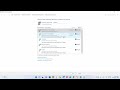 FIX: Media devices in the Network is denying access to your PC. Contact owner of the media server
FIX: Media devices in the Network is denying access to your PC. Contact owner of the media server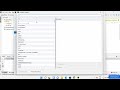 How to Fix ModuleNotFoundError (No Module Named CV2) Python Import Error (2024)
How to Fix ModuleNotFoundError (No Module Named CV2) Python Import Error (2024) How to Print Selected Data from a Worksheet in Excel
How to Print Selected Data from a Worksheet in Excel How To Record Your Screen With OBS-studio
How To Record Your Screen With OBS-studio How to Install Matplotlib in Python Anaconda Jupyter Notebook
How to Install Matplotlib in Python Anaconda Jupyter Notebook How to Get Domain Name Information in Linux
How to Get Domain Name Information in Linux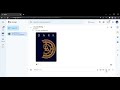 How to Share Files in Google Chat
How to Share Files in Google Chat How To Create First Qt GUI Widget Application in C++ Using QT Creator
How To Create First Qt GUI Widget Application in C++ Using QT Creator How to Install Python PIP Packages On PyCharm
How to Install Python PIP Packages On PyCharm