OneDrive Tutorial for Beginners
In this step-by-step tutorial, learn how to use Microsoft's OneDrive. Microsoft OneDrive is a cloud storage service that lets you store, access, and share your files online. Whether you need to work on a project, prepare a presentation, or read a document, OneDrive can help you get things done faster and easier. In this video, you will learn how to use OneDrive for work or school purposes. You will discover how to:
- Get OneDrive and sign in with your Microsoft work or school account.
- Navigate the home screen and see the files that are recommended for you by artificial intelligence.
- Upload a new file or create a new folder in OneDrive.
- Reorganize your files by moving, copying, renaming, or sorting them.
- Share a file with others and collaborate on it in real-time. You can also comment on files and view their version history.
- View the files shared with you and by you, and manage the sharing permissions.
- Favorite a file to access it quickly from the starred section.
- Delete and restore a file from the recycle bin.
- View the files from specific people and meetings you have recently interacted with.
- Search for files and apply filters to refine your results.
- Install OneDrive on your PC or phone and sync your files across your devices.
- Use OneDrive directly in your desktop apps, like Microsoft Word, Excel, PowerPoint, and more.
By the end of this video, you will be able to use OneDrive like a pro and make the most of its features. You can also save time and space by storing your files online and accessing them from anywhere.
📚 RESOURCES
- Microsoft OneDrive: https://onedrive.com/
- What's new in OneDrive: https://techcommunity.microsoft.com/t5/microsoft-onedrive-blog/unveiling-the-next-generation-of-onedrive/ba-p/3935612
⌚ TIMESTAMPS
00:00 Introduction
00:38 Get OneDrive
01:12 Home view
02:24 Upload files
03:14 My files
04:57 Create a new folder
05:26 Move files
06:13 Request files
07:13 Create a new document
08:09 Share with others
10:09 Manage file access
10:56 Shared view
11:48 Add shortcut
12:49 Delete and restore file
13:45 People view
14:32 Collaborate with others
15:32 Version history
15:55 Meetings view
16:43 Search
17:30 Install OneDrive apps
19:23 OneDrive in Desktop apps
20:04 Wrap up
📺 RELATED VIDEOS
- Playlist with all my videos on OneDrive: https://www.youtube.com/playlist?list=PLlKpQrBME6xLP4gRb0HIFrrh3b_HqvbDa
📩 NEWSLETTER
- Get the latest high-quality tutorial and tips and tricks videos emailed to your inbox each week: https://kevinstratvert.com/newsletter/
🔽 CONNECT WITH ME
- Official website: http://www.kevinstratvert.com
- LinkedIn: https://www.linkedin.com/in/kevinstratvert/
- Discord: https://bit.ly/KevinStratvertDiscord
- Twitter: https://twitter.com/kevstrat
- Facebook: https://www.facebook.com/Kevin-Stratvert-101912218227818
- TikTok: https://www.tiktok.com/@kevinstratvert
- Instagram: https://www.instagram.com/kevinstratvert/
🎒 MY COURSES
- Go from Excel novice to data analysis ninja in just 2 hours: https://kevinstratvert.thinkific.com/
🙏 REQUEST VIDEOS
https://forms.gle/BDrTNUoxheEoMLGt5
🔔 SUBSCRIBE ON YOUTUBE
https://www.youtube.com/user/kevlers?sub_confirmation=1
🙌 SUPPORT THE CHANNEL
- Hit the THANKS button in any video!
- Amazon affiliate link: https://amzn.to/3kCP2yz (Purchasing through this link gives me a small commission to support videos on this channel -- the price to you is the same)
#stratvert #onedrive
Видео OneDrive Tutorial for Beginners канала Kevin Stratvert
- Get OneDrive and sign in with your Microsoft work or school account.
- Navigate the home screen and see the files that are recommended for you by artificial intelligence.
- Upload a new file or create a new folder in OneDrive.
- Reorganize your files by moving, copying, renaming, or sorting them.
- Share a file with others and collaborate on it in real-time. You can also comment on files and view their version history.
- View the files shared with you and by you, and manage the sharing permissions.
- Favorite a file to access it quickly from the starred section.
- Delete and restore a file from the recycle bin.
- View the files from specific people and meetings you have recently interacted with.
- Search for files and apply filters to refine your results.
- Install OneDrive on your PC or phone and sync your files across your devices.
- Use OneDrive directly in your desktop apps, like Microsoft Word, Excel, PowerPoint, and more.
By the end of this video, you will be able to use OneDrive like a pro and make the most of its features. You can also save time and space by storing your files online and accessing them from anywhere.
📚 RESOURCES
- Microsoft OneDrive: https://onedrive.com/
- What's new in OneDrive: https://techcommunity.microsoft.com/t5/microsoft-onedrive-blog/unveiling-the-next-generation-of-onedrive/ba-p/3935612
⌚ TIMESTAMPS
00:00 Introduction
00:38 Get OneDrive
01:12 Home view
02:24 Upload files
03:14 My files
04:57 Create a new folder
05:26 Move files
06:13 Request files
07:13 Create a new document
08:09 Share with others
10:09 Manage file access
10:56 Shared view
11:48 Add shortcut
12:49 Delete and restore file
13:45 People view
14:32 Collaborate with others
15:32 Version history
15:55 Meetings view
16:43 Search
17:30 Install OneDrive apps
19:23 OneDrive in Desktop apps
20:04 Wrap up
📺 RELATED VIDEOS
- Playlist with all my videos on OneDrive: https://www.youtube.com/playlist?list=PLlKpQrBME6xLP4gRb0HIFrrh3b_HqvbDa
📩 NEWSLETTER
- Get the latest high-quality tutorial and tips and tricks videos emailed to your inbox each week: https://kevinstratvert.com/newsletter/
🔽 CONNECT WITH ME
- Official website: http://www.kevinstratvert.com
- LinkedIn: https://www.linkedin.com/in/kevinstratvert/
- Discord: https://bit.ly/KevinStratvertDiscord
- Twitter: https://twitter.com/kevstrat
- Facebook: https://www.facebook.com/Kevin-Stratvert-101912218227818
- TikTok: https://www.tiktok.com/@kevinstratvert
- Instagram: https://www.instagram.com/kevinstratvert/
🎒 MY COURSES
- Go from Excel novice to data analysis ninja in just 2 hours: https://kevinstratvert.thinkific.com/
🙏 REQUEST VIDEOS
https://forms.gle/BDrTNUoxheEoMLGt5
🔔 SUBSCRIBE ON YOUTUBE
https://www.youtube.com/user/kevlers?sub_confirmation=1
🙌 SUPPORT THE CHANNEL
- Hit the THANKS button in any video!
- Amazon affiliate link: https://amzn.to/3kCP2yz (Purchasing through this link gives me a small commission to support videos on this channel -- the price to you is the same)
#stratvert #onedrive
Видео OneDrive Tutorial for Beginners канала Kevin Stratvert
Показать
Комментарии отсутствуют
Информация о видео
Другие видео канала
 BEST AI Video Generator - invideo AI
BEST AI Video Generator - invideo AI “Read” without reading, with this AI app ✨
“Read” without reading, with this AI app ✨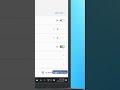 How to Close Any Frozen App in Just Two Clicks #windows11
How to Close Any Frozen App in Just Two Clicks #windows11 How to Insert Page Number in Word from Specific Page
How to Insert Page Number in Word from Specific Page How to Make Bar Chart in Excel
How to Make Bar Chart in Excel WordPress Tutorial for Beginners
WordPress Tutorial for Beginners 5 Windows Tricks You Probably Didn't Know #windows11
5 Windows Tricks You Probably Didn't Know #windows11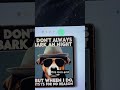 How to Copy Text from Image using Snipping Tool
How to Copy Text from Image using Snipping Tool PowerPoint Tutorial for Beginners
PowerPoint Tutorial for Beginners How to VLOOKUP in Excel in 1 min #excel
How to VLOOKUP in Excel in 1 min #excel How to Remove Background in Photo #windows
How to Remove Background in Photo #windows BEST PDF Editor - 2023
BEST PDF Editor - 2023 Best Windows Shortcuts in under 1 min
Best Windows Shortcuts in under 1 min Best Excel Shortcuts in under 1 min
Best Excel Shortcuts in under 1 min How to Make Gantt Chart in Excel
How to Make Gantt Chart in Excel 5 Must Know YouTube Tricks
5 Must Know YouTube Tricks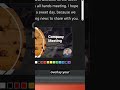 How to Record PowerPoint Presentation as Video
How to Record PowerPoint Presentation as Video How to Make Cartoon Character in PowerPoint
How to Make Cartoon Character in PowerPoint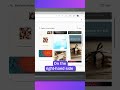 How to Use Microsoft Designer
How to Use Microsoft Designer How to use Teleprompter in PowerPoint
How to use Teleprompter in PowerPoint