How To Use VPN On iPhone | BEST VPN For ANY iPhone (2022)
✅ How To Use VPN On iPhone! (2022)
👉 Get SurfShark (Best VPN Right Now) ➜ https://get.surfshark.net/SHbv
💥SAVE 73% off + 30 Day Money Back Guarantee💥
Hey what’s up you guys, today I’m going to show you step by step how to use a vpn on your iPhone or any other ios device. So there are two main ways of doing this, first is by filling out some info on the iphone itself, and the other is by downloading an actual VPN from the app store. By the way, the VPN I’ll be using today is going to be in my description if you’re interested in trying this out for yourself.
Alright, so first I’m going to search for settings, and when I swipe down here I’m going to search for VPN, and I’m going to press the first one here. It’ll take me to “general” and then automatically take me to “VPN”. Now that I’m here I can press on “Add VPN Configuration” and I can fill up all the info from finding it online, but there’s actually an easier way than going over all of this and having to fill in my description, server, remote ID, Local ID Username and password, because lets be honest, most people have no idea what to put in these settings me included... So there’s a much easier way to do this, and that is to simply download a VPN online. And guys I’m sure you already guessed it but the VPN I’m going to be using is one of my favorites, IPVanish.
So I’m going to go ahead and cancel all that, go back to my home screen here and search for the app store. Once it opens, I’m going to go ahead and press the search button on the bottom right corner here and I’m going to now search up PVanish. Once it pops up I’m going to go ahead and press this little icon here, it’ll take a second to install and once it’s done I’ll just press open, which will take me directly to a new screen. I’m going to allow it to send me notifications and I’m just going to put in my email and password and then press the login button here. It’s now going to ask if you want to save your password and that’s up to you. If you don’t already have an account at IPVanish be sure to click the link below this video in the description and sign up, the link below will give you the best discount available and give you a 30 day money back guarantee.
Ok now you’ve got IPVanish and you’ve opened it, press on the “Get Started” button, and now it’ll ask if you want to “connect on Demand” which basically means once it detects a risky or untrusted network it’ll automatically disconnects and reconnects to a different server. So I’m going to personally enable on demand for the sake of convenience but that’s also up to you.
Now that my device is set up, I’m going to press “finish” and we can connect to the vpn! You can press allow here to let the VPN add it’s configurations, Go ahead and put in your lock screen code for authentication, and just like that we have installed IPVanish! We can now connect it to anywhere in the world, as you can see I’m still in Istanbul Turkey since I haven't connected yet, but let’s say I want to connect to the United States. I’m going to press countries and scroll all the way to the bottom where I’ll find the United States. It already connected it for me so I’m going to leave it the way it is right now. All that’s left is to press connect and now I’m basically in America, which means I can also do things like stream HBO!
The reason why I like IPVanish so much is because it’s quick, easy to use and super affordable as well. Check the link in my description to get really good deals on this VPN. And by the way if you don’t feel like you want it after purchasing it you have a full 30 days to get a full refund on any purchase you make, so it’s super safe, super secure and honestly affordable as well!
Alright guys that’s it for today’s video, thanks so much for watching, Be sure to like, comment and subscribe to the channel if you haven’t already, and I’ll see you in the next one!
Видео How To Use VPN On iPhone | BEST VPN For ANY iPhone (2022) канала Online Product Reviews
👉 Get SurfShark (Best VPN Right Now) ➜ https://get.surfshark.net/SHbv
💥SAVE 73% off + 30 Day Money Back Guarantee💥
Hey what’s up you guys, today I’m going to show you step by step how to use a vpn on your iPhone or any other ios device. So there are two main ways of doing this, first is by filling out some info on the iphone itself, and the other is by downloading an actual VPN from the app store. By the way, the VPN I’ll be using today is going to be in my description if you’re interested in trying this out for yourself.
Alright, so first I’m going to search for settings, and when I swipe down here I’m going to search for VPN, and I’m going to press the first one here. It’ll take me to “general” and then automatically take me to “VPN”. Now that I’m here I can press on “Add VPN Configuration” and I can fill up all the info from finding it online, but there’s actually an easier way than going over all of this and having to fill in my description, server, remote ID, Local ID Username and password, because lets be honest, most people have no idea what to put in these settings me included... So there’s a much easier way to do this, and that is to simply download a VPN online. And guys I’m sure you already guessed it but the VPN I’m going to be using is one of my favorites, IPVanish.
So I’m going to go ahead and cancel all that, go back to my home screen here and search for the app store. Once it opens, I’m going to go ahead and press the search button on the bottom right corner here and I’m going to now search up PVanish. Once it pops up I’m going to go ahead and press this little icon here, it’ll take a second to install and once it’s done I’ll just press open, which will take me directly to a new screen. I’m going to allow it to send me notifications and I’m just going to put in my email and password and then press the login button here. It’s now going to ask if you want to save your password and that’s up to you. If you don’t already have an account at IPVanish be sure to click the link below this video in the description and sign up, the link below will give you the best discount available and give you a 30 day money back guarantee.
Ok now you’ve got IPVanish and you’ve opened it, press on the “Get Started” button, and now it’ll ask if you want to “connect on Demand” which basically means once it detects a risky or untrusted network it’ll automatically disconnects and reconnects to a different server. So I’m going to personally enable on demand for the sake of convenience but that’s also up to you.
Now that my device is set up, I’m going to press “finish” and we can connect to the vpn! You can press allow here to let the VPN add it’s configurations, Go ahead and put in your lock screen code for authentication, and just like that we have installed IPVanish! We can now connect it to anywhere in the world, as you can see I’m still in Istanbul Turkey since I haven't connected yet, but let’s say I want to connect to the United States. I’m going to press countries and scroll all the way to the bottom where I’ll find the United States. It already connected it for me so I’m going to leave it the way it is right now. All that’s left is to press connect and now I’m basically in America, which means I can also do things like stream HBO!
The reason why I like IPVanish so much is because it’s quick, easy to use and super affordable as well. Check the link in my description to get really good deals on this VPN. And by the way if you don’t feel like you want it after purchasing it you have a full 30 days to get a full refund on any purchase you make, so it’s super safe, super secure and honestly affordable as well!
Alright guys that’s it for today’s video, thanks so much for watching, Be sure to like, comment and subscribe to the channel if you haven’t already, and I’ll see you in the next one!
Видео How To Use VPN On iPhone | BEST VPN For ANY iPhone (2022) канала Online Product Reviews
Показать
Комментарии отсутствуют
Информация о видео
Другие видео канала
 Best VPN for Mac in 2023 - Top 3 VPNs Choices For Your Apple Device
Best VPN for Mac in 2023 - Top 3 VPNs Choices For Your Apple Device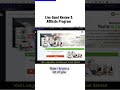 Livegood Review #shorts #livegood #livegoodreview
Livegood Review #shorts #livegood #livegoodreview LoadedLab Review | HONEST Loaded Lab Review
LoadedLab Review | HONEST Loaded Lab Review Honeygain Review | Honeygain Hacks (Do They Really Work?)
Honeygain Review | Honeygain Hacks (Do They Really Work?) Surfshark VPN Review 2023 🔥 IN-DEPTH & DETAILED Surfshark Review
Surfshark VPN Review 2023 🔥 IN-DEPTH & DETAILED Surfshark Review How To Hide Your IP Address (IN UNDER 1 MINUTE!)
How To Hide Your IP Address (IN UNDER 1 MINUTE!) The BEST Website Builder In 2022
The BEST Website Builder In 2022 Nexus Rewards Review - Your Free System Review (Watch Before Joining)
Nexus Rewards Review - Your Free System Review (Watch Before Joining) SEMRush Review - Worth It? (SEMRush Features & Demo Tutorial)
SEMRush Review - Worth It? (SEMRush Features & Demo Tutorial) Lead Hero Review - Is This The Best Solo Ad Traffic Source?
Lead Hero Review - Is This The Best Solo Ad Traffic Source? Wholesale Premium Traffic Review - I Got a Sale From Just 18 Clicks??
Wholesale Premium Traffic Review - I Got a Sale From Just 18 Clicks??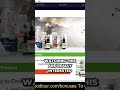 Discover the Insane Discount Secrets of Live Good - What You Didn't Know! #shorts #livegoodreview
Discover the Insane Discount Secrets of Live Good - What You Didn't Know! #shorts #livegoodreview 3 Day Business Breakthrough Challenge Review (Jonathan Montoya)
3 Day Business Breakthrough Challenge Review (Jonathan Montoya) Best Web Hosting Providers For Wordpress in 2022 (Top 5 Web Hosts)
Best Web Hosting Providers For Wordpress in 2022 (Top 5 Web Hosts) Quantico Cap Review - The BEST Nasdaq Momentum Trading Indicator
Quantico Cap Review - The BEST Nasdaq Momentum Trading Indicator How To Create a Clickbank Affiliate Account 2023 (Step By Step)
How To Create a Clickbank Affiliate Account 2023 (Step By Step) The Best VPN for Android in 2023 | Top 3 VPNs for your Android Phone
The Best VPN for Android in 2023 | Top 3 VPNs for your Android Phone LiveGood Business Model Explained - Why LiveGood Doesn't Pay On Product Sales
LiveGood Business Model Explained - Why LiveGood Doesn't Pay On Product Sales The Best Crypto Trading Bots for Beginners in 2024
The Best Crypto Trading Bots for Beginners in 2024 How to Use NordVPN in 2022 ✅ The Ultimate NordVPN Tutorial (Updated)
How to Use NordVPN in 2022 ✅ The Ultimate NordVPN Tutorial (Updated)