Beginner's Guide To Installing Ubuntu 18.04 LTS
HOW TO INSTALL UBUNTU 18.04 LTS
PREPARATION
1. Create bootable DVD or USB media.
* Download ISO image from https://www.ubuntu.com/download/desktop
* You can burn a bootable DVD in Windows 7 and up simply by inserting a blank DVD and then double clicking the ISO file.
* Creating a bootable USB drive will require you to install software. Find out more here: https://tutorials.ubuntu.com/tutorial/tutorial-create-a-usb-stick-on-windows#0 for Windows users and https://tutorials.ubuntu.com/tutorial/tutorial-create-a-usb-stick-on-macos#0 for Mac users.
2. Boot Ubuntu 18.04
* You will have to turn off Secure Boot in your computer's BIOS settings to be able to boot from a DVD or USB drive.
* Once you get Ubuntu booted, select “Try Ubuntu” and take time to play around and ensure that all of you hardware is working properly.
* Check to see if you will need any proprietary drives for your system.
3. Backup ALL Data You Wish To Keep!
* Do NOT use commercial backup software or the built in Windows backup utility! Ubuntu MUST be able to read the files you create.
* Backups MUST be stored on a USB drive or other removable media.
* It is OK to store backup data in a Zip file. Ubuntu can open them with Archive Manager.
INSTALLATION
WARNING! Proceed at your own risk. Installing Ubuntu will wipe out your current Windows installation and all data you have stored on the computer. There is no way to “un-install” Ubuntu!
* It is a good idea to have another computer, smartphone or tablet available so you can have access to the Internet in case you need to look something up.
* Turn off Secure Boot in your computer's BIOS settings.
* Hook computer to the Internet with an Ethernet cable if drivers will be needed to use Wi-Fi.
* Boot Ubuntu
* Launch Ubuntu's installer and follow the directions.
* Restart the computer. You are now Running Ubuntu!
POST-INSTALLATION SETUP
* Review and change settings for Software Updater.
* Change to local mirrors (Optional)
* Install ALL updates and restart the computer.
* Check for and install drivers.
* Restart the computer again.
* Install GNOME Tweaks
sudo apt install gnome-tweak-tool
* Configure the Desktop
* Setup Timeshift:
sudo apt-add-repository -y ppa:teejee2008/ppa
sudo apt install timeshift
* Optional: Install Google Chrome browser: https://www.google.com/chrome/index.html
Here’s how to activate and install GNOME Extensions with Chreom and Firefox: https://linuxconfig.org/how-to-install-gnome-shell-extensions-on-ubuntu-18-04-bionic-beaver-linux
* Install Ubuntu Restricted Extars:
sudo apt install ubuntu-restricted-extras
* Remove Fkuendo mp3 codec:
sudo apt remove gstreamer1.0-fluendo-mp3
* Install GNOME Tracker for faster file operations in Nautilus:
sudo apt install tracker
* Update locate command database to activate search function. ( This command will be run automatically in about a day or so. Running it now is optional.)
sudo updatedb
More recommended software:
sudo apt install htop gdebi synaptic net-tools
Ubuntu is now fully ready to use. Have fun!
Check out http://www.ezeelinux.com for more about Linux
Видео Beginner's Guide To Installing Ubuntu 18.04 LTS канала Joe Collins
PREPARATION
1. Create bootable DVD or USB media.
* Download ISO image from https://www.ubuntu.com/download/desktop
* You can burn a bootable DVD in Windows 7 and up simply by inserting a blank DVD and then double clicking the ISO file.
* Creating a bootable USB drive will require you to install software. Find out more here: https://tutorials.ubuntu.com/tutorial/tutorial-create-a-usb-stick-on-windows#0 for Windows users and https://tutorials.ubuntu.com/tutorial/tutorial-create-a-usb-stick-on-macos#0 for Mac users.
2. Boot Ubuntu 18.04
* You will have to turn off Secure Boot in your computer's BIOS settings to be able to boot from a DVD or USB drive.
* Once you get Ubuntu booted, select “Try Ubuntu” and take time to play around and ensure that all of you hardware is working properly.
* Check to see if you will need any proprietary drives for your system.
3. Backup ALL Data You Wish To Keep!
* Do NOT use commercial backup software or the built in Windows backup utility! Ubuntu MUST be able to read the files you create.
* Backups MUST be stored on a USB drive or other removable media.
* It is OK to store backup data in a Zip file. Ubuntu can open them with Archive Manager.
INSTALLATION
WARNING! Proceed at your own risk. Installing Ubuntu will wipe out your current Windows installation and all data you have stored on the computer. There is no way to “un-install” Ubuntu!
* It is a good idea to have another computer, smartphone or tablet available so you can have access to the Internet in case you need to look something up.
* Turn off Secure Boot in your computer's BIOS settings.
* Hook computer to the Internet with an Ethernet cable if drivers will be needed to use Wi-Fi.
* Boot Ubuntu
* Launch Ubuntu's installer and follow the directions.
* Restart the computer. You are now Running Ubuntu!
POST-INSTALLATION SETUP
* Review and change settings for Software Updater.
* Change to local mirrors (Optional)
* Install ALL updates and restart the computer.
* Check for and install drivers.
* Restart the computer again.
* Install GNOME Tweaks
sudo apt install gnome-tweak-tool
* Configure the Desktop
* Setup Timeshift:
sudo apt-add-repository -y ppa:teejee2008/ppa
sudo apt install timeshift
* Optional: Install Google Chrome browser: https://www.google.com/chrome/index.html
Here’s how to activate and install GNOME Extensions with Chreom and Firefox: https://linuxconfig.org/how-to-install-gnome-shell-extensions-on-ubuntu-18-04-bionic-beaver-linux
* Install Ubuntu Restricted Extars:
sudo apt install ubuntu-restricted-extras
* Remove Fkuendo mp3 codec:
sudo apt remove gstreamer1.0-fluendo-mp3
* Install GNOME Tracker for faster file operations in Nautilus:
sudo apt install tracker
* Update locate command database to activate search function. ( This command will be run automatically in about a day or so. Running it now is optional.)
sudo updatedb
More recommended software:
sudo apt install htop gdebi synaptic net-tools
Ubuntu is now fully ready to use. Have fun!
Check out http://www.ezeelinux.com for more about Linux
Видео Beginner's Guide To Installing Ubuntu 18.04 LTS канала Joe Collins
Показать
Комментарии отсутствуют
Информация о видео
Другие видео канала

 How To Install Ubuntu And Keep Windows: Dual Boot Tutorial
How To Install Ubuntu And Keep Windows: Dual Boot Tutorial So You Want To Learn Linux
So You Want To Learn Linux Guide: What to do AFTER building your computer...
Guide: What to do AFTER building your computer... Beginner's Guide To The Linux Terminal
Beginner's Guide To The Linux Terminal Install Ministra on Ubuntu 20.04 / 18.04
Install Ministra on Ubuntu 20.04 / 18.04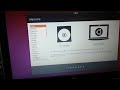 How to Install Ubuntu with USB bootable
How to Install Ubuntu with USB bootable Things To Do After Installing Ubuntu 18 04 LTS
Things To Do After Installing Ubuntu 18 04 LTS The Windows 11 Nightmare is About to Begin
The Windows 11 Nightmare is About to Begin A Look at GNOME Boxes Virtualization Software
A Look at GNOME Boxes Virtualization Software How to Install and Configure Wordpress in Ubuntu 18.04
How to Install and Configure Wordpress in Ubuntu 18.04 Linux Is?
Linux Is? Linus Torvalds interview on Linux (2001)
Linus Torvalds interview on Linux (2001) Authenticate Ubuntu against Active Directory
Authenticate Ubuntu against Active Directory Installing Ubuntu 18.04 LTS
Installing Ubuntu 18.04 LTS Linux Distributions Deconstructed
Linux Distributions Deconstructed Running Ubuntu 20.04 on ZFS
Running Ubuntu 20.04 on ZFS Linux Essentials: Curl Fundamentals
Linux Essentials: Curl Fundamentals Is Linux Better Than Windows? 🤔
Is Linux Better Than Windows? 🤔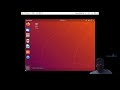 How to install Ubuntu in VMware in Windows for Beginners
How to install Ubuntu in VMware in Windows for Beginners