Absolute, Relative and Mixed Cell References in Excel
In this step-by-step tutorial video, learn about when to use a relative cell reference and when to use an absolute cell reference.
Access the sheet that I used in this video here: https://1drv.ms/x/s!AmxrofZZlZ-whIZ5Cl7XVuDvLZa0Lg
By default, a cell reference is a relative reference in Excel. This means that the reference is relative to the location of the cell. If, for example, you refer to cell A2 from cell C2, you are actually referring to a cell that is two columns to the left (C minus A)—in the same row (2). When you copy a formula that contains a relative cell reference, that reference in the formula will change.
Less often, you may want to mixed absolute and relative cell references by preceding either the column or the row value with a dollar sign—which fixes either the column or the row (for example, $B4 or C$4).
To change the type of cell reference: Select the cell that contains the formula. In the formula bar Button image , select the reference that you want to change. Press F4 to switch between the reference types.
Watch more Excel tutorial videos: https://www.youtube.com/playlist?list=PLlKpQrBME6xLYoubjOqowzcCCd0ivQVLY
More information about cell references here: https://support.office.com/en-us/article/Switch-between-relative-absolute-and-mixed-references-DFEC08CD-AE65-4F56-839E-5F0D8D0BACA9
Видео Absolute, Relative and Mixed Cell References in Excel канала Kevin Stratvert
Access the sheet that I used in this video here: https://1drv.ms/x/s!AmxrofZZlZ-whIZ5Cl7XVuDvLZa0Lg
By default, a cell reference is a relative reference in Excel. This means that the reference is relative to the location of the cell. If, for example, you refer to cell A2 from cell C2, you are actually referring to a cell that is two columns to the left (C minus A)—in the same row (2). When you copy a formula that contains a relative cell reference, that reference in the formula will change.
Less often, you may want to mixed absolute and relative cell references by preceding either the column or the row value with a dollar sign—which fixes either the column or the row (for example, $B4 or C$4).
To change the type of cell reference: Select the cell that contains the formula. In the formula bar Button image , select the reference that you want to change. Press F4 to switch between the reference types.
Watch more Excel tutorial videos: https://www.youtube.com/playlist?list=PLlKpQrBME6xLYoubjOqowzcCCd0ivQVLY
More information about cell references here: https://support.office.com/en-us/article/Switch-between-relative-absolute-and-mixed-references-DFEC08CD-AE65-4F56-839E-5F0D8D0BACA9
Видео Absolute, Relative and Mixed Cell References in Excel канала Kevin Stratvert
Показать
Комментарии отсутствуют
Информация о видео
Другие видео канала
 Excel Cell Reference: Absolute, Relative or Mixed?
Excel Cell Reference: Absolute, Relative or Mixed?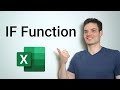 IF Function in Excel Tutorial
IF Function in Excel Tutorial Excel Relative vs Absolute Cell References
Excel Relative vs Absolute Cell References
 Understanding Cell Reference in EXCEL | Extremely Useful Video | HINDI
Understanding Cell Reference in EXCEL | Extremely Useful Video | HINDI How to use COUNTIF and COUNTIFS in Microsoft Excel
How to use COUNTIF and COUNTIFS in Microsoft Excel How to Use Relative, Absolute, and Mixed Cell References in Microsoft Excel
How to Use Relative, Absolute, and Mixed Cell References in Microsoft Excel MS Excel - Cell Reference
MS Excel - Cell Reference Conditional Formatting in Excel Tutorial
Conditional Formatting in Excel Tutorial How to Filter in Microsoft Excel
How to Filter in Microsoft Excel VLOOKUP & HLOOKUP in Excel Tutorial
VLOOKUP & HLOOKUP in Excel Tutorial Excel Formulas and Functions Tutorial
Excel Formulas and Functions Tutorial Switching between relative, absolute, and mixed references in Excel by Chris Menard
Switching between relative, absolute, and mixed references in Excel by Chris Menard Top 20 Microsoft Excel Tips & Tricks
Top 20 Microsoft Excel Tips & Tricks Excel IF Formula: Simple to Advanced (multiple criteria, nested IF, AND, OR functions)
Excel IF Formula: Simple to Advanced (multiple criteria, nested IF, AND, OR functions) How to Filter for Unique Values & Remove Duplicates in Microsoft Excel
How to Filter for Unique Values & Remove Duplicates in Microsoft Excel How to Use Absolute Cell Reference in Excel
How to Use Absolute Cell Reference in Excel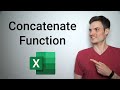 Concatenate Excel Tutorial
Concatenate Excel Tutorial PDF to Excel Converter
PDF to Excel Converter MS Excel - Absolute, Relative & Mixed Cell Reference (Hindi) #Excel #CellReference
MS Excel - Absolute, Relative & Mixed Cell Reference (Hindi) #Excel #CellReference