KRITA 4.4.2 SELECTION TOOLS (in-depth tutorial + Answering questions and sharing tips and tricks)
Hello everyone. I am starting a new series of videos answering the questions that people have been asking. This series will prepare you for what is coming up in the future. I want you to have something to come back to if you need to. Today, I am showing you everything you need to know about the selection tools. Next week, I will tackle the transformation tools.
First, I will show you how to personalize your interface to make your work more efficient. Then, I will show you in detail what things are and how to use them (including key shortcuts).
If you have more questions, or if you think I missed something important, please feel free to tell me in the comment area. I appreciate your feedback and help.
Chapters.
00:00 Introduction
00:18 Where is the toolbox?
00:32 How many selection tools? Where are they located?
00:42 Can I personalize the interface?
01:00 What are dockers?
01:20 How do I move dockers?
01:49 Moving dockers (showing you step by step how to do it).
02:50 How do I save my personalized workspace?
03:12 Why move the Tool Options docker?
03:49 The 8 selection tools
04:20 Let’s have a closer look (showing you what the tools can do + Tips).
05:02 Why do I select? What is the purpose? (7 reasons for selecting)
05:10 Answer 1 = Removing/erasing
05:20 Answer 2 = Moving and/or transforming parts
05:36 Answer 3 = Coloring/painting
05:50 Answer 4 = Changing hue, saturation, and lightness
06:02 Answer 5 = Moving/cutting parts to another layer (CTRL + Shift + J)
06:28 Answer 6 = Moving/Copying parts to another layer (CTRL + ALT + J)
07:11 Answer 7 = Inverting a selection (CTRL + Shift + I)
07:35 Three different ways to deselect
08:04 Displaying your selection (if you cannot see the marching ants)
08:34 Is the Polygonal tool that useful? (showing you how to use the tool)
09:19 Filling selections with foreground and background colors
09:39 Filling selections with a pattern
10:09 The Bezier curve selection tool (showing you how to use it)
10:50 The magnetic selection tool
11:22 The lasso tool or free had selection tool
12:12 The magic wand or contiguous selection tool
12:31 Similar color selection tool
13:00 Action tools start here!!!
13:24 Action # 1 = Replace
13:39 Action # 2 = Intersect
13:54 Action # 3 = Add
14:27 Action # 4 = Subtract
14:43 Action # 5 = Symmetric difference
15:02 FINAL TIP = how to stroke a selection
============================================================
*** About Krita ***
Krita is a free digital art application that can be used to paint illustrations, create comics and animations. It’s a wonderful alternative to the expensive Adobe Photoshop or Corel Painter software. If you are interested to try it, you can download the free application on their official page: https://krita.org/en/
============================================================
*** Would you like to see more of my creations? ***
Follow me:
Facebook: corinne.zaragoza.fantasy
Instagram: corinne.zaragoza.fantasy
Pinterest: @celticcoco9161
============================================================
*** About Corinne ***
I am a French author and illustrator. My mission is to bring free art training to anyone who is interested in learning.
============================================================
Thanks so much for watching my video!
I hope you will consider one day to subscribe to my channel and follow me for more tutorials. Have a fantastic week and create some great art!!! :-)
Видео KRITA 4.4.2 SELECTION TOOLS (in-depth tutorial + Answering questions and sharing tips and tricks) канала Blade & Quill
First, I will show you how to personalize your interface to make your work more efficient. Then, I will show you in detail what things are and how to use them (including key shortcuts).
If you have more questions, or if you think I missed something important, please feel free to tell me in the comment area. I appreciate your feedback and help.
Chapters.
00:00 Introduction
00:18 Where is the toolbox?
00:32 How many selection tools? Where are they located?
00:42 Can I personalize the interface?
01:00 What are dockers?
01:20 How do I move dockers?
01:49 Moving dockers (showing you step by step how to do it).
02:50 How do I save my personalized workspace?
03:12 Why move the Tool Options docker?
03:49 The 8 selection tools
04:20 Let’s have a closer look (showing you what the tools can do + Tips).
05:02 Why do I select? What is the purpose? (7 reasons for selecting)
05:10 Answer 1 = Removing/erasing
05:20 Answer 2 = Moving and/or transforming parts
05:36 Answer 3 = Coloring/painting
05:50 Answer 4 = Changing hue, saturation, and lightness
06:02 Answer 5 = Moving/cutting parts to another layer (CTRL + Shift + J)
06:28 Answer 6 = Moving/Copying parts to another layer (CTRL + ALT + J)
07:11 Answer 7 = Inverting a selection (CTRL + Shift + I)
07:35 Three different ways to deselect
08:04 Displaying your selection (if you cannot see the marching ants)
08:34 Is the Polygonal tool that useful? (showing you how to use the tool)
09:19 Filling selections with foreground and background colors
09:39 Filling selections with a pattern
10:09 The Bezier curve selection tool (showing you how to use it)
10:50 The magnetic selection tool
11:22 The lasso tool or free had selection tool
12:12 The magic wand or contiguous selection tool
12:31 Similar color selection tool
13:00 Action tools start here!!!
13:24 Action # 1 = Replace
13:39 Action # 2 = Intersect
13:54 Action # 3 = Add
14:27 Action # 4 = Subtract
14:43 Action # 5 = Symmetric difference
15:02 FINAL TIP = how to stroke a selection
============================================================
*** About Krita ***
Krita is a free digital art application that can be used to paint illustrations, create comics and animations. It’s a wonderful alternative to the expensive Adobe Photoshop or Corel Painter software. If you are interested to try it, you can download the free application on their official page: https://krita.org/en/
============================================================
*** Would you like to see more of my creations? ***
Follow me:
Facebook: corinne.zaragoza.fantasy
Instagram: corinne.zaragoza.fantasy
Pinterest: @celticcoco9161
============================================================
*** About Corinne ***
I am a French author and illustrator. My mission is to bring free art training to anyone who is interested in learning.
============================================================
Thanks so much for watching my video!
I hope you will consider one day to subscribe to my channel and follow me for more tutorials. Have a fantastic week and create some great art!!! :-)
Видео KRITA 4.4.2 SELECTION TOOLS (in-depth tutorial + Answering questions and sharing tips and tricks) канала Blade & Quill
Показать
Комментарии отсутствуют
Информация о видео
Другие видео канала
 KRITA 4.4.3 LEARN HOW TO USE THE LAYER STYLE TO CREATE BEAUTIFUL TEXTS
KRITA 4.4.3 LEARN HOW TO USE THE LAYER STYLE TO CREATE BEAUTIFUL TEXTS How to Use All The Tools in Krita
How to Use All The Tools in Krita KRITA 4.4.2 LIQUIFY MODE (in-depth 2021 tutorial inside the transform tool)
KRITA 4.4.2 LIQUIFY MODE (in-depth 2021 tutorial inside the transform tool) KRITA 4.4.2 WARP MODE (in-depth 2021 tutorial inside the transform tool)
KRITA 4.4.2 WARP MODE (in-depth 2021 tutorial inside the transform tool) 10 Tricks to paint faster & better with Krita
10 Tricks to paint faster & better with Krita CHARACTER DESIGN FROM A REFERENCE PICTURE IN KRITA (EASY STEP BY STEP COURSE FOR BEGINNERS)
CHARACTER DESIGN FROM A REFERENCE PICTURE IN KRITA (EASY STEP BY STEP COURSE FOR BEGINNERS) Clean Line Art! Digital Inking Tips
Clean Line Art! Digital Inking Tips Magnetic selection tool, colour selection tool, bezier selection tool in krita
Magnetic selection tool, colour selection tool, bezier selection tool in krita![[ CLIP STUDIO ] Easy COLORING and SHADING walkthrough // the fastest method](https://i.ytimg.com/vi/Ob-Q86Lm_h8/default.jpg) [ CLIP STUDIO ] Easy COLORING and SHADING walkthrough // the fastest method
[ CLIP STUDIO ] Easy COLORING and SHADING walkthrough // the fastest method CREATING AN OLD CRACKED METAL BALL (STEP BY STEP COURSE ON HOW TO DIGITALLY RENDER METAL IN KRITA)
CREATING AN OLD CRACKED METAL BALL (STEP BY STEP COURSE ON HOW TO DIGITALLY RENDER METAL IN KRITA) KRITA ART CHALLENGE 😮 | Image Manipulation
KRITA ART CHALLENGE 😮 | Image Manipulation 8 TIPS for Faster Painting in KRITA!
8 TIPS for Faster Painting in KRITA!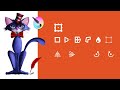 KRITA 4.4.2 FREE TRANSFORM TOOL (in-depth 2021 tutorial)
KRITA 4.4.2 FREE TRANSFORM TOOL (in-depth 2021 tutorial) KRITA 4.4.3 ELLIPSES AND FISH EYE POINT ASSISTANTS | Part I
KRITA 4.4.3 ELLIPSES AND FISH EYE POINT ASSISTANTS | Part I Shading tutorial for comics using Krita - by David Revoy
Shading tutorial for comics using Krita - by David Revoy HOW TO EASILY ADD HIGHLIGHTS AND SHADOWS IN KRITA (STEP BY STEP TUTORIAL)
HOW TO EASILY ADD HIGHLIGHTS AND SHADOWS IN KRITA (STEP BY STEP TUTORIAL) A few TIPS to get you started with KRITA! (Best Painting Program!?)
A few TIPS to get you started with KRITA! (Best Painting Program!?) KRITA 4.4.3 RULERS AND SPLINE ASSISTANTS | Part III
KRITA 4.4.3 RULERS AND SPLINE ASSISTANTS | Part III All about Krita clipping masks - Tutorial
All about Krita clipping masks - Tutorial HOW TO PAINT IN KRITA 🎨✨ (Digital Art Tutorial 2020)
HOW TO PAINT IN KRITA 🎨✨ (Digital Art Tutorial 2020)