CREATE REALISTIC OCEAN IN BLENDER (WITH FOAM) FULL VIDEO
In this tutorial, you’ll learn how to use Blender’s Ocean Modifier to create realistic ocean waves and foam. We’ll go over the key settings for the Ocean Modifier and then dive into a detailed node setup to create a beautiful, lifelike ocean material.
Node Setup for Realistic Ocean
ADD NODES:
Material Output: This is where the final material will connect.
Principled BSDF: Main shader node for the water material.
Attribute: To use the foam data generated by the Ocean Modifier.
ColorRamp: To control the appearance of the foam.
Diffuse BSDF (or Emission Shader): For the foam effect.
Mix Shader: To blend the water and foam shaders.
- Principled BSDF Setup:
Add a Principled BSDF node:
Set the Base Color to a very light blue or a darker blue
Set Specular to 1 and Roughness to 0.01 for a glossy, reflective surface.
Set Transmission to 1 for transparency.
Set the IOR to 1.33.
- Attribute Node for Foam:
Add an Attribute node.
In the Attribute node, set the name to "foam".
- ColorRamp for Foam:
Add a ColorRamp node.
Connect the Attribute node’s Fac output to the ColorRamp node’s Fac input.
Adjust the ColorRamp to define the foam’s intensity and color. Typically, set the left handle to black (no foam) and the right handle to white (full foam).
- Foam Shader:
Add a Diffuse BSDF (or Emission Shader if you want the foam to be
brighter and stand out more).
Set the color to white for the foam.
- Mix Shader:
Add a Mix Shader node.
Connect the Principled BSDF to the first shader input of the Mix Shader.
Connect the Diffuse BSDF (or Emission Shader) to the second shader input of the Mix Shader.
Connect the ColorRamp node’s Color output to the Fac input of the Mix Shader.
- Material Output:
Connect the Mix Shader output to the Material Output node’s Surface input.
-------------------------------------------------------------------------------------------------------------------
Node Connections Overview:
Principled BSDF: Set up as the main water shader with appropriate settings.
Attribute Node: Set the name to "foam".
ColorRamp: Connect the Attribute node’s Fac output to the ColorRamp’s Fac input. Adjust the ColorRamp to control the foam intensity.
Diffuse BSDF or Emission Shader: Set the color to white.
Mix Shader: Connect the Principled BSDF to the first shader input. Connect the Diffuse BSDF or Emission Shader to the second shader input. Connect the ColorRamp’s Color output to the Fac input of the Mix Shader.
Material Output: Connect the Mix Shader’s output to the Material Output’s Surface input.
--------------------------------------------------------------------------------------------------------------------
-
By following this setup, you'll create a dynamic and visually appealing ocean material in Blender. Watch the full tutorial for detailed instructions and tips!
Don't forget to like, comment, and subscribe for more tutorials!
#blender3d #oceaninblender #3dmodeling #blendertutorial #cgi #vfx #blendercommunity
Видео CREATE REALISTIC OCEAN IN BLENDER (WITH FOAM) FULL VIDEO канала Aniverse
Node Setup for Realistic Ocean
ADD NODES:
Material Output: This is where the final material will connect.
Principled BSDF: Main shader node for the water material.
Attribute: To use the foam data generated by the Ocean Modifier.
ColorRamp: To control the appearance of the foam.
Diffuse BSDF (or Emission Shader): For the foam effect.
Mix Shader: To blend the water and foam shaders.
- Principled BSDF Setup:
Add a Principled BSDF node:
Set the Base Color to a very light blue or a darker blue
Set Specular to 1 and Roughness to 0.01 for a glossy, reflective surface.
Set Transmission to 1 for transparency.
Set the IOR to 1.33.
- Attribute Node for Foam:
Add an Attribute node.
In the Attribute node, set the name to "foam".
- ColorRamp for Foam:
Add a ColorRamp node.
Connect the Attribute node’s Fac output to the ColorRamp node’s Fac input.
Adjust the ColorRamp to define the foam’s intensity and color. Typically, set the left handle to black (no foam) and the right handle to white (full foam).
- Foam Shader:
Add a Diffuse BSDF (or Emission Shader if you want the foam to be
brighter and stand out more).
Set the color to white for the foam.
- Mix Shader:
Add a Mix Shader node.
Connect the Principled BSDF to the first shader input of the Mix Shader.
Connect the Diffuse BSDF (or Emission Shader) to the second shader input of the Mix Shader.
Connect the ColorRamp node’s Color output to the Fac input of the Mix Shader.
- Material Output:
Connect the Mix Shader output to the Material Output node’s Surface input.
-------------------------------------------------------------------------------------------------------------------
Node Connections Overview:
Principled BSDF: Set up as the main water shader with appropriate settings.
Attribute Node: Set the name to "foam".
ColorRamp: Connect the Attribute node’s Fac output to the ColorRamp’s Fac input. Adjust the ColorRamp to control the foam intensity.
Diffuse BSDF or Emission Shader: Set the color to white.
Mix Shader: Connect the Principled BSDF to the first shader input. Connect the Diffuse BSDF or Emission Shader to the second shader input. Connect the ColorRamp’s Color output to the Fac input of the Mix Shader.
Material Output: Connect the Mix Shader’s output to the Material Output’s Surface input.
--------------------------------------------------------------------------------------------------------------------
-
By following this setup, you'll create a dynamic and visually appealing ocean material in Blender. Watch the full tutorial for detailed instructions and tips!
Don't forget to like, comment, and subscribe for more tutorials!
#blender3d #oceaninblender #3dmodeling #blendertutorial #cgi #vfx #blendercommunity
Видео CREATE REALISTIC OCEAN IN BLENDER (WITH FOAM) FULL VIDEO канала Aniverse
Комментарии отсутствуют
Информация о видео
18 июня 2024 г. 23:07:48
00:29:47
Другие видео канала
 CREATE COSMETIC PRODUCTS IN BLENDER #blender3ddesign #blender3dmodel #3dproduct #productdesign
CREATE COSMETIC PRODUCTS IN BLENDER #blender3ddesign #blender3dmodel #3dproduct #productdesign How to Create an ATM Machine and Money Bag in Blender | Easy Tutorial
How to Create an ATM Machine and Money Bag in Blender | Easy Tutorial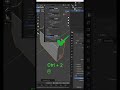 Shopping bag creation in blender #everdayblenderchallenge #3dblender #shorts #blendermodeling
Shopping bag creation in blender #everdayblenderchallenge #3dblender #shorts #blendermodeling Modeling a Stylized Pear House In Blender (Part 5)
Modeling a Stylized Pear House In Blender (Part 5) COSMETIC PRODUCT DESIGN IN BLENDER | FULL TUTORIAL (1 out of 2)
COSMETIC PRODUCT DESIGN IN BLENDER | FULL TUTORIAL (1 out of 2) Create Ceramic plate in blender; Quick and easy tip. #3dmodeling #3dblender
Create Ceramic plate in blender; Quick and easy tip. #3dmodeling #3dblender Modeling A Stylized Pear House In Blender (Part 2)
Modeling A Stylized Pear House In Blender (Part 2) Mastering Blender: Quick fix for missing Outliner, Properties data and Timeline!
Mastering Blender: Quick fix for missing Outliner, Properties data and Timeline! Create Crown in blender #blendertutorial #crowndesign
Create Crown in blender #blendertutorial #crowndesign BLENDER INTERFACE OVERVIEW
BLENDER INTERFACE OVERVIEW Quick & Easy: Create a Shopping Bag in Blender! #blender3dmodeling #shoppingbagdesign #youbeshorts
Quick & Easy: Create a Shopping Bag in Blender! #blender3dmodeling #shoppingbagdesign #youbeshorts CREATE A STYLISED ISOMETRIC KITCHEN IN BLENDER (3 out of3)
CREATE A STYLISED ISOMETRIC KITCHEN IN BLENDER (3 out of3) CREATE A STYLISED ISOMETRIC KITCHEN IN BLENDER (1 OUT OF 3)
CREATE A STYLISED ISOMETRIC KITCHEN IN BLENDER (1 OUT OF 3) COSMETIC PRODUCT DESIGN IN BLENDER | FULL TUTORIAL ( 2 out of 2)
COSMETIC PRODUCT DESIGN IN BLENDER | FULL TUTORIAL ( 2 out of 2) Modeling A Stylized Pear House With Blender (Part 6)
Modeling A Stylized Pear House With Blender (Part 6) How to create star in blender! #blender3ddesign #shorts #star
How to create star in blender! #blender3ddesign #shorts #star BLENDER RESET SHORTCUTS TUTORIAL VIDEO
BLENDER RESET SHORTCUTS TUTORIAL VIDEO When last night's party decides to finish you off at work. #animation#sleeping
When last night's party decides to finish you off at work. #animation#sleeping Modeling A Stylized Pear House In Blender (9) Final
Modeling A Stylized Pear House In Blender (9) Final BUS STOP MODELING IN BLENDER - FULL TUTORIAL VIDEO
BUS STOP MODELING IN BLENDER - FULL TUTORIAL VIDEO