How to Import Floor Plans in Google SketchUp
Read iSecrets.
New magazine about gadgets and mobile technology.
http://app.appsflyer.com/id946420218?pid=YouTube&c=Description
To understand how to import floor plans in Google SketchUp see the tutorial below.
Don't forget to check out our site http://howtech.tv/ for more free how-to videos!
http://youtube.com/ithowtovids - our feed
http://www.facebook.com/howtechtv - join us on facebook
https://plus.google.com/103440382717658277879 - our group in Google+
To work accurately on architectural drawings you can import floor plans in Google SketchUp. These house plans and other designs can then be adjusted to a scale and worked upon. To import to SketchUp and work in it you just have to follow very basic steps.
Step # 1 -- Select the "import" option
To bring the floor plan into the software go to the "file" menu and press the "import" option.
Step # 2 -- Import the floor plan
Over here the floor plan that you are uploading onto SketchUp is a scaled drawing of a plan. When you are importing an image there are three options existing on the side that you can choose from. Select the "use as image" option.
Step # 3 -- Place the image
Once you have the picture, select its placement and left click. Now, select the size of the image and click again. Navigate around to see the top view of the plan.
Step # 4 -- Measure the wall
Press "t" to shift to the "tape measure" tool. From this you can measure the length of the rooms. In the plan the dimensions of the rooms are mentioned. What is a good feature of SketchUp is that you can resize the whole model according to the dimensions you specify.
Step # 5 -- Resize the floor plan
To do this, measure a corner with the "tape measure" tool and without doing anything else type its actual length in the measurement bar, which is "12' " in this case. SketchUp will ask you if you want to resize the complete model click on "yes".
However, what you need to make sure is that the floor plan that you import to SketchUp is a drawing which is to scale because when your model gets resized it does in proportion to the measurement you just provided.
Step # 6 -- Measure the new dimensions
When you measure the walls now, they will approximately be equal to your actual lengths. This is because the drawing can contain certain discrepancies; Google SketchUp is more accurate so go according to its measurements.
This way you can easily import house plans and designs to make them more accurate and use SketchUp to help you convert these 2D drawings to 3D.
Видео How to Import Floor Plans in Google SketchUp канала Best Video Tutorials and Help from HowTech
New magazine about gadgets and mobile technology.
http://app.appsflyer.com/id946420218?pid=YouTube&c=Description
To understand how to import floor plans in Google SketchUp see the tutorial below.
Don't forget to check out our site http://howtech.tv/ for more free how-to videos!
http://youtube.com/ithowtovids - our feed
http://www.facebook.com/howtechtv - join us on facebook
https://plus.google.com/103440382717658277879 - our group in Google+
To work accurately on architectural drawings you can import floor plans in Google SketchUp. These house plans and other designs can then be adjusted to a scale and worked upon. To import to SketchUp and work in it you just have to follow very basic steps.
Step # 1 -- Select the "import" option
To bring the floor plan into the software go to the "file" menu and press the "import" option.
Step # 2 -- Import the floor plan
Over here the floor plan that you are uploading onto SketchUp is a scaled drawing of a plan. When you are importing an image there are three options existing on the side that you can choose from. Select the "use as image" option.
Step # 3 -- Place the image
Once you have the picture, select its placement and left click. Now, select the size of the image and click again. Navigate around to see the top view of the plan.
Step # 4 -- Measure the wall
Press "t" to shift to the "tape measure" tool. From this you can measure the length of the rooms. In the plan the dimensions of the rooms are mentioned. What is a good feature of SketchUp is that you can resize the whole model according to the dimensions you specify.
Step # 5 -- Resize the floor plan
To do this, measure a corner with the "tape measure" tool and without doing anything else type its actual length in the measurement bar, which is "12' " in this case. SketchUp will ask you if you want to resize the complete model click on "yes".
However, what you need to make sure is that the floor plan that you import to SketchUp is a drawing which is to scale because when your model gets resized it does in proportion to the measurement you just provided.
Step # 6 -- Measure the new dimensions
When you measure the walls now, they will approximately be equal to your actual lengths. This is because the drawing can contain certain discrepancies; Google SketchUp is more accurate so go according to its measurements.
This way you can easily import house plans and designs to make them more accurate and use SketchUp to help you convert these 2D drawings to 3D.
Видео How to Import Floor Plans in Google SketchUp канала Best Video Tutorials and Help from HowTech
Показать
Комментарии отсутствуют
Информация о видео
20 сентября 2012 г. 18:30:14
00:01:32
Другие видео канала
 How to Get Steam for Linux
How to Get Steam for Linux How to Calculate Energy Required to House
How to Calculate Energy Required to House Experiment with Your Style for Free! Try a New Image in Virtual Makeover
Experiment with Your Style for Free! Try a New Image in Virtual Makeover How to create 3D Text in Adobe Illustrator
How to create 3D Text in Adobe Illustrator Google Keep vs. Google Notebook
Google Keep vs. Google Notebook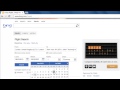 How to Find Cheap Travel Tickets
How to Find Cheap Travel Tickets How to create a basic structure of a blog layout in Photoshop
How to create a basic structure of a blog layout in Photoshop How to add colors to a picture in Photoshop
How to add colors to a picture in Photoshop How to see objects through different views in Google SketchUp
How to see objects through different views in Google SketchUp How to Use Google Sketchup
How to Use Google Sketchup Top 3 Sources for Making money online and Freelance
Top 3 Sources for Making money online and Freelance How to Create Charts in PowerPoint
How to Create Charts in PowerPoint How to Predict Bond Growth
How to Predict Bond Growth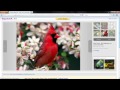 How to search the internet from My Yahoo
How to search the internet from My Yahoo April Fool's Day Computer Pranks
April Fool's Day Computer Pranks How to create a Recovery Point in Windows 8
How to create a Recovery Point in Windows 8 Diagnose Heart Problems with Online Heart Risk Calculator
Diagnose Heart Problems with Online Heart Risk Calculator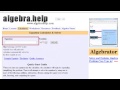 How to Use Formula Calculator
How to Use Formula Calculator How to Send SMS Online
How to Send SMS Online How to look up for words and find translation in Microsoft Word 2010
How to look up for words and find translation in Microsoft Word 2010 Best Online Search of Public Libraries in Your Region
Best Online Search of Public Libraries in Your Region