How to Install Windows 95 on VirtualBox 7.0 on a 12th Intel 12700H Alder Lake CPU
This video tutorial shows you how to install Windows 95 and install drivers on a new virtual machine created using the Oracle VM VirtualBox 7 virtualization program in Windows 11.
✅ S U B S C R I B E ► http://goo.gl/8d0iG9
✅ Article ► https://www.sysnettechsolutions.com/en/install-windows-95-virtualbox-windows-10/
Creating a New Virtual Machine: 0:00
Configuring the Settings of the VM: 0:40
Installing Windows 95: 1:10
Installing Display Adapter and Change Screen Resolution: 5:25
Installing Intel Chipset Driver: 7:35
Installing Sound Blaster Audio Driver: 9:15
Installing the USB Driver: 10:50
Installing USB Flash Drive on VM: 12:10
Installing PCI System Peripheral: 13:35
Setting Up TCP/IP Protocol and Configuring Internet: 14:25
Step 1: First of all, download the ISO file of the Windows 95 operating system to your computer from the link below or from a source on the internet.
➦ https://bit.ly/DownloadWindows95
Step 2: After running the Oracle software, click the New icon from the tool menu or shortcut tools to start a new VM creation wizard.
Step 3: In the Name and Operating System window, type Windows95 in the Name field and check the values in the Type and Version fields. If you want to store the virtual PC you will create in a different location, select the location on your external HDD, SSD, or NVMe storage device from the Machine Folder section.
Step 4: In the Memory Size window, set the maximum RAM size of 512 MB for the #Windows95 virtual machine.
Step 5: In the Hard Disk window, you need to create a new virtual disk for the Windows 95 virtual computer. In this window, if you have a guest machine that you have installed before, you can add the disk of your old VM with the Add an existing virtual HDD option. However, to make an installation from scratch, continue with the Create a virtual hard disk option.
Step 6: In the Hard Disk File Type window, select the VDI (VirtualBox Disk Image) disk type recommended by Oracle. Since other disk types in this window are used by other virtualization programs, you can use them in different situations.
Step 7: If you want to select a location other than the installation location in the File Location and Size window, click the folder icon and specify the location of the folder. Finally, configure the capacity of the Windows 95 virtual disk to 10 GB.
Step 8: After creating the Windows 95 virtual computer, click Settings to add the ISO installation media of Windows to the guest machine and make other virtual hardware settings.
Step 9: Since #VirtualBox does not support Guest Additions for Windows 9x versions, you will not be able to use your physical computer's hardware in the virtual machine, and you will also not be able to enable features such as Shared Clipboard and Drag and Drop. However, you can learn how to change the screen resolution and color depth in the video tutorial.
Step 10: Configure the primary boot device as Optical in the System / Motherboard window and delete the Floppy device from the list. Because the ISO file you downloaded is bootable, you can install Windows 95 without the Floppy device.
Step 11: If you want to configure more than one number of virtual processors for the Win95 virtual computer, first enable I/O APIC in the Motherboard settings and then increase the number of virtual CPUs.
Step 12: After checking that you have configured the I/O Cache feature of the IDE controller and the Windows95.vdi virtual disk file as SSD (Solid-State Drive) in the Storage settings, click Empty and then the DVD icon to add the Windows ISO file to the VM and add the image file.
Step 13: After preparing the Windows 95 virtual PC, click the Start button and start the installation. To install the drivers for Display and USB sticks, watch the entire video tutorial.
───────────────RELATED VIDEOS───────────────
➊ How to Install Windows 98 FE
➦ https://www.youtube.com/watch?v=h1G4rk01Iuo
➋ How to Install Windows 98 SE
➦ https://www.youtube.com/watch?v=yxJDK5xmTFQ
➌ How to Install Windows 2000
➦ https://www.youtube.com/watch?v=OweWfjeXleA
➍ How to Install Windows ME
➦ https://www.youtube.com/watch?v=hyCtICK2PKg
➎ How to Install Windows Vista
➦ https://www.youtube.com/watch?v=b9H102pcJYg
───────────────FOLLOW US───────────────────
✔ Facebook
➦ https://www.facebook.com/SysnettechSolutions/
✔ Twitter
➦ https://twitter.com/SysnettechS/
✔ Pinterest
➦ https://www.pinterest.com/SysnettechS/
✔ Instagram
➦ https://www.instagram.com/sysnettech_solutions/
✔ LinkedIn
➦ https://linkedin.com/in/tolqabaqci/
███████████████████████████████████████████
Видео How to Install Windows 95 on VirtualBox 7.0 on a 12th Intel 12700H Alder Lake CPU канала SYSNETTECH Solutions
✅ S U B S C R I B E ► http://goo.gl/8d0iG9
✅ Article ► https://www.sysnettechsolutions.com/en/install-windows-95-virtualbox-windows-10/
Creating a New Virtual Machine: 0:00
Configuring the Settings of the VM: 0:40
Installing Windows 95: 1:10
Installing Display Adapter and Change Screen Resolution: 5:25
Installing Intel Chipset Driver: 7:35
Installing Sound Blaster Audio Driver: 9:15
Installing the USB Driver: 10:50
Installing USB Flash Drive on VM: 12:10
Installing PCI System Peripheral: 13:35
Setting Up TCP/IP Protocol and Configuring Internet: 14:25
Step 1: First of all, download the ISO file of the Windows 95 operating system to your computer from the link below or from a source on the internet.
➦ https://bit.ly/DownloadWindows95
Step 2: After running the Oracle software, click the New icon from the tool menu or shortcut tools to start a new VM creation wizard.
Step 3: In the Name and Operating System window, type Windows95 in the Name field and check the values in the Type and Version fields. If you want to store the virtual PC you will create in a different location, select the location on your external HDD, SSD, or NVMe storage device from the Machine Folder section.
Step 4: In the Memory Size window, set the maximum RAM size of 512 MB for the #Windows95 virtual machine.
Step 5: In the Hard Disk window, you need to create a new virtual disk for the Windows 95 virtual computer. In this window, if you have a guest machine that you have installed before, you can add the disk of your old VM with the Add an existing virtual HDD option. However, to make an installation from scratch, continue with the Create a virtual hard disk option.
Step 6: In the Hard Disk File Type window, select the VDI (VirtualBox Disk Image) disk type recommended by Oracle. Since other disk types in this window are used by other virtualization programs, you can use them in different situations.
Step 7: If you want to select a location other than the installation location in the File Location and Size window, click the folder icon and specify the location of the folder. Finally, configure the capacity of the Windows 95 virtual disk to 10 GB.
Step 8: After creating the Windows 95 virtual computer, click Settings to add the ISO installation media of Windows to the guest machine and make other virtual hardware settings.
Step 9: Since #VirtualBox does not support Guest Additions for Windows 9x versions, you will not be able to use your physical computer's hardware in the virtual machine, and you will also not be able to enable features such as Shared Clipboard and Drag and Drop. However, you can learn how to change the screen resolution and color depth in the video tutorial.
Step 10: Configure the primary boot device as Optical in the System / Motherboard window and delete the Floppy device from the list. Because the ISO file you downloaded is bootable, you can install Windows 95 without the Floppy device.
Step 11: If you want to configure more than one number of virtual processors for the Win95 virtual computer, first enable I/O APIC in the Motherboard settings and then increase the number of virtual CPUs.
Step 12: After checking that you have configured the I/O Cache feature of the IDE controller and the Windows95.vdi virtual disk file as SSD (Solid-State Drive) in the Storage settings, click Empty and then the DVD icon to add the Windows ISO file to the VM and add the image file.
Step 13: After preparing the Windows 95 virtual PC, click the Start button and start the installation. To install the drivers for Display and USB sticks, watch the entire video tutorial.
───────────────RELATED VIDEOS───────────────
➊ How to Install Windows 98 FE
➦ https://www.youtube.com/watch?v=h1G4rk01Iuo
➋ How to Install Windows 98 SE
➦ https://www.youtube.com/watch?v=yxJDK5xmTFQ
➌ How to Install Windows 2000
➦ https://www.youtube.com/watch?v=OweWfjeXleA
➍ How to Install Windows ME
➦ https://www.youtube.com/watch?v=hyCtICK2PKg
➎ How to Install Windows Vista
➦ https://www.youtube.com/watch?v=b9H102pcJYg
───────────────FOLLOW US───────────────────
➦ https://www.facebook.com/SysnettechSolutions/
➦ https://twitter.com/SysnettechS/
➦ https://www.pinterest.com/SysnettechS/
➦ https://www.instagram.com/sysnettech_solutions/
➦ https://linkedin.com/in/tolqabaqci/
███████████████████████████████████████████
Видео How to Install Windows 95 on VirtualBox 7.0 on a 12th Intel 12700H Alder Lake CPU канала SYSNETTECH Solutions
Показать
Комментарии отсутствуют
Информация о видео
Другие видео канала
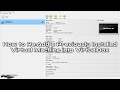 How to Re-Add a Previously Installed Virtual Machine into VirtualBox | SYSNETTECH Solutions
How to Re-Add a Previously Installed Virtual Machine into VirtualBox | SYSNETTECH Solutions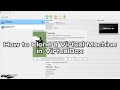 How to Clone a Virtual Machine in VirtualBox on Windows 11, Linux, and macOS | SYSNETTECH Solutions
How to Clone a Virtual Machine in VirtualBox on Windows 11, Linux, and macOS | SYSNETTECH Solutions How to Use Snapshots in VirtualBox on Windows 11, Linux, and macOS | SYSNETTECH Solutions
How to Use Snapshots in VirtualBox on Windows 11, Linux, and macOS | SYSNETTECH Solutions How to Install Windows 10 on VMware vSphere ESXi 8.0 | SYSNETTECH Solutions
How to Install Windows 10 on VMware vSphere ESXi 8.0 | SYSNETTECH Solutions How to Install VMware vSphere Hypervisor ESXi 8.0 in PC or Server | SYSNETTECH Solutions
How to Install VMware vSphere Hypervisor ESXi 8.0 in PC or Server | SYSNETTECH Solutions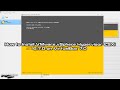 How to Install VMware vSphere Hypervisor ESXi 6.7.0 on VirtualBox 7.0 | SYSNETTECH Solutions
How to Install VMware vSphere Hypervisor ESXi 6.7.0 on VirtualBox 7.0 | SYSNETTECH Solutions How to Install VMware vSphere Hypervisor ESXi 8.0 on VMware Workstation 17 | SYSNETTECH Solutions
How to Install VMware vSphere Hypervisor ESXi 8.0 on VMware Workstation 17 | SYSNETTECH Solutions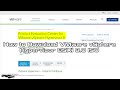 How to Download VMware vSphere Hypervisor ESXi 8.0 ISO | SYSNETTECH Solutions
How to Download VMware vSphere Hypervisor ESXi 8.0 ISO | SYSNETTECH Solutions How to Install Windows 98 SE on VirtualBox 7.0 on a 12th Intel 12700H Alder Lake CPU
How to Install Windows 98 SE on VirtualBox 7.0 on a 12th Intel 12700H Alder Lake CPU How to Install Windows 98 FE on VirtualBox 7.0 on a 12th Intel 12700H Alder Lake CPU
How to Install Windows 98 FE on VirtualBox 7.0 on a 12th Intel 12700H Alder Lake CPU How to Fix "Missing Dependencies Python Core / win32api" in VirtualBox 7.0 | SYSNETTECH Solutions
How to Fix "Missing Dependencies Python Core / win32api" in VirtualBox 7.0 | SYSNETTECH Solutions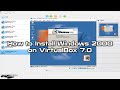 How to Install Windows 2000 on VirtualBox 7.0 | SYSNETTECH Solutions
How to Install Windows 2000 on VirtualBox 7.0 | SYSNETTECH Solutions How to Install Windows ME (Millennium) on VirtualBox 7.0 | SYSNETTECH Solutions
How to Install Windows ME (Millennium) on VirtualBox 7.0 | SYSNETTECH Solutions How to Install Windows XP on VirtualBox 7.0 | SYSNETTECH Solutions
How to Install Windows XP on VirtualBox 7.0 | SYSNETTECH Solutions How to Install Windows Vista on VirtualBox 7.0 | SYSNETTECH Solutions
How to Install Windows Vista on VirtualBox 7.0 | SYSNETTECH Solutions How to Install Windows 7 on VirtualBox 7.0 | SYSNETTECH Solutions
How to Install Windows 7 on VirtualBox 7.0 | SYSNETTECH Solutions How to Install Windows 8 / 8.1 on VirtualBox 7.0 (NVMe Disk) | SYSNETTECH Solutions
How to Install Windows 8 / 8.1 on VirtualBox 7.0 (NVMe Disk) | SYSNETTECH Solutions How to Install Windows 10 on VirtualBox 7.0 (NVMe Disk) | SYSNETTECH Solutions
How to Install Windows 10 on VirtualBox 7.0 (NVMe Disk) | SYSNETTECH Solutions How to Install Windows 98 on VMware Workstation 17 on a 12th Generation Intel 12700H Alder Lake CPU
How to Install Windows 98 on VMware Workstation 17 on a 12th Generation Intel 12700H Alder Lake CPU How to Install Windows 2000 on VMware Workstation 17 Pro | SYSNETTECH Solutions
How to Install Windows 2000 on VMware Workstation 17 Pro | SYSNETTECH Solutions