2021 | How To Upload Amazon A+ Content on Seller Central
A step-by-step guide, A to Z, On How to Upload Your Amazon A+ Content in Seller Central. In this video, You Will Learn How to Check Other Amazon A+ Listings And Analyze What Kind of Modules Are Being Used✅ Free Training ️🔥️🔥 Reliable Freight Forwarder ► https://rebrand.ly/FreightForwarder
🔥AMAZON TOOL I USE EVERY DAY 🔥
1. Helium 10, 50% OFF ► https://rebrand.ly/helium10coupon
------
2. The Best Profit & Loss Realtime I Use ► https://shopkeeper.com
------
3. Apply for an American Express Card with this link. We can both get rewarded if you're approved! ► https://rebrand.ly/AmazonCreditCard
🔎 RESOURCES MENTIONED 👇
Sourcing Monster Facebook Group ► https://rebrand.ly/SourcingFacebook
Subscribe ► https://www.youtube.com/channel/UC7RblrxgdQtxmifi4XwizxA?sub_confirmation=1
3 Hours Free Product Research with me ► https://www.youtube.com/watch?v=Myag0zXhqig
Sourcing Monster ► https://www.sourcing-monster.com
Amazon A+ Content [also known as Amazon Enhanced Brand Content] is a feature that lets you create an enhanced marketing content page that makes your listing more appealing to customers.
Now, how to add Amazon A+ Content and upload thru Seller Central?
Here are the steps:
1. Go to Seller Central ➤ Advertisement.
2. Then click on A+ Content Manager ➤ Start Creating A+ Content.
3. Choose Create Enhanced Product Description.
4. Put the name of the product in the Content Name.
5. Click on Add Module.
ADDITIONAL TIPS IN ADDING MODULES!
TIP # 1: When I give specs to my designer, I give them an example of the Enhanced Brand Content from other listings. I suggest searching an example of EBC and giving it to your designer.
To check the in depth detail on what are the specifications to provide your designer on how to create an Amazon A+ Premium Content, please this link:
https://www.youtube.com/watch?v=tN6SRe90Db4&t=299s
TIP # 2: If you find a listing that you want to use as an inspiration for your Amazon A+ Listing Module structures, you can copy it by inspecting the elements. Please watch the entire video for the actual step by step procedure on a sample listing.
TIPS # 3: Use relevant keywords as you add images to your content.
6. Apply ASINs.
7. Click Review and Submit to see the preview of you listing page.
8. Once done, click Submit for Approval.
The Amazon A+ Content [Enhanced Brand content] creates a unique engagement by adding high quality images and well-structured modules.
There are a few different modules available in Seller Central that can be mixed and matched to your liking.
So what are you waiting for? Upload your Amazon A+ Content to your listings now!
And if you have any questions about the process I did on this video, please write your comment down below :]
DISCLAIMER: Any advice I give is solely based on my own experience and research. There is no guarantee as there are many variables that will impact your success. Everything stated should be taken as an opinion.
Sections:
0:00 Intro
1:19 How To Upload Amazon A+ Content on Seller Central
17:45 Outro
DISCLAIMER: Links included in this description might be affiliate links. If you purchase a product or service with the links that I provide I may receive a small commission. There is no additional charge to you!
dan vas paul j. savage derrick struggle matt lobestein kevin david tamara tee trevin peterson jt franco tatiana james nomad millionaire travis marziani
Видео 2021 | How To Upload Amazon A+ Content on Seller Central канала Sourcing Monster
🔥AMAZON TOOL I USE EVERY DAY 🔥
1. Helium 10, 50% OFF ► https://rebrand.ly/helium10coupon
------
2. The Best Profit & Loss Realtime I Use ► https://shopkeeper.com
------
3. Apply for an American Express Card with this link. We can both get rewarded if you're approved! ► https://rebrand.ly/AmazonCreditCard
🔎 RESOURCES MENTIONED 👇
Sourcing Monster Facebook Group ► https://rebrand.ly/SourcingFacebook
Subscribe ► https://www.youtube.com/channel/UC7RblrxgdQtxmifi4XwizxA?sub_confirmation=1
3 Hours Free Product Research with me ► https://www.youtube.com/watch?v=Myag0zXhqig
Sourcing Monster ► https://www.sourcing-monster.com
Amazon A+ Content [also known as Amazon Enhanced Brand Content] is a feature that lets you create an enhanced marketing content page that makes your listing more appealing to customers.
Now, how to add Amazon A+ Content and upload thru Seller Central?
Here are the steps:
1. Go to Seller Central ➤ Advertisement.
2. Then click on A+ Content Manager ➤ Start Creating A+ Content.
3. Choose Create Enhanced Product Description.
4. Put the name of the product in the Content Name.
5. Click on Add Module.
ADDITIONAL TIPS IN ADDING MODULES!
TIP # 1: When I give specs to my designer, I give them an example of the Enhanced Brand Content from other listings. I suggest searching an example of EBC and giving it to your designer.
To check the in depth detail on what are the specifications to provide your designer on how to create an Amazon A+ Premium Content, please this link:
https://www.youtube.com/watch?v=tN6SRe90Db4&t=299s
TIP # 2: If you find a listing that you want to use as an inspiration for your Amazon A+ Listing Module structures, you can copy it by inspecting the elements. Please watch the entire video for the actual step by step procedure on a sample listing.
TIPS # 3: Use relevant keywords as you add images to your content.
6. Apply ASINs.
7. Click Review and Submit to see the preview of you listing page.
8. Once done, click Submit for Approval.
The Amazon A+ Content [Enhanced Brand content] creates a unique engagement by adding high quality images and well-structured modules.
There are a few different modules available in Seller Central that can be mixed and matched to your liking.
So what are you waiting for? Upload your Amazon A+ Content to your listings now!
And if you have any questions about the process I did on this video, please write your comment down below :]
DISCLAIMER: Any advice I give is solely based on my own experience and research. There is no guarantee as there are many variables that will impact your success. Everything stated should be taken as an opinion.
Sections:
0:00 Intro
1:19 How To Upload Amazon A+ Content on Seller Central
17:45 Outro
DISCLAIMER: Links included in this description might be affiliate links. If you purchase a product or service with the links that I provide I may receive a small commission. There is no additional charge to you!
dan vas paul j. savage derrick struggle matt lobestein kevin david tamara tee trevin peterson jt franco tatiana james nomad millionaire travis marziani
Видео 2021 | How To Upload Amazon A+ Content on Seller Central канала Sourcing Monster
Показать
Комментарии отсутствуют
Информация о видео
Другие видео канала
 Amazon A+ Content (Enhanced Brand Content) Updates in 2021
Amazon A+ Content (Enhanced Brand Content) Updates in 2021 How To Set Up A+ Content For Amazon KDP To MAXIMIZE Your Royalty Earnings! (Tutorial)
How To Set Up A+ Content For Amazon KDP To MAXIMIZE Your Royalty Earnings! (Tutorial)![[External Traffic Guide] - How to Send Traffic from Google Ads to Your Amazon Products](https://i.ytimg.com/vi/elhZk6aiC5o/default.jpg) [External Traffic Guide] - How to Send Traffic from Google Ads to Your Amazon Products
[External Traffic Guide] - How to Send Traffic from Google Ads to Your Amazon Products![How to Sell on Amazon FBA For Beginners [2020 FULL Guide]](https://i.ytimg.com/vi/oS4FG-AwUGU/default.jpg) How to Sell on Amazon FBA For Beginners [2020 FULL Guide]
How to Sell on Amazon FBA For Beginners [2020 FULL Guide] How to Create A+ Content on KDP - Act FAST to Sell More Low and No Content Books.
How to Create A+ Content on KDP - Act FAST to Sell More Low and No Content Books. How to Design Enhanced Brand Content A+ for Amazon Seller Central with Photoshop & Keyword Research
How to Design Enhanced Brand Content A+ for Amazon Seller Central with Photoshop & Keyword Research How to Create an A+ Content on Amazon Seller Central - E-commerce Tutorials
How to Create an A+ Content on Amazon Seller Central - E-commerce Tutorials How to create amazon A+ listing step by step | Beginner to expert
How to create amazon A+ listing step by step | Beginner to expert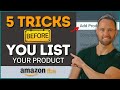 5 Tips on How to List Your First Product on Amazon 2021 – Amazon Listing Optimization 2021
5 Tips on How to List Your First Product on Amazon 2021 – Amazon Listing Optimization 2021 How to rank Amazon products on Amazon 1st page on Amazon UAE & KSA | Launch a Product on Amazon 2021
How to rank Amazon products on Amazon 1st page on Amazon UAE & KSA | Launch a Product on Amazon 2021 How To Sell Used Books on Amazon FBA Tutorial | 2021
How To Sell Used Books on Amazon FBA Tutorial | 2021 How To Get Money Back & Deal with Amazon FBA Returns / Refunds
How To Get Money Back & Deal with Amazon FBA Returns / Refunds Amazon Payout Report Explained (FBA Payment Reports)
Amazon Payout Report Explained (FBA Payment Reports)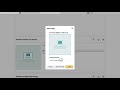 How to Upload A+ Content to Amazon Seller Central
How to Upload A+ Content to Amazon Seller Central How To Use A+ Content For Low Content Books - This is a game changer!
How To Use A+ Content For Low Content Books - This is a game changer!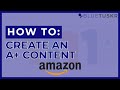 How to Create an A+ Content on Amazon Seller Central in 2021
How to Create an A+ Content on Amazon Seller Central in 2021 How to Create A+ Content (Enhanced Brand Content) on Amazon KDP | Self Publishing
How to Create A+ Content (Enhanced Brand Content) on Amazon KDP | Self Publishing A Plus Content Template Tips from Amazon Expert - Anna Akumova
A Plus Content Template Tips from Amazon Expert - Anna Akumova How to Create A+ Content on Amazon - EBC Formula
How to Create A+ Content on Amazon - EBC Formula 2021 - How to Change Your Brand Name or Title on Your Amazon FBA Product Listing (Advanced)
2021 - How to Change Your Brand Name or Title on Your Amazon FBA Product Listing (Advanced)