Changing Photoshop layer visibility from within InDesign
Photoshop documents typically contain elements over multiple layers and the visibility of these elements can be easily turned on or off. InDesign also possesses the ability to change the visibility of individual layers within a Photoshop file that is placed inside an InDesign document. This can be done when placing the Photoshop file or at any future time.
TIMELINE
0:00 - Introduction
An overview of the files used in this video. Please excuse the gratuitous use of the word "cool".
1:01 - InDesign Place Import Options
When placing a file into InDesign, holding down the Shift key will open the Image Import Options dialogue box. From within the Layers section, the visibility of individual Photoshop layers can be turned on or off.
2:16 - Object Layer Options
With an image selected, choosing Object Layer Options from the Object menu allows the visibility of individual Photoshop layers to be changed at any time.
3:05 - Layer Comps in Photoshop
The Layer Comp panel in Photoshop allows for particular configurations of a Photoshop file to be saved. The visibility, position and appearance (layer style) of any/all layers can be saved as a Layer Comp.
4:49 - Accessing Photoshop Layer Comps within InDesign
The Layer Comps within a Photoshop file can be accessed either at import (Place) via the Image Import Options dialogue box or at any future point via the Object Layer Options dialogue box.
Видео Changing Photoshop layer visibility from within InDesign канала Michael Bullo
TIMELINE
0:00 - Introduction
An overview of the files used in this video. Please excuse the gratuitous use of the word "cool".
1:01 - InDesign Place Import Options
When placing a file into InDesign, holding down the Shift key will open the Image Import Options dialogue box. From within the Layers section, the visibility of individual Photoshop layers can be turned on or off.
2:16 - Object Layer Options
With an image selected, choosing Object Layer Options from the Object menu allows the visibility of individual Photoshop layers to be changed at any time.
3:05 - Layer Comps in Photoshop
The Layer Comp panel in Photoshop allows for particular configurations of a Photoshop file to be saved. The visibility, position and appearance (layer style) of any/all layers can be saved as a Layer Comp.
4:49 - Accessing Photoshop Layer Comps within InDesign
The Layer Comps within a Photoshop file can be accessed either at import (Place) via the Image Import Options dialogue box or at any future point via the Object Layer Options dialogue box.
Видео Changing Photoshop layer visibility from within InDesign канала Michael Bullo
Показать
Комментарии отсутствуют
Информация о видео
Другие видео канала
 How to Stop InDesign File Size Increasing (Reduce Bloat)
How to Stop InDesign File Size Increasing (Reduce Bloat) How to Animate Size in Photoshop
How to Animate Size in Photoshop How to Duplicate an Artboard in Illustrator
How to Duplicate an Artboard in Illustrator
 Why is Vector Artwork Pixelated in Illustrator? (Pixel Preview)
Why is Vector Artwork Pixelated in Illustrator? (Pixel Preview) Fix Edits not Showing in Real Time in Illustrator
Fix Edits not Showing in Real Time in Illustrator How to Change Bullet Character in InDesign (Format Bulleted List)
How to Change Bullet Character in InDesign (Format Bulleted List) How to Repeat Last Adjustment in Photoshop
How to Repeat Last Adjustment in Photoshop How to Restore Legacy Settings in Photoshop (Old Preferences)
How to Restore Legacy Settings in Photoshop (Old Preferences) How to Rotate Brush in Photoshop (Change Brush Tip Angle)
How to Rotate Brush in Photoshop (Change Brush Tip Angle) Quickly Preview a Folder in Adobe Bridge
Quickly Preview a Folder in Adobe Bridge Why Text Size Differs in Different Photoshop Documents (Resolution)
Why Text Size Differs in Different Photoshop Documents (Resolution) How to Hide Application Frame on a Mac (Photoshop, InDesign & Illustrator)
How to Hide Application Frame on a Mac (Photoshop, InDesign & Illustrator) How to Adjust Ruler Origin in Photoshop (Adjust X & Y Zero Points)
How to Adjust Ruler Origin in Photoshop (Adjust X & Y Zero Points) Tracking/Kerning in InDesign 2021
Tracking/Kerning in InDesign 2021 How to Vertically Shift Characters in InDesign Text (Baseline Shift)
How to Vertically Shift Characters in InDesign Text (Baseline Shift)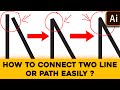 Join Two Points or Paths in Adobe Illustrator | Illustrator Tutorial
Join Two Points or Paths in Adobe Illustrator | Illustrator Tutorial Find Mouse Cursor (Pointer) in Photoshop on a Mac
Find Mouse Cursor (Pointer) in Photoshop on a Mac How to Loop an Animation in After Effects: loopOut();
How to Loop an Animation in After Effects: loopOut(); How to Center Text in InDesign (Horizontally & Vertically)
How to Center Text in InDesign (Horizontally & Vertically)