How To Create iSCSI LUN And Discover In Windows Host Netapp Cluster Mode
Support Us By Shopping Your Own Favorite Products
https://amzn.to/326qvbF
#netappcdot #netappiscsilun #netapptutorial #sanastech
Today we will discuss how to create ISCSI LUN in SVM NetApp Cluster-Mode and allocate it to a Windows Host. In the previous video, we discussed how to configure iSCSI in SVM Netapp Cluster-Mode. Click here to know more about it. Below are the overall steps need to perform in order to create iSCSI LUN in SVM NetApp Cluster-Mode and how we can allocate it to windows host.
Complete Steps to Create iscsi LUN in SVM NetApp Cluster Mode.
1. Create Volume in SVM
2. Create a LUN over the volume
3. Create Port Set in SVM
4. Create an Initiator group in SVM
5. Bind the I group in the port set
6. Map the LUN to I group
7. Discover the device in Windows Server
We are going to discuss each step one by one along with the command that we need to use to enable Create ISCSI LUN in SVM NetApp Cluster-Mode.
Step 1: Create Volume in SVM Netapp Cluster Mode.
The below command will create a volume in SVM NetApp Cluster-Mode. This step is necessary because a LUN can reside over a volume or qtree. The volume should be thick volume as per NetApp's best practice recommendation.
volume create -vserver vs1 -volume vol1 -aggregate aggr1 -state online -junction-path /vol1 -size 1G -space-guarantee volume
Step 2. Create a LUN over the volume in SVM Netapp Cluster Mode
In this step, we will create a LUN over a volume. As per NetApp's best practice recommendation, we should create a thick volume. In this command, the “-space-reserve enable” makes the LUN as thick.
lun create -vserver vs1 -path /vol/vol1/lun1 -size 1GB -ostype windows_2008 -space-reserve enabled
If your host operating system is Windows 2012, you must use the windows_2008 os type. Space-reserve is enabled by default. If you want a non-space-reserved LUN, you must set the space-reserve option to the disabled.
Step 3. Create Port Set in SVM Netapp Cluster Mode
Port Set is nothing but a grouping of target iSCSI LIFs. It is better to use ports sets when we have multiple targets on a node and you want to restrict access of a certain target to a specific initiator. Do not confuse port set with the physical ports.
Below is the command which will create a port set and add two iSCSI target lif.
portset create -vserver vs1 -portset portset1 -protocol iSCSI -port-name iscsilif1 iscsilif2
You can see the port set details by executing the below command.
portset show -vserver vs1
Step 4. Create an Initiator group in SVM Netapp Cluster Mode
In this step, we are going to create an initiator group in SVM. This is also called the initiator group which is nothing but a collection of initiator IQN number. In iSCSI LUN allocation, IQN is similar to WWPN in FC protocol.
igroup create -vserver vs1 -igroup igroup1 -protocol iscsi -ostype windows_2008 -initiator iqn.1991-05.com.microsoft:hostA
Step 5. Bind the initiator group to port set in SVM Netapp Cluster Mode
In this step, we will bind the initiator group to the port set. Once this step is completed the initiator will be able to communicate to the iSCSI target lif which are present in the port set. Below is the command to bind an initiator group to port set in SVM.
lun igroup bind -vserver vs1 -igroup igroup1 -portset portset1
Steps 6: Map iSCSI LUN to initiator group In SVM Netapp Cluster Mode
In this step, we will map or present the LUN to the igroup1 and then the LUN will be visible to the initiator. Below is the command to map the ISCSI LUN to an initiator.
lun mapping create -vserver vs1 -path /vol/vol1/lun1 -igroup igroup1
Step 7. Discover New iSCSI Lun in Windows Server
LUNs on your Storage Virtual Machine (SVM) appear as local disks to the Windows host. You must manually rescan disks to discover the new LUN. Below are the steps to do it for windows 2008 server
Steps 1. Open the Windows Computer Management utility:
Navigate to Computer Management Windows Server 2008 Start -Administrative Tools - Computer Management
2. Expand the Storage node in the navigation tree.
3. Click Disk Management
LUNs appear in Windows Disk Management as disks. You need to initialize the disk as a basic disk with a GPT or MBR partition table to create a drive. You need to format the LUN with a file system such as NTFS, below are the steps to do it.
Steps 1. Start Windows Disk Management.
Steps 2. Right-click the LUN, and then select the required disk or partition type.
Steps 3. Follow the instructions in the wizard.
Once these steps are completed you can go to My Computer and can see a new drive. Make sure that you create and delete files in the drive. This concludes the steps on ISCSI LUN creation in SVM and presents it to a windows server. Below is a Youtube video that explains more on each step and commands. You can also like and subscribe to the YouTube channels for more such videos.
Видео How To Create iSCSI LUN And Discover In Windows Host Netapp Cluster Mode канала san&nasTechie
https://amzn.to/326qvbF
#netappcdot #netappiscsilun #netapptutorial #sanastech
Today we will discuss how to create ISCSI LUN in SVM NetApp Cluster-Mode and allocate it to a Windows Host. In the previous video, we discussed how to configure iSCSI in SVM Netapp Cluster-Mode. Click here to know more about it. Below are the overall steps need to perform in order to create iSCSI LUN in SVM NetApp Cluster-Mode and how we can allocate it to windows host.
Complete Steps to Create iscsi LUN in SVM NetApp Cluster Mode.
1. Create Volume in SVM
2. Create a LUN over the volume
3. Create Port Set in SVM
4. Create an Initiator group in SVM
5. Bind the I group in the port set
6. Map the LUN to I group
7. Discover the device in Windows Server
We are going to discuss each step one by one along with the command that we need to use to enable Create ISCSI LUN in SVM NetApp Cluster-Mode.
Step 1: Create Volume in SVM Netapp Cluster Mode.
The below command will create a volume in SVM NetApp Cluster-Mode. This step is necessary because a LUN can reside over a volume or qtree. The volume should be thick volume as per NetApp's best practice recommendation.
volume create -vserver vs1 -volume vol1 -aggregate aggr1 -state online -junction-path /vol1 -size 1G -space-guarantee volume
Step 2. Create a LUN over the volume in SVM Netapp Cluster Mode
In this step, we will create a LUN over a volume. As per NetApp's best practice recommendation, we should create a thick volume. In this command, the “-space-reserve enable” makes the LUN as thick.
lun create -vserver vs1 -path /vol/vol1/lun1 -size 1GB -ostype windows_2008 -space-reserve enabled
If your host operating system is Windows 2012, you must use the windows_2008 os type. Space-reserve is enabled by default. If you want a non-space-reserved LUN, you must set the space-reserve option to the disabled.
Step 3. Create Port Set in SVM Netapp Cluster Mode
Port Set is nothing but a grouping of target iSCSI LIFs. It is better to use ports sets when we have multiple targets on a node and you want to restrict access of a certain target to a specific initiator. Do not confuse port set with the physical ports.
Below is the command which will create a port set and add two iSCSI target lif.
portset create -vserver vs1 -portset portset1 -protocol iSCSI -port-name iscsilif1 iscsilif2
You can see the port set details by executing the below command.
portset show -vserver vs1
Step 4. Create an Initiator group in SVM Netapp Cluster Mode
In this step, we are going to create an initiator group in SVM. This is also called the initiator group which is nothing but a collection of initiator IQN number. In iSCSI LUN allocation, IQN is similar to WWPN in FC protocol.
igroup create -vserver vs1 -igroup igroup1 -protocol iscsi -ostype windows_2008 -initiator iqn.1991-05.com.microsoft:hostA
Step 5. Bind the initiator group to port set in SVM Netapp Cluster Mode
In this step, we will bind the initiator group to the port set. Once this step is completed the initiator will be able to communicate to the iSCSI target lif which are present in the port set. Below is the command to bind an initiator group to port set in SVM.
lun igroup bind -vserver vs1 -igroup igroup1 -portset portset1
Steps 6: Map iSCSI LUN to initiator group In SVM Netapp Cluster Mode
In this step, we will map or present the LUN to the igroup1 and then the LUN will be visible to the initiator. Below is the command to map the ISCSI LUN to an initiator.
lun mapping create -vserver vs1 -path /vol/vol1/lun1 -igroup igroup1
Step 7. Discover New iSCSI Lun in Windows Server
LUNs on your Storage Virtual Machine (SVM) appear as local disks to the Windows host. You must manually rescan disks to discover the new LUN. Below are the steps to do it for windows 2008 server
Steps 1. Open the Windows Computer Management utility:
Navigate to Computer Management Windows Server 2008 Start -Administrative Tools - Computer Management
2. Expand the Storage node in the navigation tree.
3. Click Disk Management
LUNs appear in Windows Disk Management as disks. You need to initialize the disk as a basic disk with a GPT or MBR partition table to create a drive. You need to format the LUN with a file system such as NTFS, below are the steps to do it.
Steps 1. Start Windows Disk Management.
Steps 2. Right-click the LUN, and then select the required disk or partition type.
Steps 3. Follow the instructions in the wizard.
Once these steps are completed you can go to My Computer and can see a new drive. Make sure that you create and delete files in the drive. This concludes the steps on ISCSI LUN creation in SVM and presents it to a windows server. Below is a Youtube video that explains more on each step and commands. You can also like and subscribe to the YouTube channels for more such videos.
Видео How To Create iSCSI LUN And Discover In Windows Host Netapp Cluster Mode канала san&nasTechie
Показать
Комментарии отсутствуют
Информация о видео
Другие видео канала
 How To Configure iSCSI In SVM And Windows Server - Netapp Cluster Mode
How To Configure iSCSI In SVM And Windows Server - Netapp Cluster Mode Steps Of Device Login Process FLOGI PLOGI and PRLI In SAN Switch Part 4
Steps Of Device Login Process FLOGI PLOGI and PRLI In SAN Switch Part 4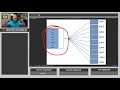 Enterprise Storage Basics: What is a LUN?
Enterprise Storage Basics: What is a LUN? NetApp networking - IPspaces (new version)
NetApp networking - IPspaces (new version) Detail Explanation Of SAN Storage Architecture What is SAN and How SAN Storage Works
Detail Explanation Of SAN Storage Architecture What is SAN and How SAN Storage Works How to auto mount iscsi target disk in Centos 7 ,Redhat 7 (automounting)
How to auto mount iscsi target disk in Centos 7 ,Redhat 7 (automounting) How to setup a Netapp SAN (Part 1 Introduction to SAN's)
How to setup a Netapp SAN (Part 1 Introduction to SAN's) NAS vs SAN - Network Attached Storage vs Storage Area Network
NAS vs SAN - Network Attached Storage vs Storage Area Network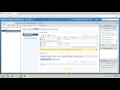 Mapping LUN or Data store to ESXi Host
Mapping LUN or Data store to ESXi Host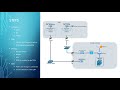 Configuring iSCSI Storage in Netapp ONTAP 6.4 & Connecting to ESXi
Configuring iSCSI Storage in Netapp ONTAP 6.4 & Connecting to ESXi Tech Tuesday: NetApp Performance Troubleshooting: Essential First Steps and Best Practices
Tech Tuesday: NetApp Performance Troubleshooting: Essential First Steps and Best Practices How to Create a Volume on Your NetApp Filer Using the CLI
How to Create a Volume on Your NetApp Filer Using the CLI 2012 R2 iSCSI Targets and Initiators Lab 6
2012 R2 iSCSI Targets and Initiators Lab 6 Hardware Architecture Of NetApp Cluster Mode
Hardware Architecture Of NetApp Cluster Mode What Is Virtual Fabrics and Logical Switches In Brocade
What Is Virtual Fabrics and Logical Switches In Brocade On Command System Manager - create iSCSI LUN
On Command System Manager - create iSCSI LUN VMware iSCSI Datastores on NetApp Storage (without VSC)
VMware iSCSI Datastores on NetApp Storage (without VSC) CentOS 7: Set up iSCSI Target & Initiator
CentOS 7: Set up iSCSI Target & Initiator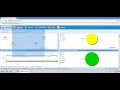 RecoverPoint GUI Menus
RecoverPoint GUI Menus How To Configure Public Key SSH Authentication In NetApp Cluster Mode
How To Configure Public Key SSH Authentication In NetApp Cluster Mode