How to Recover Data after Doing a Factory Reset on Android? [4 Effective Ways]
How to recover data after factory reset on Android? This video will show you 4 effective ways.
Tutorial for reference: https://bit.ly/3664myQ
It’s not difficult to recover data after a factory reset on Android. There are different ways to retrieve the lost files, regardless if you’re using a rooted or non-rooted smartphone. Here are 4 working solutions that’ll help you recover files after performing a factory reset on Android.
Timestamp:
0:00 Intro
2:14 Recover from a Local Backup
3:14 Recover Data from Google Account
4:12 Recover Data After Factory Reset Android from SD Card Without Root
5:54 Performing Android Data Recovery after Factory Reset Directly with Android Data Recovery Tools
Recover data after a factory reset on Android through 4 ways
1. Recover from a Local Backup
Android has a dedicated “Backup & Restore” feature that you can use to instantly restore data from your local backup if you have created a local backup on your smartphone before performing the factory reset.
Step 1: Go to “Settings” and scroll down to click “Backup & Restore”.
Step 2: Now, if you are yet to perform the factory reset, you can enable “Automatic Backup” and configure the settings to back up your files.
Step 3: Once the factory reset completes, head back to “Backup & Restore” and select “Restore” this time. Then go ahead and choose the backup files and all your data will be retrieved within a few minutes.
2. Recover Data from Google Account
All you have to do is configure your Google Drive app for automatic backups and recover them while setting up your phone after the factory reset.
Step 1: First to backup your data to a Google Account, navigate to “Settings”, “Google”. Then click the “Backup” option and enable “Backup to Google Drive”.
Step 2: Once your data is successfully backed up to Google Drive, go ahead, and perform a factory reset.
Step 3: After the device is reset, your device will automatically fetch all Google Drive backups when you set up your device. Simply choose the right backup and click “Restore” to recover all your files.
3. Recover Data After Factory Reset Android from SD Card Without Root
If you have accidentally performed the factory reset and don’t have any backup to retrieve the lost data, you can use professional data recovery tool such as Wondershare Recoverit.
If you’ve also ended up formatting the SD card while performing a factory reset, simply install Wondershare Recoverit on your PC and follow these steps to get back your files.
Note: Recoverit Data Recovery tool allows you to recover data after factory resetting your android. To do so, you will be required to connect your SD card to Windows, or Mac system. Recoverit cannot recover data from Android phone without the SD card.
Finally, the final method to recover deleted files on Android is to use Android Data Recovery tools.
4. Performing Android Data Recovery after Factory Reset Directly with Android Data Recovery Tools
Note: Using the Android data recovery tool can directly recover lost data from Android phones, but you need to root your Android device in advance.
#Wondershare #WondershareRecoveritDataRecovery
SUBSCRIBE to get more solutions: https://www.youtube.com/c/RecoveritDataRecoverySoftware?sub_confirmation=1
Follow us on Facebook https://www.facebook.com/RecoveritDataRecovery/
Follow us on Twitter https://twitter.com/WS_Recoverit
Follow us on Instagram https://www.instagram.com/recoverit_datarecovery/
Follow us on Quora Space: https://www.quora.com/q/recoverit
Follow us on Quora account: https://www.quora.com/profile/Recoverit-Data-Recovery-7
Видео How to Recover Data after Doing a Factory Reset on Android? [4 Effective Ways] канала Wondershare Recoverit Data Recovery
Tutorial for reference: https://bit.ly/3664myQ
It’s not difficult to recover data after a factory reset on Android. There are different ways to retrieve the lost files, regardless if you’re using a rooted or non-rooted smartphone. Here are 4 working solutions that’ll help you recover files after performing a factory reset on Android.
Timestamp:
0:00 Intro
2:14 Recover from a Local Backup
3:14 Recover Data from Google Account
4:12 Recover Data After Factory Reset Android from SD Card Without Root
5:54 Performing Android Data Recovery after Factory Reset Directly with Android Data Recovery Tools
Recover data after a factory reset on Android through 4 ways
1. Recover from a Local Backup
Android has a dedicated “Backup & Restore” feature that you can use to instantly restore data from your local backup if you have created a local backup on your smartphone before performing the factory reset.
Step 1: Go to “Settings” and scroll down to click “Backup & Restore”.
Step 2: Now, if you are yet to perform the factory reset, you can enable “Automatic Backup” and configure the settings to back up your files.
Step 3: Once the factory reset completes, head back to “Backup & Restore” and select “Restore” this time. Then go ahead and choose the backup files and all your data will be retrieved within a few minutes.
2. Recover Data from Google Account
All you have to do is configure your Google Drive app for automatic backups and recover them while setting up your phone after the factory reset.
Step 1: First to backup your data to a Google Account, navigate to “Settings”, “Google”. Then click the “Backup” option and enable “Backup to Google Drive”.
Step 2: Once your data is successfully backed up to Google Drive, go ahead, and perform a factory reset.
Step 3: After the device is reset, your device will automatically fetch all Google Drive backups when you set up your device. Simply choose the right backup and click “Restore” to recover all your files.
3. Recover Data After Factory Reset Android from SD Card Without Root
If you have accidentally performed the factory reset and don’t have any backup to retrieve the lost data, you can use professional data recovery tool such as Wondershare Recoverit.
If you’ve also ended up formatting the SD card while performing a factory reset, simply install Wondershare Recoverit on your PC and follow these steps to get back your files.
Note: Recoverit Data Recovery tool allows you to recover data after factory resetting your android. To do so, you will be required to connect your SD card to Windows, or Mac system. Recoverit cannot recover data from Android phone without the SD card.
Finally, the final method to recover deleted files on Android is to use Android Data Recovery tools.
4. Performing Android Data Recovery after Factory Reset Directly with Android Data Recovery Tools
Note: Using the Android data recovery tool can directly recover lost data from Android phones, but you need to root your Android device in advance.
#Wondershare #WondershareRecoveritDataRecovery
SUBSCRIBE to get more solutions: https://www.youtube.com/c/RecoveritDataRecoverySoftware?sub_confirmation=1
Follow us on Facebook https://www.facebook.com/RecoveritDataRecovery/
Follow us on Twitter https://twitter.com/WS_Recoverit
Follow us on Instagram https://www.instagram.com/recoverit_datarecovery/
Follow us on Quora Space: https://www.quora.com/q/recoverit
Follow us on Quora account: https://www.quora.com/profile/Recoverit-Data-Recovery-7
Видео How to Recover Data after Doing a Factory Reset on Android? [4 Effective Ways] канала Wondershare Recoverit Data Recovery
Показать
Комментарии отсутствуют
Информация о видео
26 ноября 2020 г. 20:58:28
00:07:09
Другие видео канала

 How to Recover Lost Data after Factory Reset Android Even without Backup?
How to Recover Lost Data after Factory Reset Android Even without Backup? 2 Ways To Recover Files From Android After Factory Reset | Android Recovery
2 Ways To Recover Files From Android After Factory Reset | Android Recovery How to Restore deleted Photos & Videos in android
How to Restore deleted Photos & Videos in android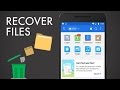 How to Recover Deleted Files on Android (Root & No Root)
How to Recover Deleted Files on Android (Root & No Root) How to recover data from android phone after hard reset | Recover data after hard reset Trend Tricks
How to recover data from android phone after hard reset | Recover data after hard reset Trend Tricks How to Recover Deleted Files from Android Phone | (2021)
How to Recover Deleted Files from Android Phone | (2021) How to Recover Android Data After Factory Reset (100% Working)
How to Recover Android Data After Factory Reset (100% Working) How to Recover Deleted Files on Android (No Root Required)
How to Recover Deleted Files on Android (No Root Required)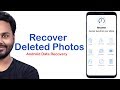 How To Recover Deleted Photos On Android Devices?
How To Recover Deleted Photos On Android Devices? How to Backup and Restore your Samsung Smartphone (Contacts, Messages, Settings, etc)
How to Backup and Restore your Samsung Smartphone (Contacts, Messages, Settings, etc) How to Restore old deleted photos and videos in android
How to Restore old deleted photos and videos in android How to Recover Lost Data after Factory Reset Android
How to Recover Lost Data after Factory Reset Android WhatsApp Data Recovery Without Backup || Recover WhatsApp Messages in 2 Minutes
WhatsApp Data Recovery Without Backup || Recover WhatsApp Messages in 2 Minutes![How to Recover Deleted Text Messages on Android? [3 Ways]](https://i.ytimg.com/vi/LdEHPv4TEyY/default.jpg) How to Recover Deleted Text Messages on Android? [3 Ways]
How to Recover Deleted Text Messages on Android? [3 Ways] Google Account Backup & Restore for Android
Google Account Backup & Restore for Android How to Complete Data Backup, Factory Reset & Restore Backup in any Android Phone in Hindi
How to Complete Data Backup, Factory Reset & Restore Backup in any Android Phone in Hindi How To Recover Deleted Photo Video On Android Phone | Delete Photo Ko Wapas Kaise Laye Tutorial Tip
How To Recover Deleted Photo Video On Android Phone | Delete Photo Ko Wapas Kaise Laye Tutorial Tip How to Recover Lost Data from Android Phone (2021 Update)
How to Recover Lost Data from Android Phone (2021 Update) How to Recover Deleted Files on Android Phone?
How to Recover Deleted Files on Android Phone?