How to add a calendar to your Joomla site using JEvents - Joomla Tutorials
How to add a calendar to your Joomla site using JEvents
• Check the extensions at extensions.joomla.org. Navigate to Calendars & Events/Events category and find the page for Events calendar. Click on download button.
• Open files tab. You can install all the extensions listed over there.
• Go to Components -: JEvents MVC. Continue for proceeding. Default option works fine for proceeding. If you wish to change any option, fill it and click on Save button, when done.
• Default category will be added. You can add the event by clicking on Manage events button. Click on New button at the top. Fill in specifications. Click on save button, when done.
• You can enable search plugin for this component. Go to Extensions -: Plugin manager. Scroll down and locate the correct plugin. Click on Next button. You can add the extension to your website.
• Go to Menus -: Main Menu. Click on New button. Select JEvents MVC. You can choose any option, but for this case, we'd choose Monthly calendar. Fill details and parameters. Click on Save button, when done.
• You may enable and rearrange the module instances that were created automatically while installing four modules.
• Click on Extensions -: Module manager. In the text box on Filter tab, enter Jevent for sorting the modules you were looking for. You can enable the options by selecting their checkboxes and clicking on Enable button.
• You can click on module name and add or amend details and parameters. Repeat it with next modules too.
• Check the changes you've made by executing the website. Calendar link will appear on left hand side.
Видео How to add a calendar to your Joomla site using JEvents - Joomla Tutorials канала kvchosting
• Check the extensions at extensions.joomla.org. Navigate to Calendars & Events/Events category and find the page for Events calendar. Click on download button.
• Open files tab. You can install all the extensions listed over there.
• Go to Components -: JEvents MVC. Continue for proceeding. Default option works fine for proceeding. If you wish to change any option, fill it and click on Save button, when done.
• Default category will be added. You can add the event by clicking on Manage events button. Click on New button at the top. Fill in specifications. Click on save button, when done.
• You can enable search plugin for this component. Go to Extensions -: Plugin manager. Scroll down and locate the correct plugin. Click on Next button. You can add the extension to your website.
• Go to Menus -: Main Menu. Click on New button. Select JEvents MVC. You can choose any option, but for this case, we'd choose Monthly calendar. Fill details and parameters. Click on Save button, when done.
• You may enable and rearrange the module instances that were created automatically while installing four modules.
• Click on Extensions -: Module manager. In the text box on Filter tab, enter Jevent for sorting the modules you were looking for. You can enable the options by selecting their checkboxes and clicking on Enable button.
• You can click on module name and add or amend details and parameters. Repeat it with next modules too.
• Check the changes you've made by executing the website. Calendar link will appear on left hand side.
Видео How to add a calendar to your Joomla site using JEvents - Joomla Tutorials канала kvchosting
Показать
Комментарии отсутствуют
Информация о видео
Другие видео канала
 Setting up JEvents and Joomla! quickly - Creating a fully functional calendar website in minutes.
Setting up JEvents and Joomla! quickly - Creating a fully functional calendar website in minutes. Joomla Beginner Class, Lesson #20: How to Use the Banners Component in Joomla
Joomla Beginner Class, Lesson #20: How to Use the Banners Component in Joomla Ro Ransom - See Me Fall ft. Kensei Abbot (Y2K Remix)
Ro Ransom - See Me Fall ft. Kensei Abbot (Y2K Remix)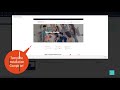 How to install Joomla template package (not Quickstart package) for existing website or fresh site?
How to install Joomla template package (not Quickstart package) for existing website or fresh site? Joomla 3 Tutorial #5: Creating Content: Categories & Articles
Joomla 3 Tutorial #5: Creating Content: Categories & Articles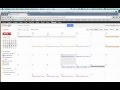 Joomla - Embed Google Calendar
Joomla - Embed Google Calendar Setting up DPCalendar Free
Setting up DPCalendar Free How to Build a Website With Joomla 3 | Joomla 3 Beginners Tutorial
How to Build a Website With Joomla 3 | Joomla 3 Beginners Tutorial 3 ways to embed a video in a Joomla article
3 ways to embed a video in a Joomla article How to create a Joomla website with Nicepage Joomla template and extension
How to create a Joomla website with Nicepage Joomla template and extension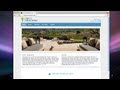 Build a Joomla Website - 2013 - Easy!
Build a Joomla Website - 2013 - Easy!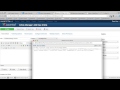 How to Add Google Calendar to Joomla or Wordpress
How to Add Google Calendar to Joomla or Wordpress Joomla 3 Basic tutorials for beginners - How to Embed Google Maps Into Your Joomla Article Pages
Joomla 3 Basic tutorials for beginners - How to Embed Google Maps Into Your Joomla Article Pages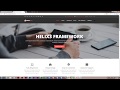 How to change Menu Links color in Custom CSS - Joomla Template Development
How to change Menu Links color in Custom CSS - Joomla Template Development Joomla 3 Tutorial #15: Adding a Smart Search Module
Joomla 3 Tutorial #15: Adding a Smart Search Module Joomla 3 - Créer un formulaire de contact
Joomla 3 - Créer un formulaire de contact Embedding Google Maps (Joomla 3.1)
Embedding Google Maps (Joomla 3.1) Joomla for Big Dummies Like You - 2021 Edition
Joomla for Big Dummies Like You - 2021 Edition Build a Joomla Website in 1 Hour! - 2013 (Joomla 3!)
Build a Joomla Website in 1 Hour! - 2013 (Joomla 3!) Adding a custom sidebar inside Joomla articles using iJoomla SideBars
Adding a custom sidebar inside Joomla articles using iJoomla SideBars